
Virtual Port Groups - vPG Monitor Ports
Fabric Layer 1 – Virtual Ports Groups - vPG Monitor Ports
There are features and functions used in Arista NetVisor UNUM and Insight Analytics that are common throughout the user interface (UI). Please refer to the Common Functions section for more information on the use of these functions and features.
vPG Monitor Ports
Please refer to the Packet Broker and VirtualWire sections for more information about vPGs.
Selecting Manager → Layer 1 → Virtual Port Groups → vPG Monitor Ports displays the vPG Monitor Ports dashboard with a list of any existing vPG Port entries.
Select the applicable Fabric from the left-hand navigation bar and the dashboard updates showing all vPG Monitor Port entries from all switches within the Fabric.
Note: If no entries exist a "No Data Exists" message is displayed. You must first configure an entry on a switch. Prerequisite settings and configuration may be required.
The dashboard displays a list of existing vPG Port entries by Fabric and Switch.
Additional parameters include: vPG, and Monitor Ports.
Optionally, select a vPG from the drop-down list.
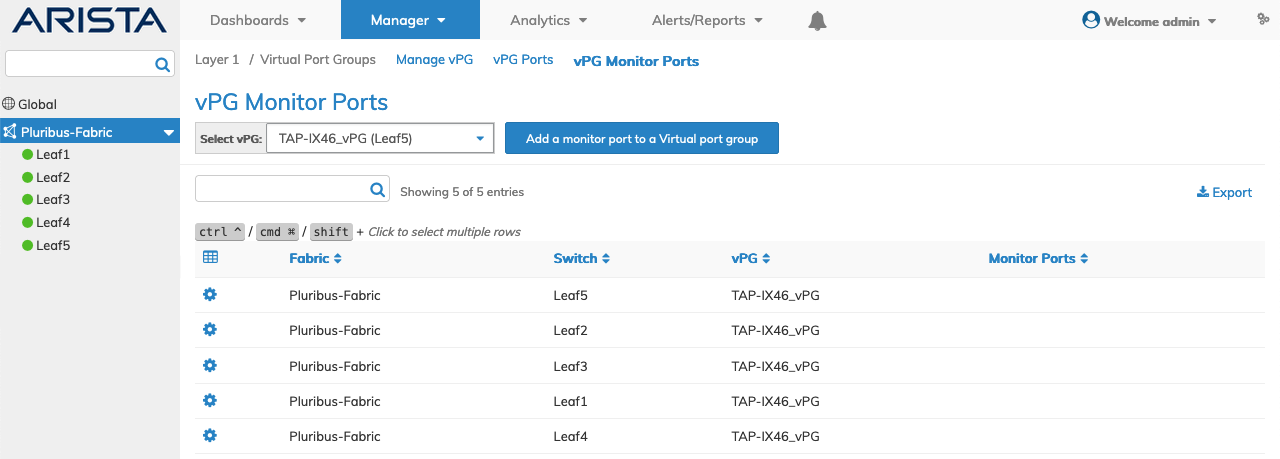
Manager Virtual Port Groups - vPG Monitor Ports - Fabric Dashboard
Select the applicable switch from the fabric and the dashboard updates automatically with the switch vPG Monitor Port entries.
The dashboard displays a list of existing vPG Port entries by vPG, and Monitor Ports.
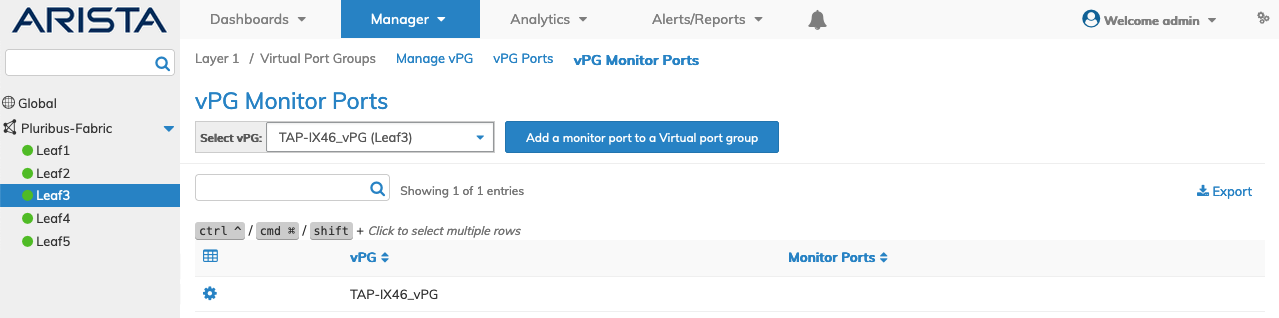
Manager Virtual Port Groups - vPG Monitor Ports - Switch Dashboard
Add Monitor Port to vPG
Using Add a Monitor Port to a Virtual Port Group, select a vPG from the drop-down list, enter the configuration parameters, which include:
•Switch – The name of the switch.
•vPG – The vPG name.
•Monitor Ports – Select a port to be added.
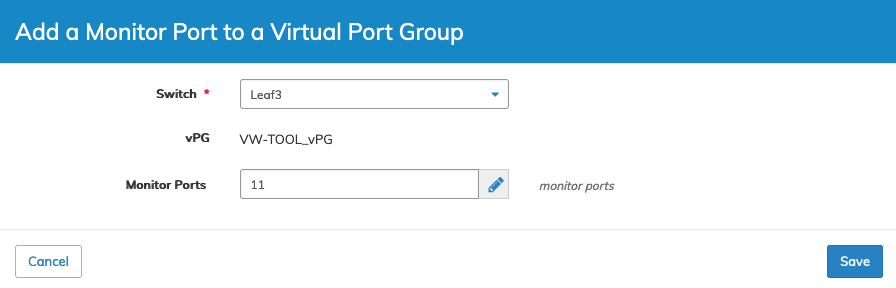
Manager Virtual Port Groups - vPG Monitor Ports - Add a Port
Click Save to continue or Cancel to return to the previous screen without making any changes.
The dashboard updates with the new monitor port information.
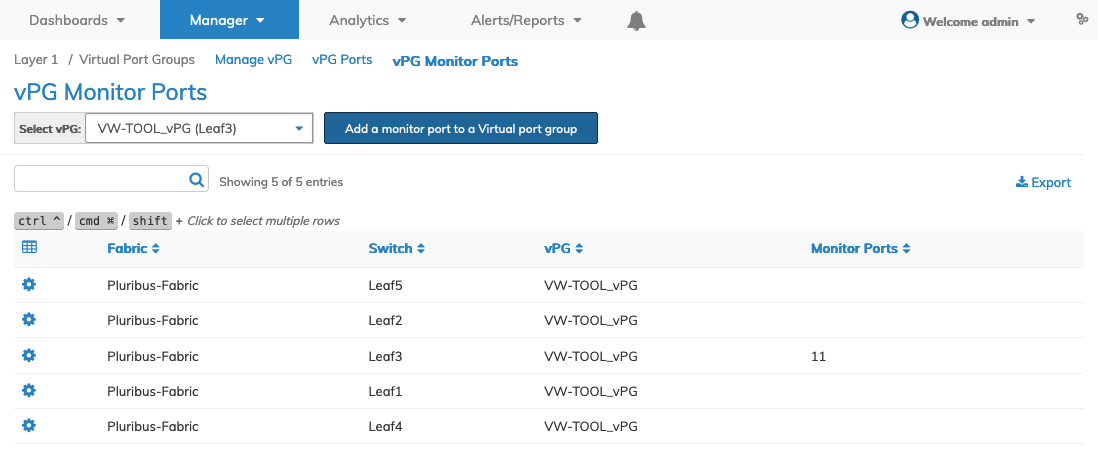
Manager Virtual Port Groups - vPG Monitor Ports - Add a Monitor Port - Updated Dashboard
Select Dashboard → VirtualWire → Trigger Discovery to update the VWs.
The vPG Monitor Port port appears in the Details pane and is labeled with a M next to the port number.
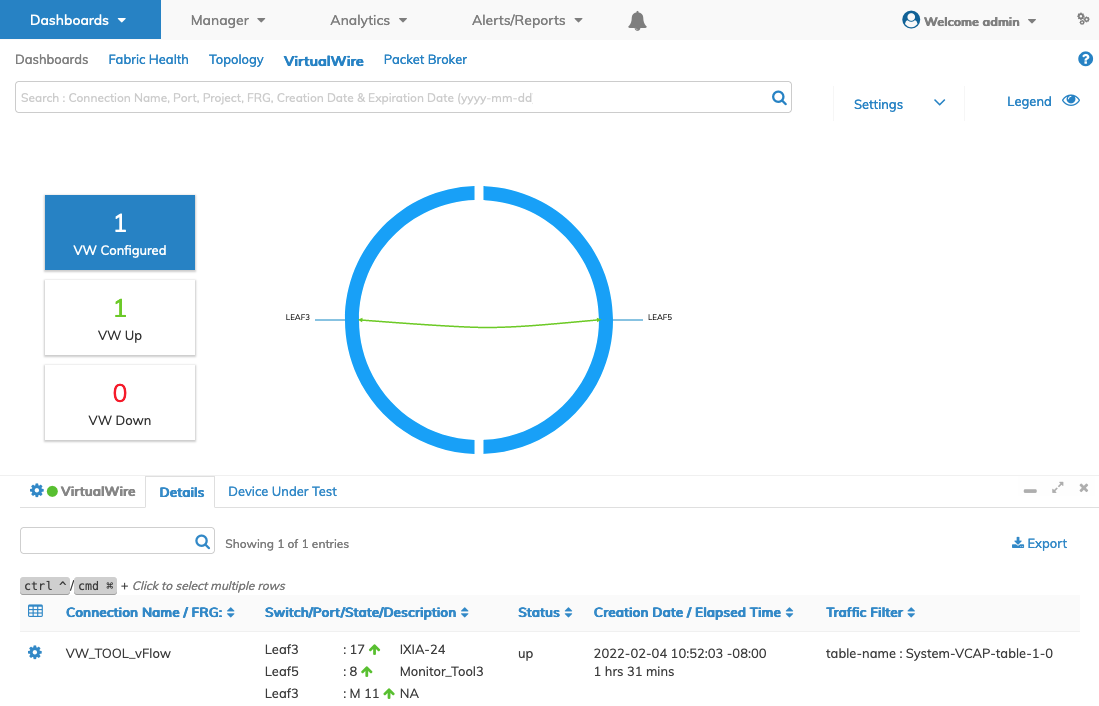
Manager Virtual Port Groups - vPG Monitor Ports - Add a Monitor Port - VirtualWire Dashboard
Delete a vPG Monitor Port
Delete an entry using the Delete function by selecting the Cog ![]() icon.
icon.
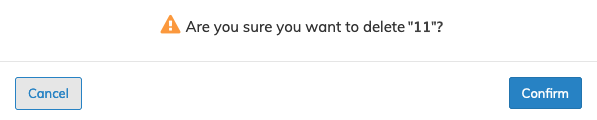
Manager Virtual Port Groups - vPG Monitor Ports - Delete
A confirmation message requires an acknowledgment to continue deletion. Click Confirm to continue or Cancel to return to the previous screen without making any changes.
Delete Multiple Monitor Ports
Highlight multiple rows using the ![]() feature.
feature.
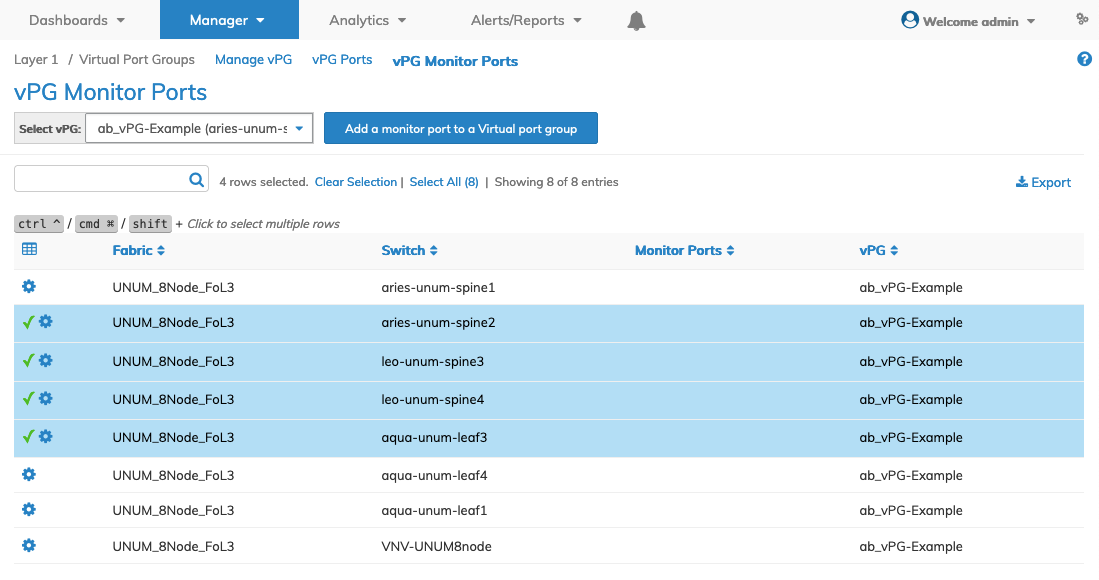
Manager Virtual Port Groups - vPG Monitor Ports - Multi-Select
Delete the entries using the Delete function by selecting the Cog ![]() icon.
icon.
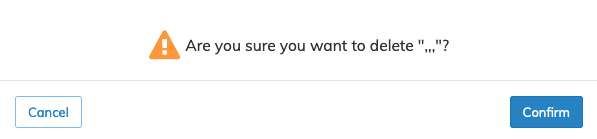
Manager Virtual Port Groups - vPG Monitor Ports - Multi-Select - Delete
A confirmation message requires an acknowledgment to continue deletion. Click Confirm to continue or Cancel to return to the previous screen without making any changes.
Note: When viewing Manager vPG Monitor Ports, vPGs may or may not contain ports. Selecting a vPG with no ports and attempting to delete it results in a blank confirmation message. The delete confirms, but no actions occur since no ports exist.
