
Virtual Port Groups - vPG Ports
Fabric Layer 1 – Virtual Ports Groups - vPG Ports
There are features and functions used in Arista NetVisor UNUM and Insight Analytics that are common throughout the user interface (UI). Please refer to the Common Functions section for more information on the use of these functions and features.
vPG Ports
Please refer to the Packet Broker and VirtualWire sections for more information about vPGs.
Selecting Manager → Layer 1 → Virtual Port Groups → vPG Ports displays the vPG Ports dashboard with a list of any existing vPG Port entries.
Select the applicable Fabric from the left-hand navigation bar and the dashboard updates showing all vPG Port entries from all switches within the Fabric.
Note: If no entries exist a "No Data Exists" message is displayed. You must first configure an entry on a switch. Prerequisite settings and configuration may be required.
The dashboard displays a list of existing vPG Port entries by Fabric and Switch.
Additional parameters include: vPG, and Ports.
Optionally, select a vPG from the drop-down list.
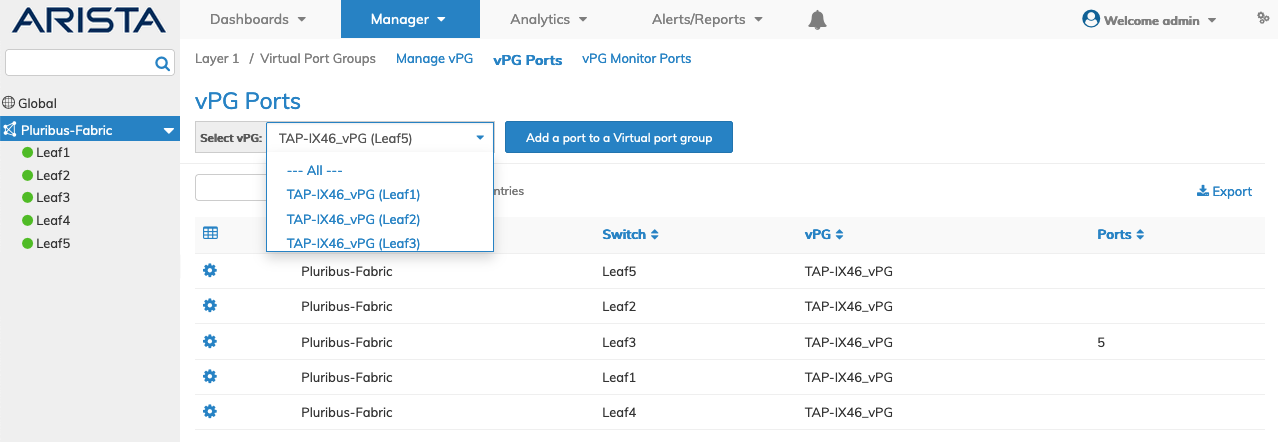
Manager Virtual Port Groups - vPG Ports - Fabric Dashboard
Select the applicable switch from the fabric and the dashboard updates automatically with the switch vPG Port entries.
The dashboard displays a list of existing vPG Port entries by vPG, and Ports.
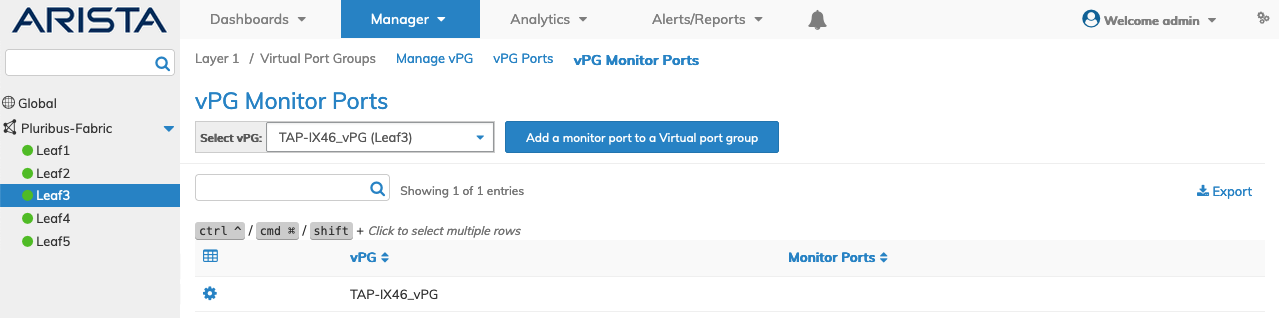
Manager Virtual Port Groups - vPG Ports - Switch Dashboard
Add Port to vPG
Using Add a Port to a Virtual Port Group, select a vPG from the drop-down list, enter the configuration parameters, which include:
•Switch – The name of the switch.
•vPG – The vPG name.
•Ports – Select a port to be added.
Additional fields include:
•Port Desc – Port Description
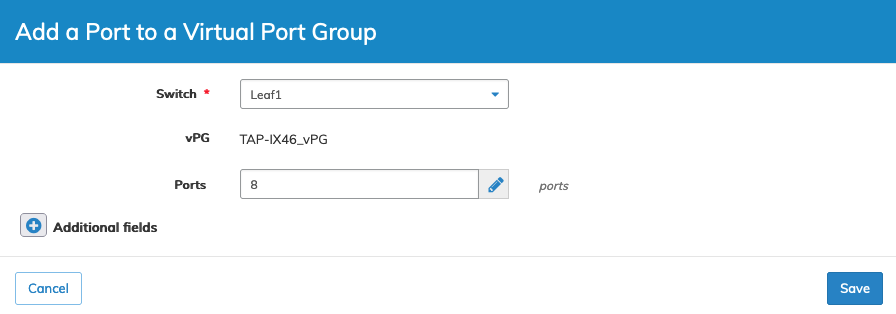
Manager Virtual Port Groups - vPG Ports - Add a Port
Click Save to continue or Cancel to return to the previous screen without making any changes.
The dashboard updates with the new port information.
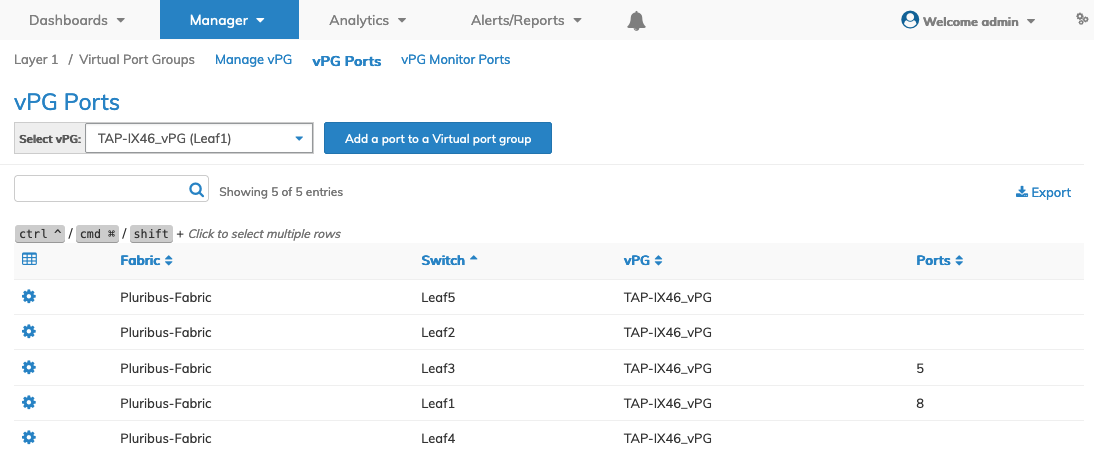
Manager Virtual Port Groups - vPG Ports - Add a Port - Updated Dashboard
Select Dashboard → Packet Broker → Trigger Discovery to update the vPGs.
The vPG added port appears in the Port Groups details pane.
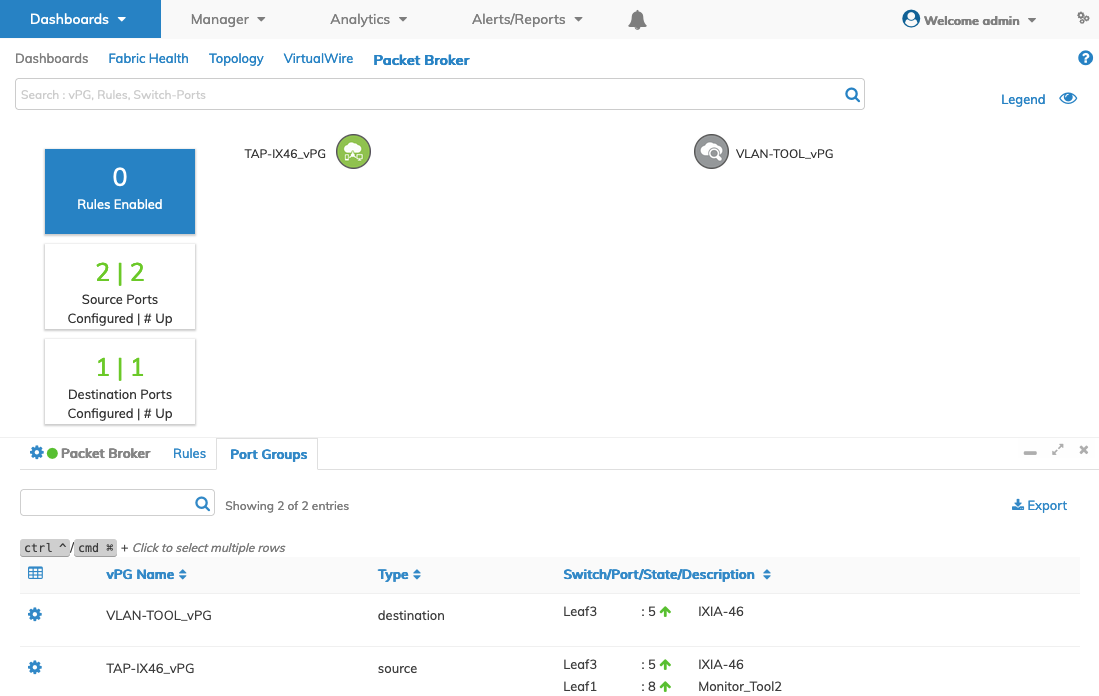
Manager Virtual Port Groups - vPG Ports - Add a Port - Updated Packet Broker Dashboard
Delete a vPG Port
Delete an entry using the Delete function by selecting the Cog ![]() icon.
icon.
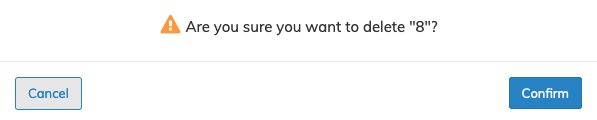
Manager Virtual Port Groups - vPG Ports - Delete
A confirmation message requires an acknowledgment to continue deletion. Click Confirm to continue or Cancel to return to the previous screen without making any changes.
Delete Multiple vPG Ports
Highlight multiple rows using the ![]() feature.
feature.
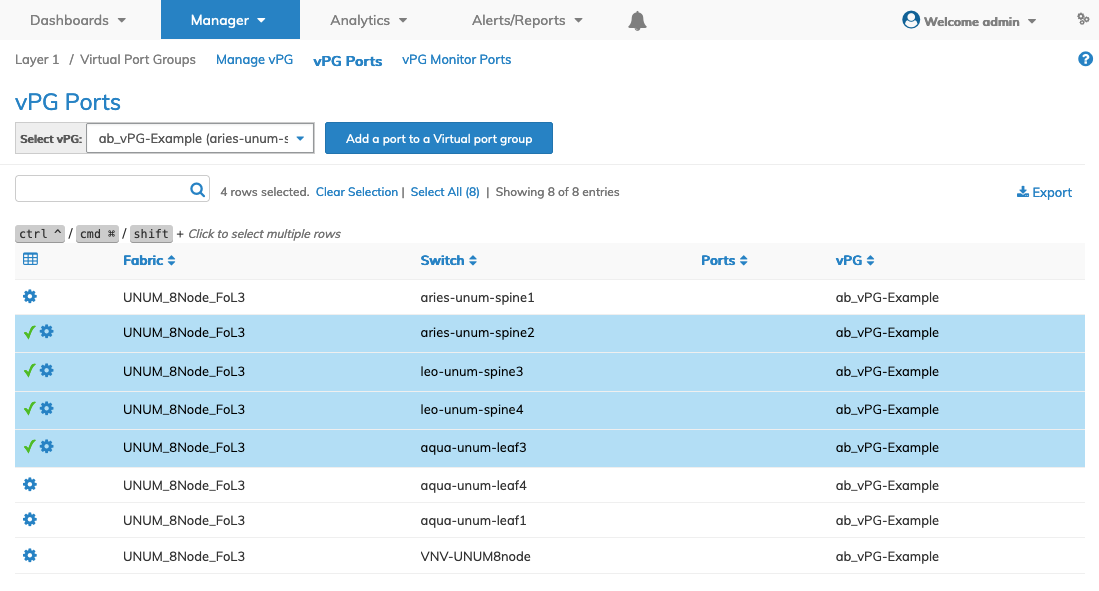
Manager Virtual Port Groups - vPG Ports - Multi-Select
Delete the entries using the Delete function by selecting the Cog ![]() icon.
icon.
A confirmation message requires an acknowledgment to continue deletion.
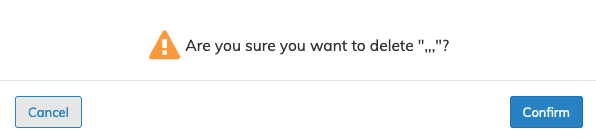
Manager Virtual Port Groups - vPG Ports - Multi-Select - Delete
Note: When viewing Manager vPG Ports, vPGs may or may not contain ports. Selecting a vPG with no ports and attempting to delete it results in a blank confirmation message. The delete confirms, but no actions occur since no ports exist.
Click Confirm to continue or Cancel to return to the previous screen without making any changes.
