
vNET Manager
Fabric Virtualization – vNET Manager
Caution: vNET Manager is an Early Field Trial (EFT) feature. EFTs are intended for test environments and are not supported for use in production networks. You should consult your local partner or Arista Networks account team before using any EFT feature or to provide feedback.
There are features and functions used in Arista NetVisor UNUM and Insight Analytics that are common throughout the user interface (UI). Please refer to the Common Functions section for more information on the use of these functions and features.
vNET Manager
Please refer to the Understanding Virtual Networks (vNETS) section for more information about vNETs.
Selecting Manager → Fabric Virtualization → vNET Manager displays the vNET Manager dashboard with a list of any existing managers.
Select the applicable Fabric from the left-hand navigation bar and the dashboard updates showing all vNET Manager entries from all switches within the Fabric.
Note: If no entries exist a "No Data Exists" message is displayed. You must first configure an entry on a switch. Prerequisite settings and configuration may be required.
The dashboard displays a list of existing vNET Manager entries by Fabric.
Additional parameters include: Switch, Name, vNET, Shared vNET Manager, State of Service, Storage Pool Assigned to Service, vNET Service, Gateway, Service is Global, ID, Location of Service, Type of Service, Switch Coordinating the Failover, Current State of the Failover, and Scope of Service.
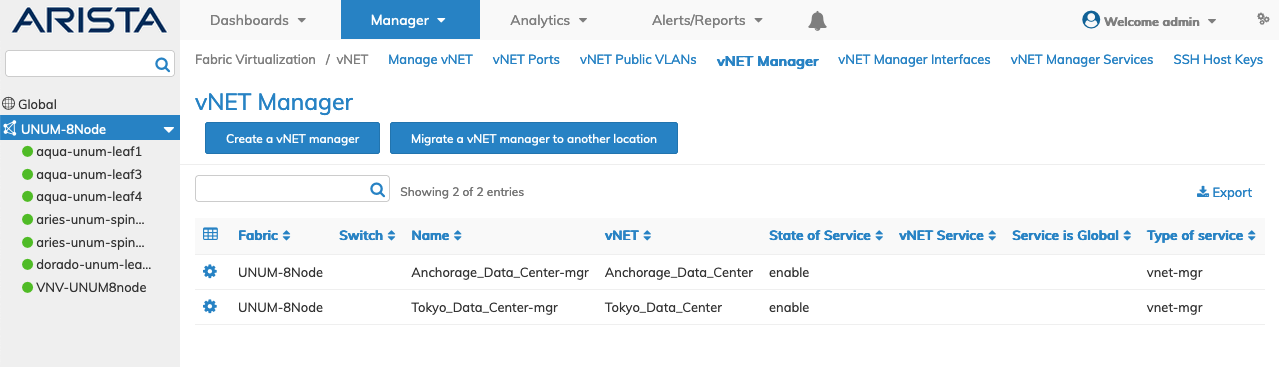
Fabric Manager - Fabric Virtualization - vNET Manager Fabric Dashboard
Select the applicable switch from the fabric and the dashboard updates automatically with vNET entries.
The dashboard displays a list of existing vNET Manager entries by Name, vNET, Shared vNET Manager, State of Service, Storage Pool Assigned to Service, vNET Service, Gateway, Service is Global, ID, Location of Service, Type of Service, Switch Coordinating the Failover, Current State of the Failover, and Scope of Service.
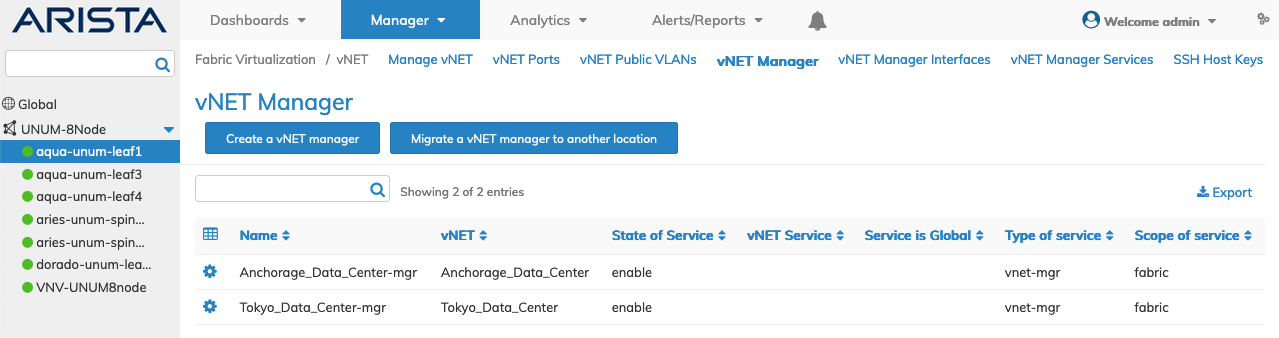
Fabric Manager - Fabric Virtualization - vNET Manager Switch Dashboard
Create a vNET Manager
Select a Fabric or a switch from the Left-Hand Navigation (LHN) pane.
Create a vNET Manager by selecting Create a vNET Manager.
Enter the required information that includes:
•Switch – Select a switch from the drop-down list.
•Name – The name for the vNET Manager.
•vNET – The service name assigned to the vNET from the drop-down list.
Select additional field parameters by clicking on the ![]() icon. Additional fields include:
icon. Additional fields include:
•State – The state of the service.
•Location – The location of the service.
•Storage Pool – The name of the Storage Pool assigned to the service.
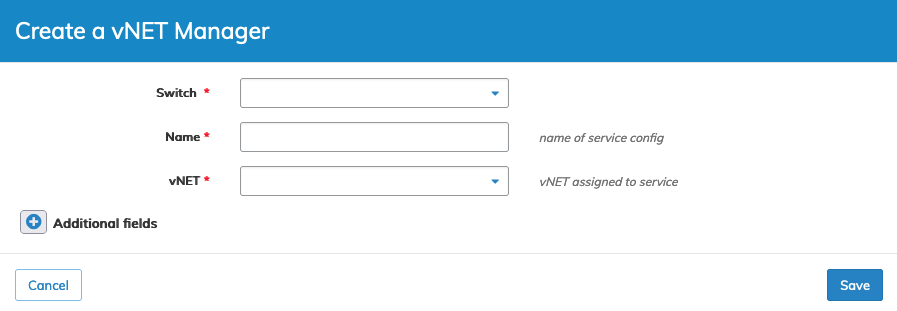
Fabric Manager - Fabric Virtualization - vNET Manager - Create vNET Manager - Fabric Selected
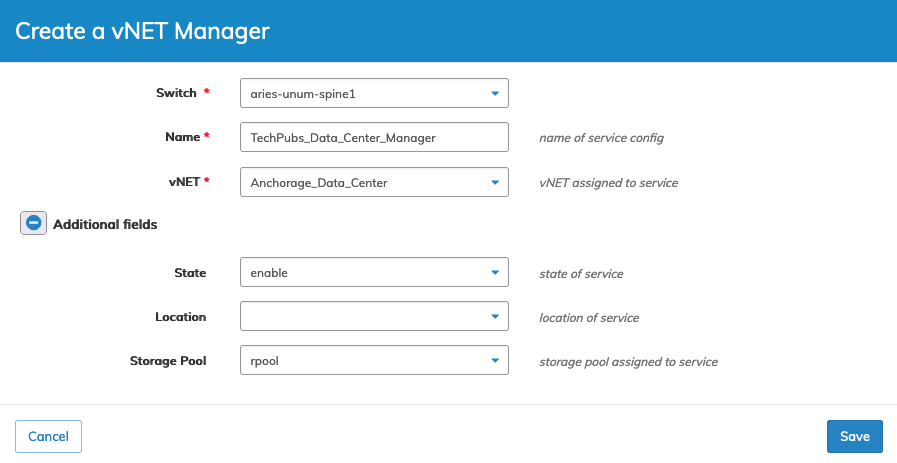
Fabric Manager - Fabric Virtualization - vNET Manager - Create vNET Manager - Switch Selected
Click Save to continue or Cancel to return to the previous screen without making any changes.
The dashboard updates with the new vNET Manager.
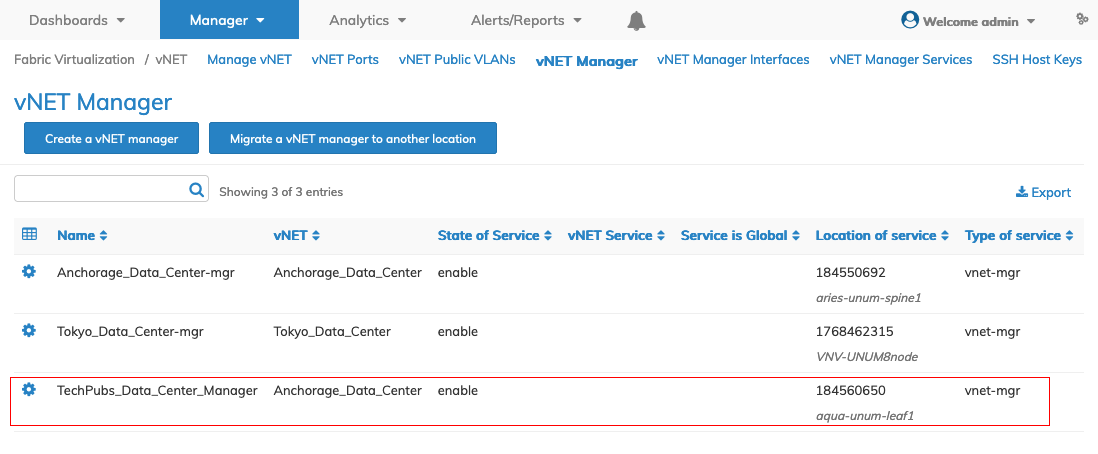
Fabric Manager - Fabric Virtualization - vNET Manager - Create vNET Manager - Updated Dashboard
Migrate a vNET Manager
Migrate a vNET Manager to another location by selecting Migrate a vNET Manager to Another Location.
Enter the required information that includes:
•Name – The name of the vNET Manager.
Select additional field parameters by clicking on the ![]() icon. Additional fields include:
icon. Additional fields include:
•Location – The location of the service.
•Storage Pool – The name of the Storage Pool assigned to the service.
Note: You must specify a location during the migrate process otherwise an error condition occurs.
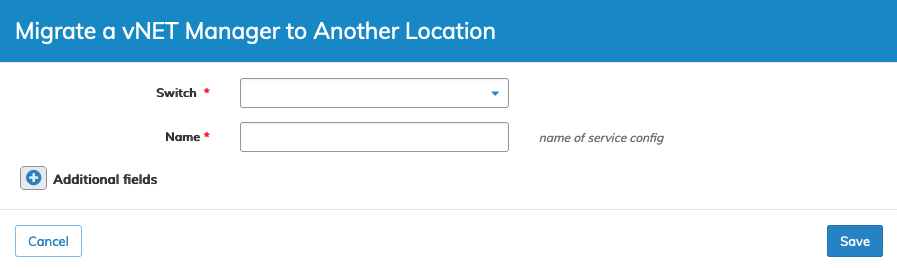
Fabric Manager - Fabric Virtualization - vNET Manager - Migrate vNET Manager - Fabric Selected
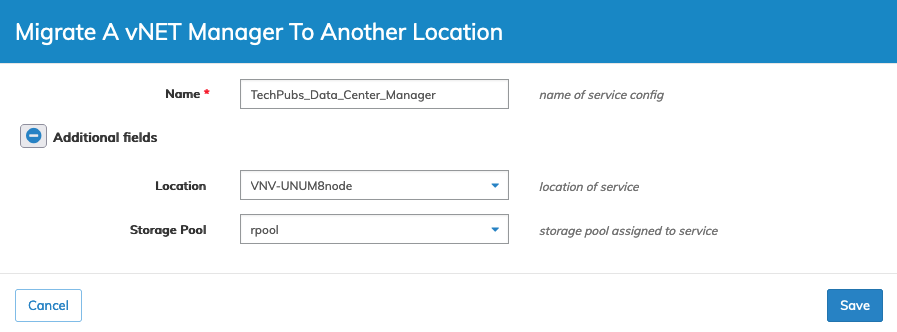
Fabric Manager - Fabric Virtualization - vNET Manager - Migrate vNET Manager - Switch Selected
Click Save to continue or Cancel to return to the previous screen without making any changes.
The dashboard updates with the new vNET Manager details.
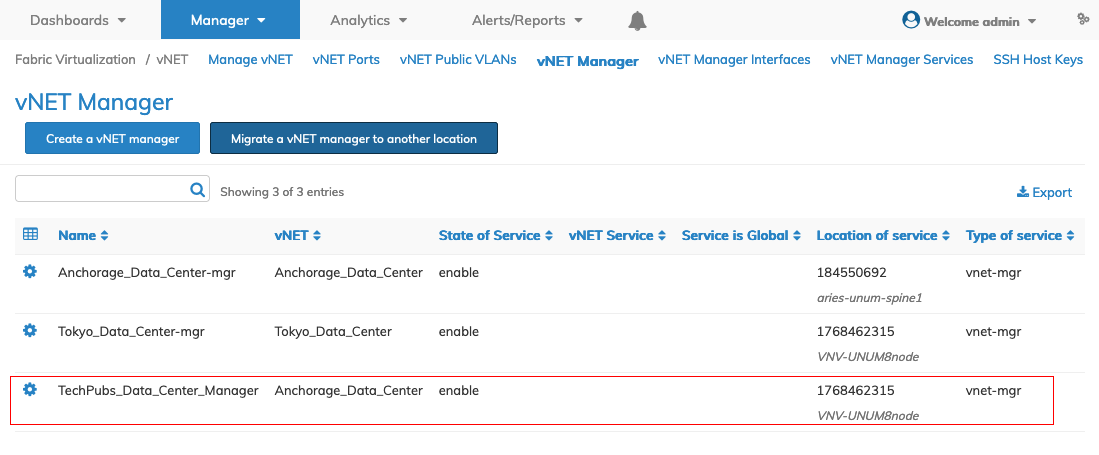
Fabric Manager - Fabric Virtualization - vNET Manager - Migrate vNET Manager - Updated Dashboard
Modify vNET Manager
To modify a vNET Manager use Edit by selecting the Cog ![]() icon.
icon.
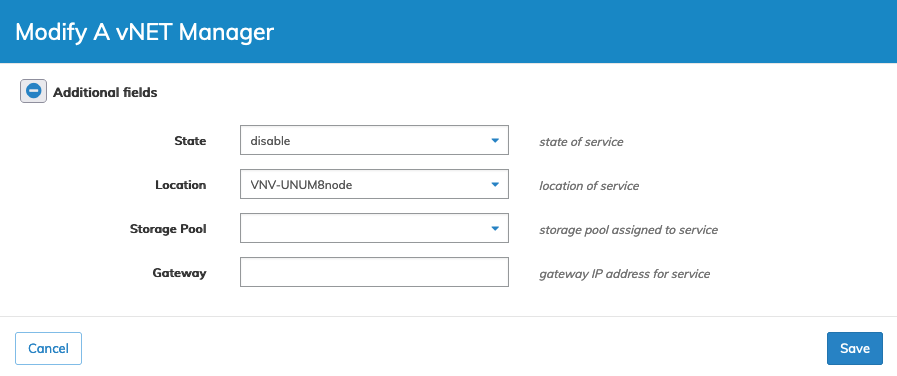
Fabric Manager - Fabric Virtualization - vNET Manager - Modify vNET Manager
Click Save to continue or Cancel to return to the previous screen without making any changes.
The dashboard updates with the new vNET Manager details.
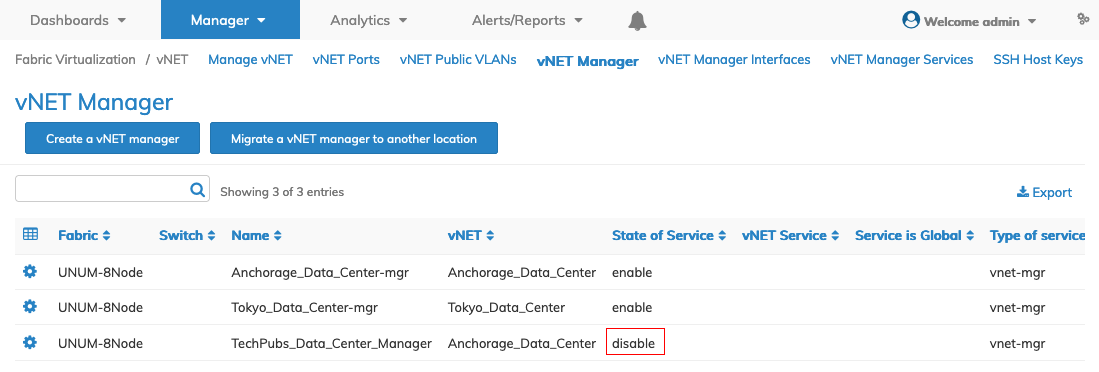
Fabric Manager - Fabric Virtualization - vNET Manager - Modify vNET Manager - Updated Dashboard
Delete vNET Manager
To delete a vNET Manager use Delete by selecting the Cog ![]() icon.
icon.
Confirm the deletion.
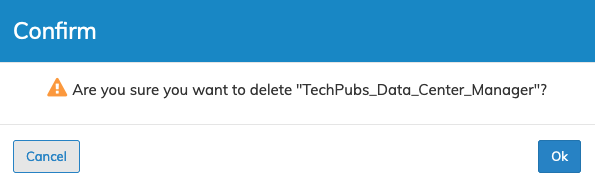
Fabric Manager - Fabric Virtualization - vNET Manager - Delete vNET Manager
The dashboard updates with the new vNET Manager details.

Fabric Manager - Fabric Virtualization - vNET Manager - Modify vNET Manager - Updated Dashboard
