
vNET Manager Interfaces
Fabric Virtualization – vNET Manager Interfaces
Caution: vNET Manager Interfaces is an Early Field Trial (EFT) feature. EFTs are intended for test environments and are not supported for use in production networks. You should consult your local partner or Arista Networks account team before using any EFT feature or to provide feedback.
There are features and functions used in Arista NetVisor UNUM and Insight Analytics that are common throughout the user interface (UI). Please refer to the Common Functions section for more information on the use of these functions and features.
vNET Manager Interfaces
Please refer to the Understanding Virtual Networks (vNETS) section for more information about vNETs.
Selecting Manager → Fabric Virtualization → vNET Manager Interfaces displays the vNET Manager Interface dashboard with a list of any existing interfaces.
Select the applicable Fabric from the left-hand navigation bar and the dashboard updates showing all vNET Manager Interface entries from all switches within the Fabric.
Note: If no entries exist a "No Data Exists" message is displayed. You must first configure an entry on a switch. Prerequisite settings and configuration may be required.
Select the applicable vNET Manager from the drop-down list.
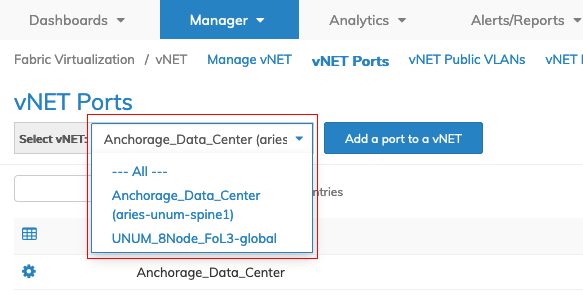
Fabric Manager - Fabric Virtualization - vNET Manager Interfaces - Select vNET Manager
The dashboard displays a list of existing vNET Manager entries by Fabric.
Additional parameters include: Switch, Name, vNET Manager, Virtual Nic, IP Address, Net Mask, IPV6 link Local, Interface MAC Address, Exclusive Interface, Interface Public VLAN,Nic State, State of VRRP, Interface VLAN vNET, Interface Bridge Domain, Interface VLAN, Interface VLAN Type, Nic Config, Interface Type, Priority Tag, Vrrp Priority, Vrrp Primary, Vrrp Preempt Mode, Vrrp ID, Vrrp Adv Int, Secondary MAC, If Nat Realm, Assignment Linklocal, Assignment2, and Alias On.
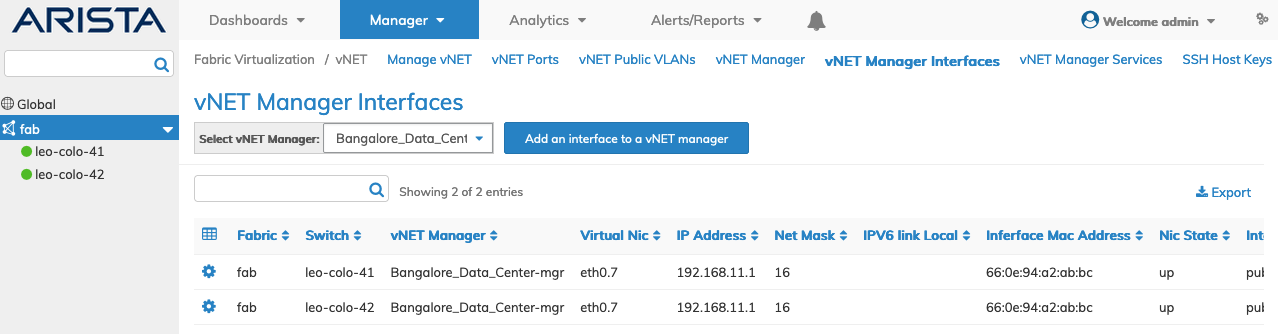
Fabric Manager - Fabric Virtualization - vNET Manager Interfaces - Fabric Dashboard
Select the applicable switch from the fabric and the dashboard updates automatically with vNET Manager Interfaces entries.
The dashboard displays a list of existing vNET Manager Interfaces entries by Name, vNET Manager, Virtual Nic, IP Address, Net Mask, IPV6 link Local, Interface MAC Address, Exclusive Interface, Interface Public VLAN,Nic State, State of VRRP, Interface VLAN vNET, Interface Bridge Domain, Interface VLAN, Interface VLAN Type, Nic Config, Interface Type, Priority Tag, Vrrp Priority, Vrrp Primary, Vrrp Preempt Mode, Vrrp ID, Vrrp Adv Int, Secondary MAC, If Nat Realm, Assignment Linklocal, Assignment2, and Alias On.
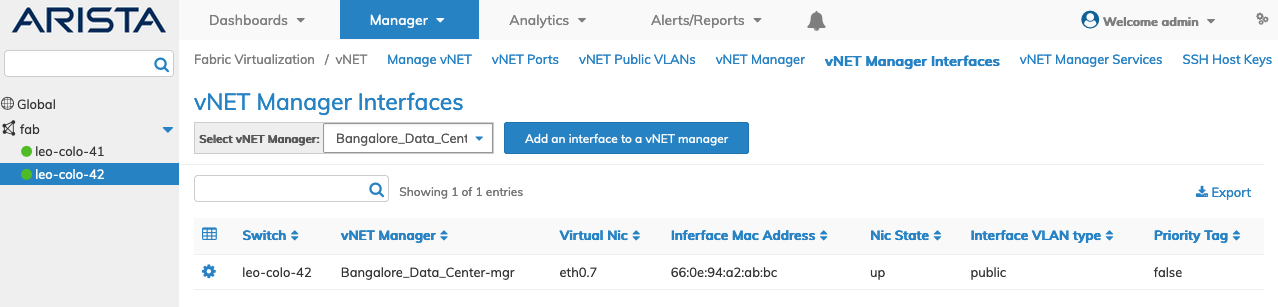
Fabric Manager - Fabric Virtualization - vNET Manager Interfaces - Switch Dashboard
Add an Interface to a vNET Manager
Select Add an interface to a vNET manager to create a new entry and enter the required parameters, which include:
•Switch – Name of the switch from the drop-down list.
•vNET Manager – Auto-populated from vNET Manager.
•IP – The IP Address.
•If – Type of interface from drop-down list, mgmt, data, span, span2, and span3.
•VLAN – The interface VLAN.
Enter any additional parameters by selecting the ![]() icon.
icon.
•Linklocal – IPv6 Link Local address.
•Exclusive – Exclusive interface (checkbox).
•vNET Id – The interface VLAN vNET from the drop-down list.
•Bd – The interface bridge domain from the drop-down list.
•Vrrp Priority – Set the VRRP priority for the interface.
•Wake on Lan – Wake on LAN (checkbox).
•VLAN Type – The interface VLAN type, public or private, from drop-down list.
•Alias On – The alias name.
•Nic Config – Enable nic config (checkbox).
•Vrrp Id – The id assigned to the VRRP.
•Vrrp Primary – The VRRP primary interface.
•Vrrp Adv Int – The VRRP Advertisement Interval (ms, min 300, max 40950, default 1000).
•Vrrp Preempt Mode – Used to allow/prevent high prior backup from becoming primary.
•Secondary MAC – The secondary MAC address.
•If Nat Realm – The NAT interface realm.
•Priority Tag – Add a priority tag on forwarded traffic (checkbox).
•Assignment – The type of IP address assignment.
•Sriov Vf – Assign sriov-vf to VM (checkbox).
•Mirror Traffic – Mirror physical nic traffic to vni (checkbox).
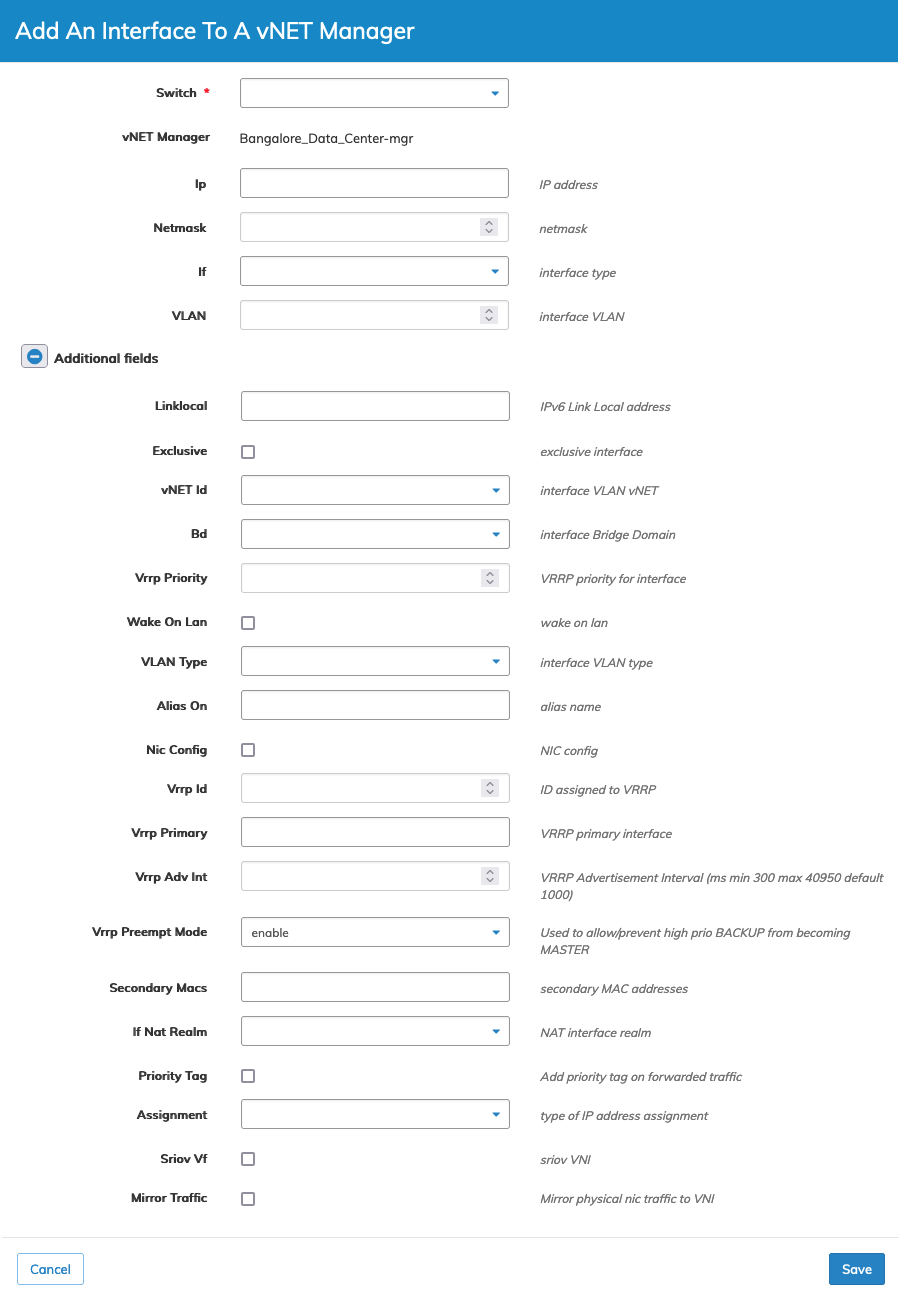
Fabric Manager - Fabric Virtualization - vNET Manager Interfaces - Add An Interface
Click Save to continue or Cancel to return to the previous screen without making any changes.
Modify An Interface to a vNET Manager
To modify a vNET Manager Interface use Edit by selecting the Cog ![]() icon.
icon.
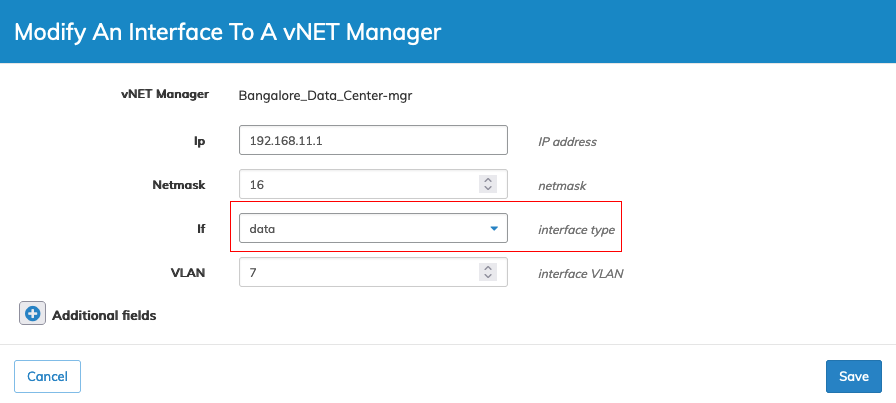
Fabric Manager - Fabric Virtualization - vNET Manager Interfaces - Modify an Interface
Enter the new parameters and click Save to continue or Cancel to return to the previous screen without making any changes.
The dashboard updates with the modified vNET Manager Interface.
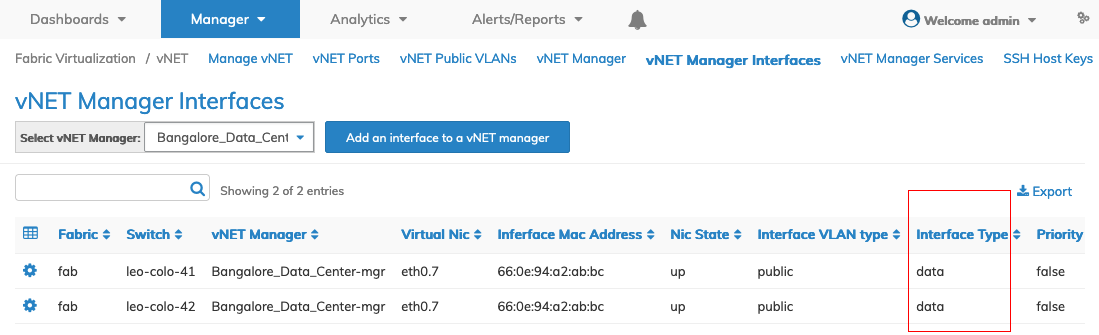
Fabric Manager - Fabric Virtualization - vNET Manager Interfaces - Updated Dashboard with Modified Entry
Delete An Interface from a vNET Manager
To delete a vNET Manager Interface use Delete by selecting the Cog ![]() icon.
icon.
Confirm the deletion.
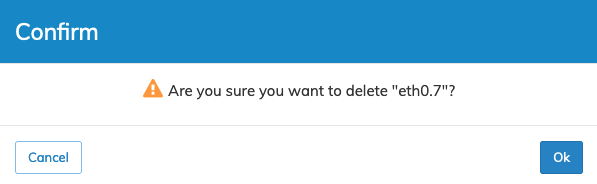
Fabric Manager - Fabric Virtualization - vNET Manager Interfaces - Delete
Click Ok to continue or Cancel to return to the previous screen without making any changes.
