
High Availability
Configuring Arista NetVisor UNUM to use VMware vSphere High Availability (HA)
Note: Appropriate VMware licensing required when using vSphere HA. VMware vSphere Enterprise licensing recommended.
To fully utilize high availability for your Arista NetVisor UNUM instance, the general configuration process is as follows:
•Create a DataCenter on the VMware vCenter, if a datacenter does not currently exist.
•Create a VMWare Cluster.
•Create a shared Datastore.
•Migrate the standalone Arista NetVisor UNUM instance.
•Migrate the standalone vNV instance.
•Configure HA on the VMware cluster.
•Validate the configuration in VMware and Arista NetVisor UNUM Database Health.
More detailed instructions are listed below in the Configure High Availability section.
The following series of illustrations are examples of a fully configured Arista NetVisor UNUM HA instance and using Arista NetVisor UNUM to monitor cluster health.
Summary
The following HA example assumes a configuration of:
•VEP Server One - configured on IP address 10.110.1.61.
•VEP Server Two - configured on IP Address 10.110.2.29.
•unum-vm - Arista NetVisor UNUM application instance running on Server One and fails over to Server Two as necessary.
•vnv-vm_1 - Virtual NetVisor instance running on Server Two and fails over to Server One as necessary.
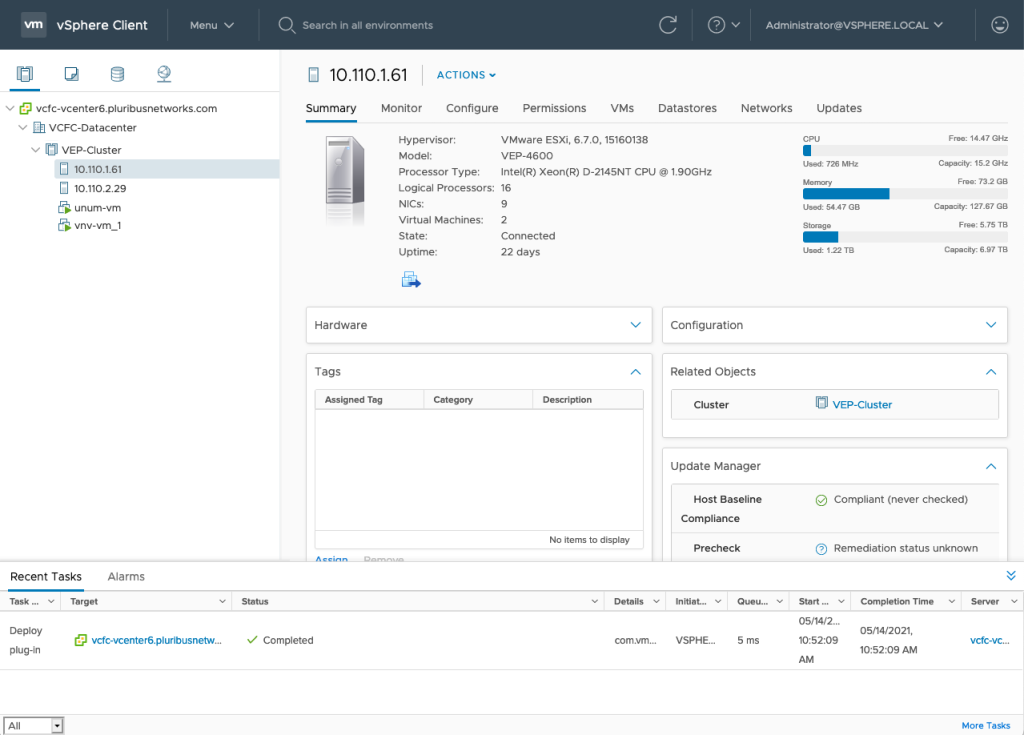
Fully Configured High Availability Arista NetVisor UNUM Instance
VEP Cluster ESXi Hosts
•VEP Server One - configured on IP address 10.110.1.61
•VEP Server Two - configured on IP Address 10.110.2.29
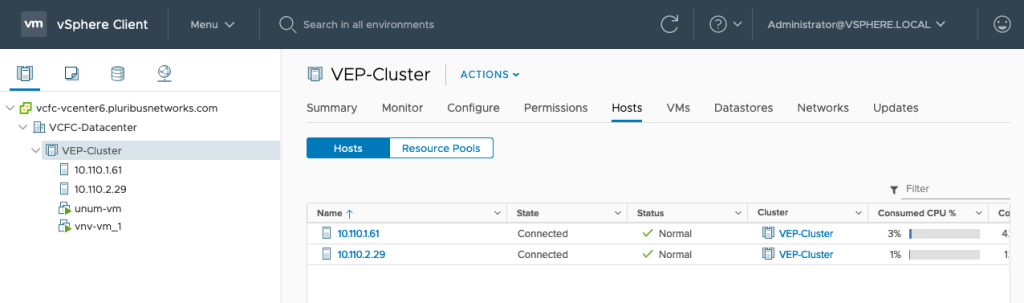
Fully Configured High Availability Arista NetVisor UNUM Instance - Hosts
VEP Cluster Virtual Machines
•unum-vm - Arista NetVisor UNUM application instance running on Server One and fails over to Server Two as necessary.
•vnv-vm_1 - Virtual NetVisor instance running on Server Two and fails over to Server One as necessary.
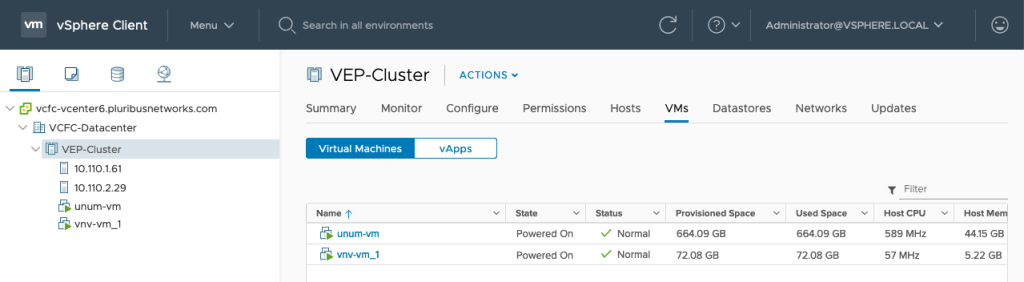
Fully Configured High Availability Arista NetVisor UNUM Instance - Virtual Machines
Arista NetVisor UNUM Instance
The unum-vm shown currently running on Server One 10.110.1.61 and in vSphere HA protection mode (High Availability).
Should this instance go down or offline the Arista NetVisor UNUM application switches over to run on Server Two 10.110.2.29.
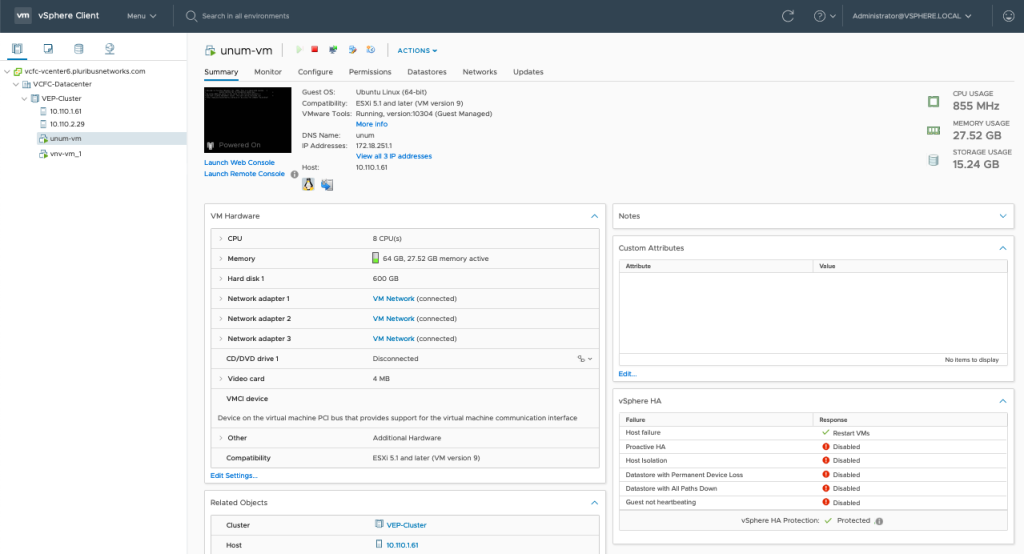
Fully Configured High Availability Arista NetVisor UNUM Instance - vSphere HA Protection Mode
Datastores
•Datastore-HC - shared instance used by Arista NetVisor UNUM HA and VMware Heartbeat.
•Datastore2-HC - shared instance used for VMware Heartbeat.
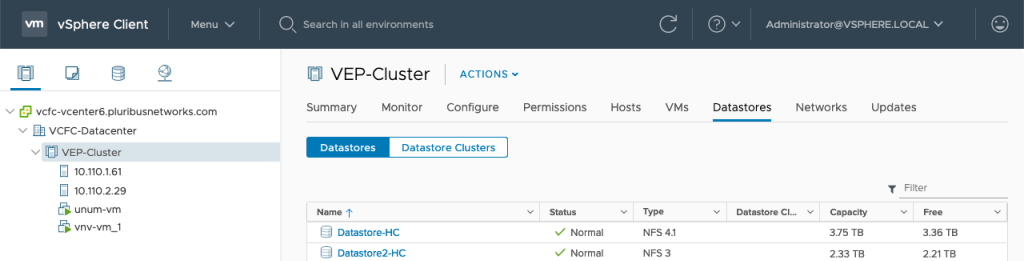
Fully Configured High Availability Arista NetVisor UNUM Instance - Redundant Datastores
Arista NetVisor UNUM Database Health
In Arista NetVisor UNUM, Settings → Database → Health.
•172.81.19.101 represents the health of the Arista NetVisor UNUM instance.
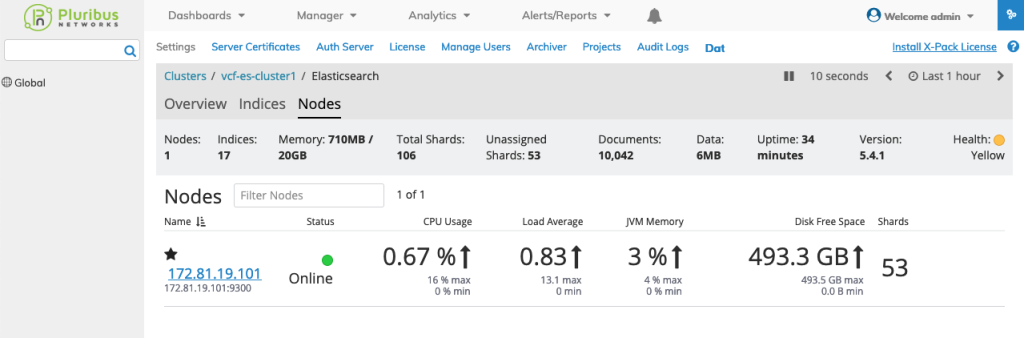
Fully Configured High Availability Arista NetVisor UNUM Instance - Database Health
Configure High Availability (HA)
To configure HA refer to the following steps. The general process involves:
1.Creating a DataCenter on the VMware vCenter, if a datacenter does not currently exit.
2.Creating a VMWare Cluster.
3.Creating an NFS datastore.
4.Migrating the standalone Arista NetVisor UNUM instance.
5.Migrating the standalone vNV instance.
6.Configuring HA on the cluster.
7.Validating the configuration and Database Health.
Create Data Center on vCenter
If a datacenter does not exit you must create a new datacenter.
Right-click on the vSphere instance and select New Datacenter.
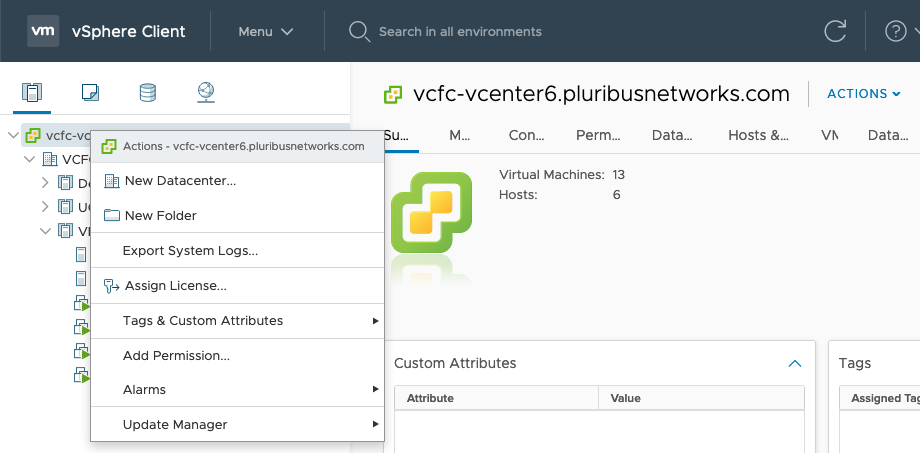
Arista NetVisor UNUM HA - Add New Datacenter
Enter the name for the new datacenter.
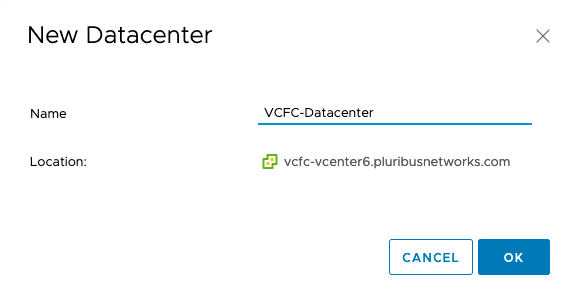
Arista NetVisor UNUM HA - Add New Name
Click OK to continue.
The new datacenter appears in the dashboard.
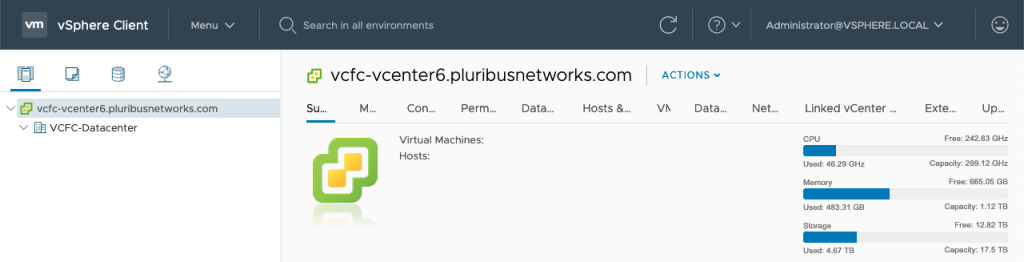
Arista NetVisor UNUM HA - New Datacenter Dashboard
Create VMware Cluster
Create a VMware cluster under the new datacenter by selecting the datacenter. Right-click and select New Cluster.
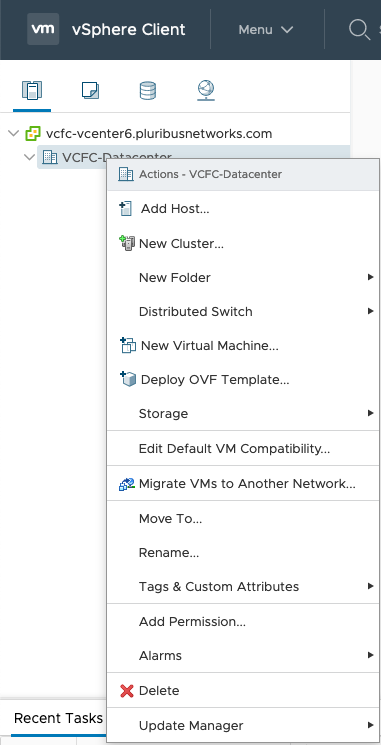
Arista NetVisor UNUM HA - Create Cluster
Enter a name for the new cluster.
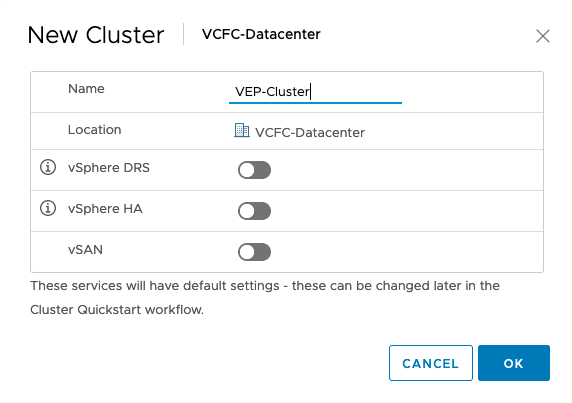
Arista NetVisor UNUM HA - New Cluster Name
Click OK to continue. The new cluster appears in the dashboard.
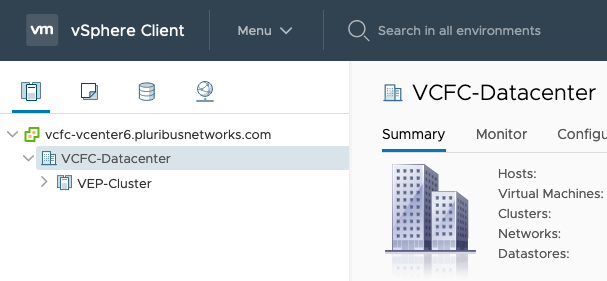
Arista NetVisor UNUM HA - New Cluster in Dashboard
Add Primary Hosts
Power off the deployed VMs before processing.
Highlight the new cluster and right-click and select Add Hosts.
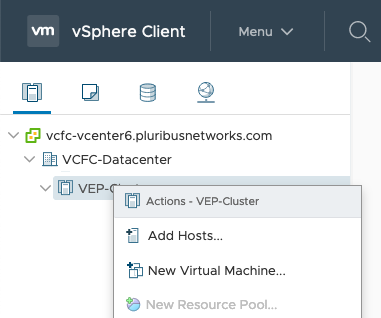
Arista NetVisor UNUM HA - Add Hosts
Add Primary Hosts Servers One & Two.
Enter the IP Address, username and password for each node.
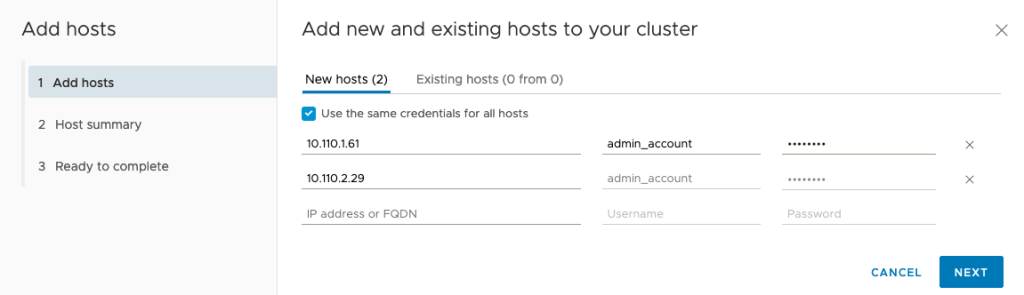
Arista NetVisor UNUM HA - Add Hosts Details
Click Next to continue.
Review the Host Summary.
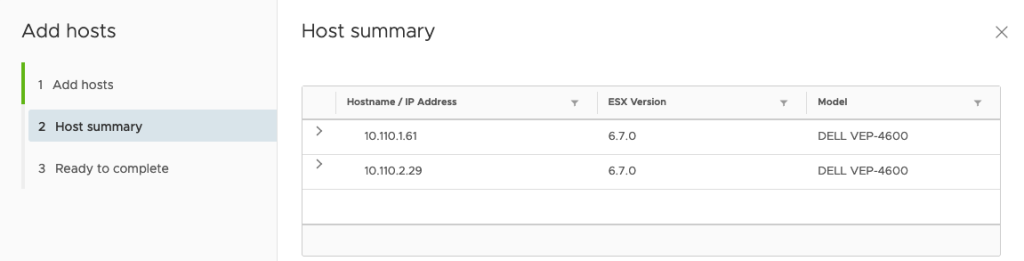
Click Next to continue and review the entries.
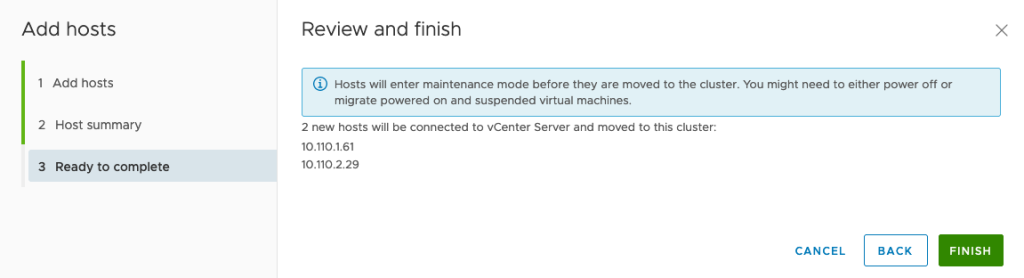
Arista NetVisor UNUM HA - Add Hosts Finish
Click Finish to add the new hosts.
The hosts appear in the dashboard.
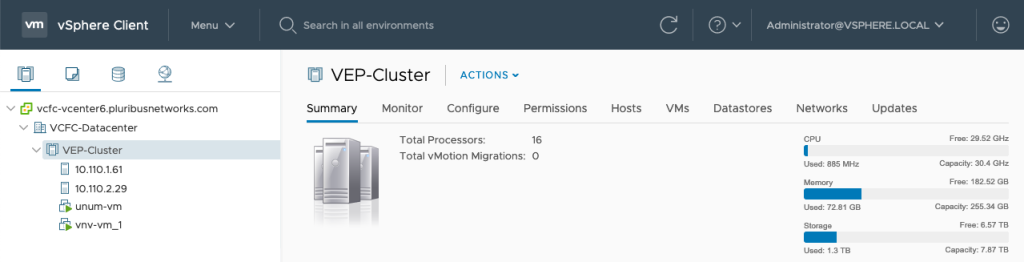
Arista NetVisor UNUM HA - Hosts Dashboard
Add NFS
Configure the VMWare Cluster to use the shared datastore.
The example below shows how to configure for NFS,the shared medium we have chosen:
Create a new NFS datastore under Cluster → Storage → New Datastore.
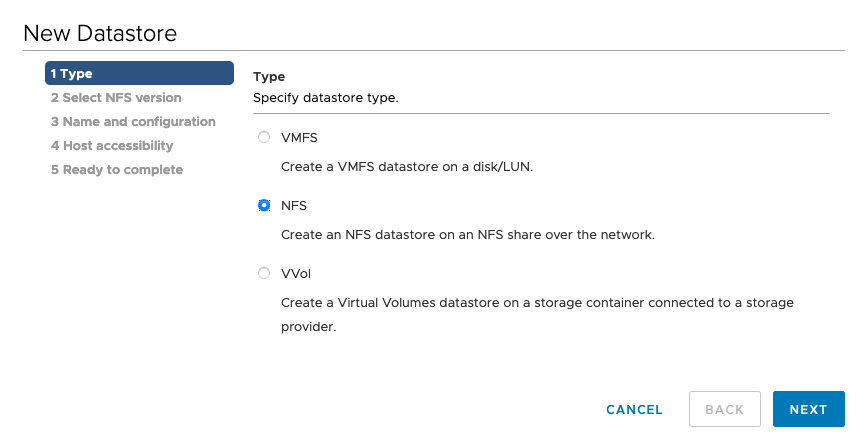
Arista NetVisor UNUM HA - Create Datastore
Click on Next.
Enter NFS type and details.
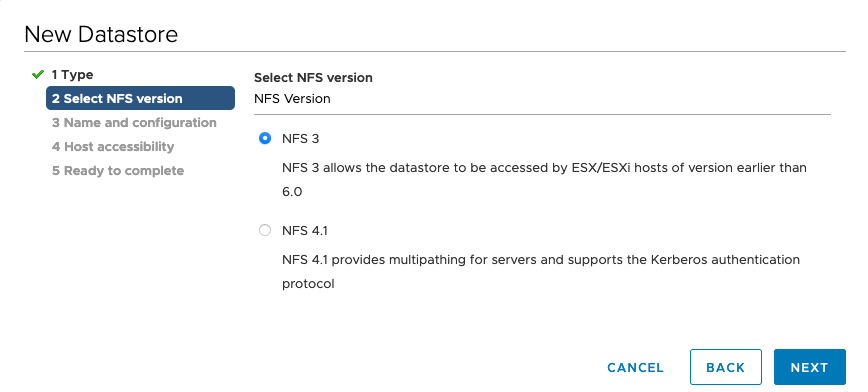
Arista NetVisor UNUM HA - Create Datastore NFS Type
Click on Next.
Enter the details, including Name, Folder and Server.
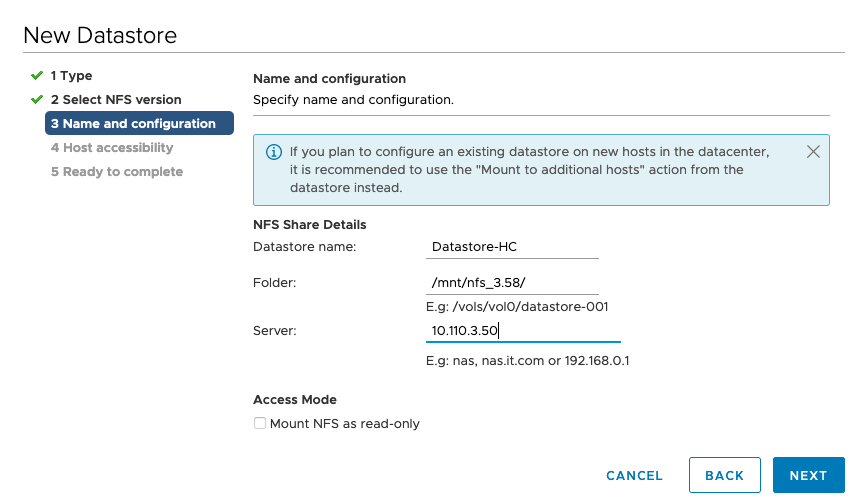
Arista NetVisor UNUM HA - Enter Datastore Details
Click on Next.
Select all hosts in the cluster.
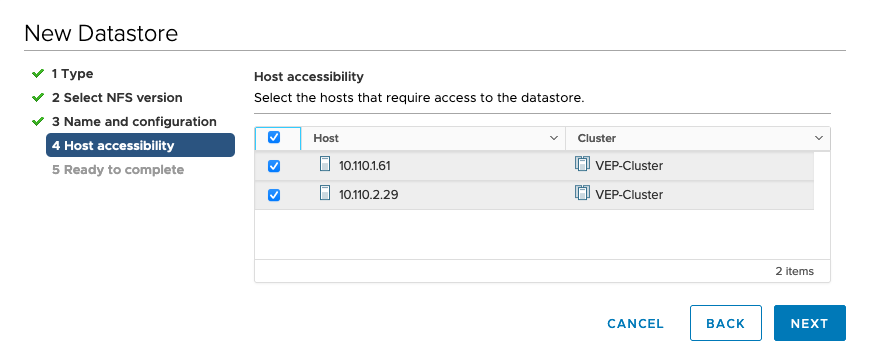
Arista NetVisor UNUM HA - Select Host Accessibility
Click Next to continue.
Review all details and click Finish to complete the datastore configuration.

Arista NetVisor UNUM HA - Complete New Datastore
Note: Repeat the New Datastore process and create a second datastore for redundancy. For example, Datastore2-HC.
Migrate Arista NetVisor UNUM Instance
You must migrate both the unum-vm and vnv-vm_1 instances to the clustered datastore. This is performed in two separate steps.
The examples below illustrate migrating the unum-vm instance.
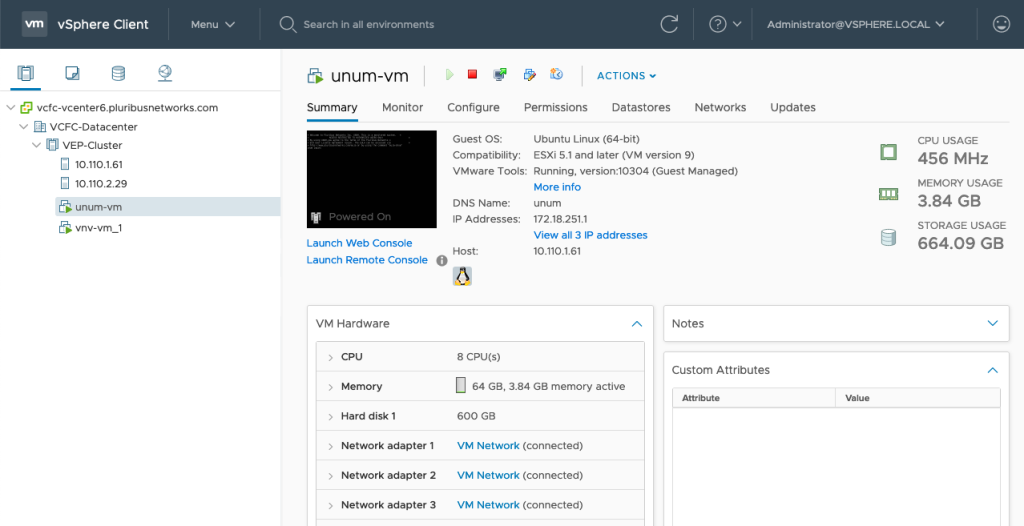
Arista NetVisor UNUM HA - Dashboard - Ready for Migration
Power Off the unum-vm and vnv-vm_1 instances before proceeding.
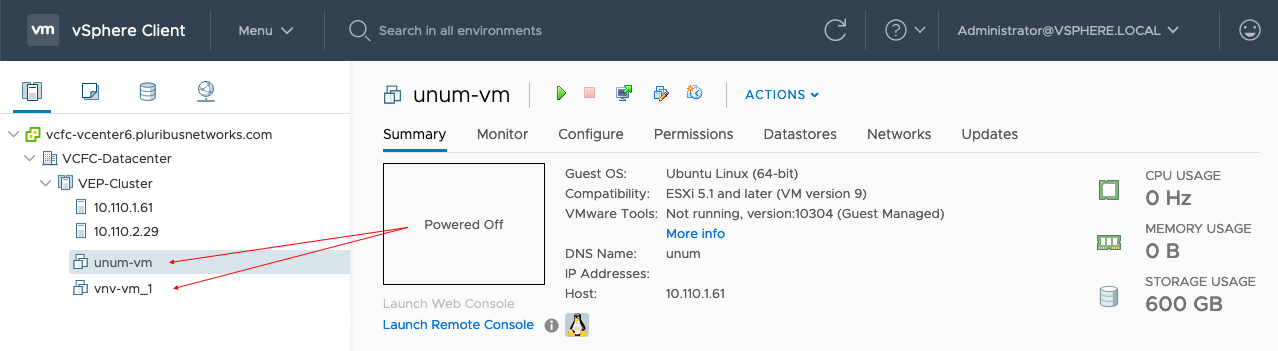
Arista NetVisor UNUM HA - Dashboard - Power Off PN-Unum-main
Right-click on the unum-vm instance and select Migrate.
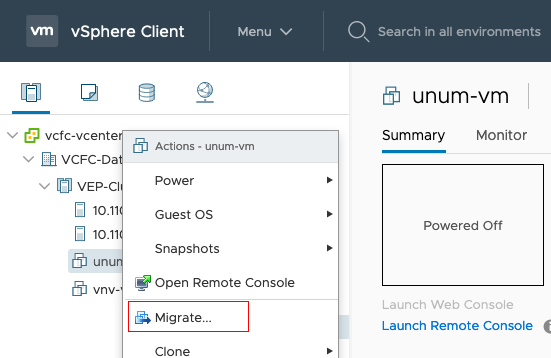
Arista NetVisor UNUM HA - Dashboard - Migrate
Select Migration Type
Choose Change Storage Only and click Next to continue.
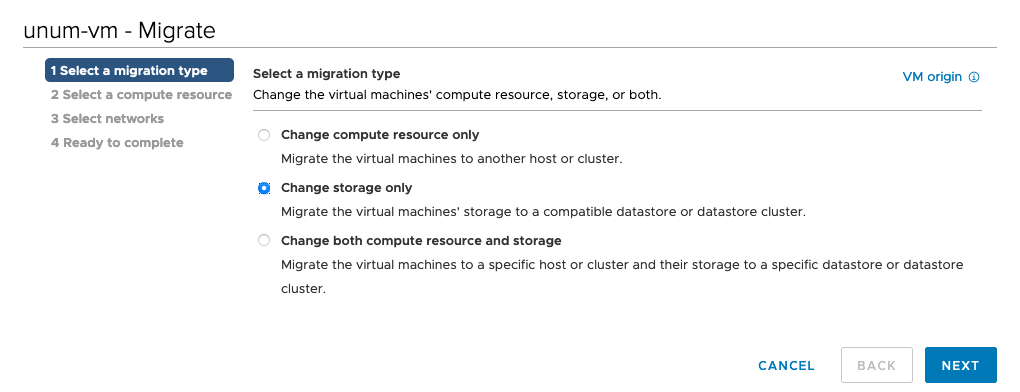
Arista NetVisor UNUM HA - Migrate - Change Storage Only
Select the Datastore for the migration.
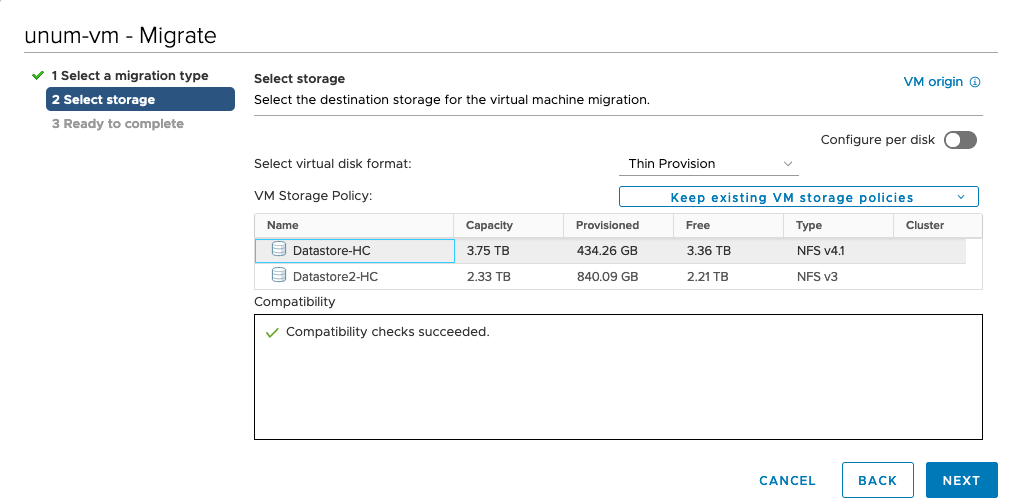
Arista NetVisor UNUM HA - Migrate - Select Storage for Migration
Click Next to continue.
Ready To Complete
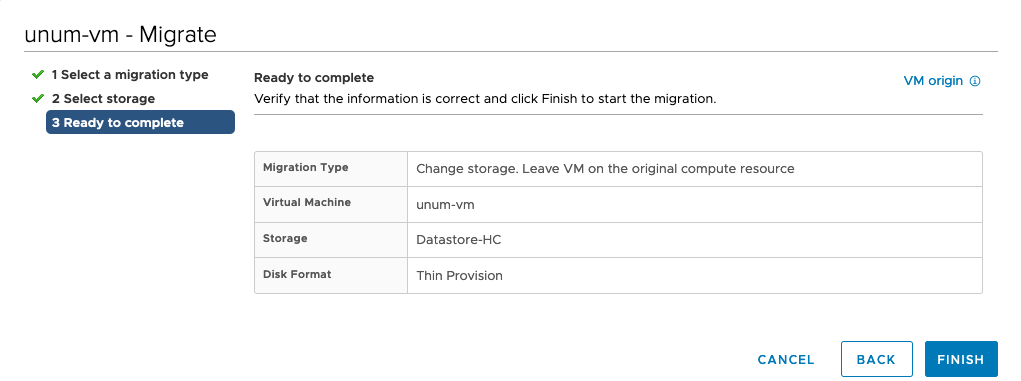
Arista NetVisor UNUM HA - Migrate - Ready To Complete Migration
Click Finish to begin the migration.
Progress is monitored in the dashboard.
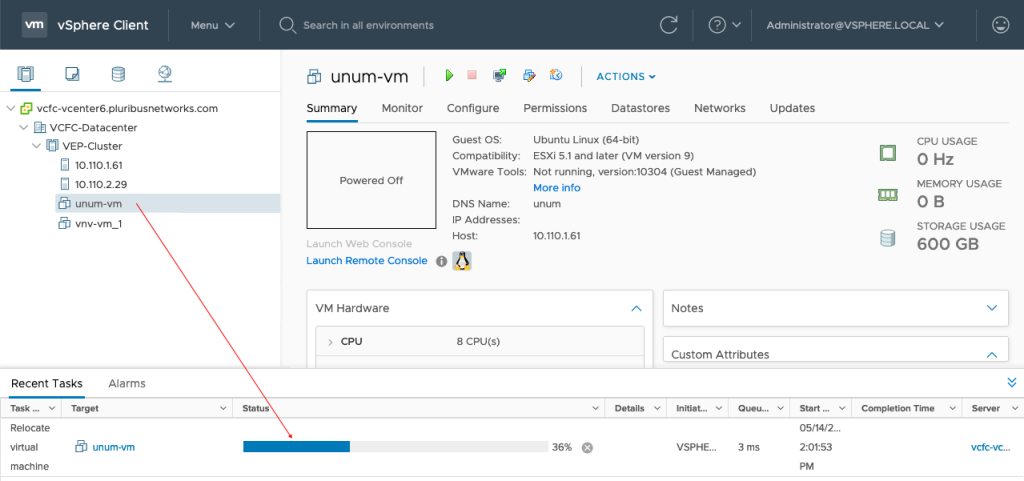
Arista NetVisor UNUM HA - Migrate - Migration in Progress
Repeat the process to migrate the vnv-vm_1 instance.
After migrating both the unum-vm and the vnv-vm_1 instances, Power On both instances.
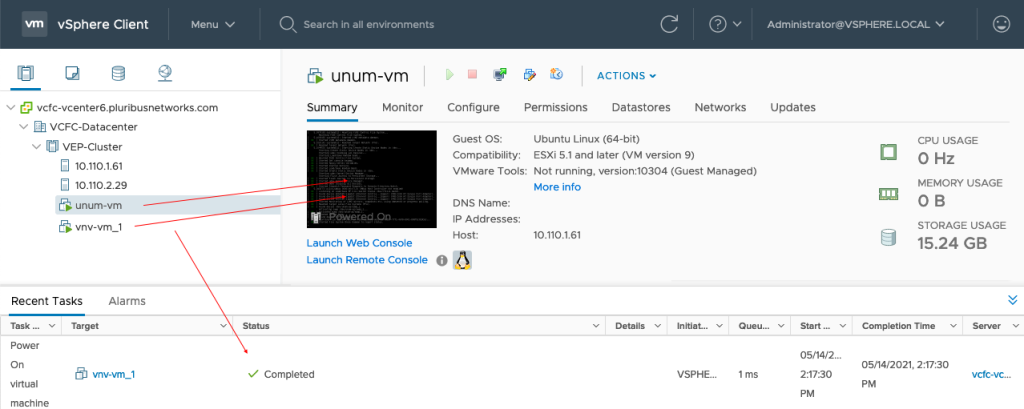
Arista NetVisor UNUM HA - Migrate - PN-Unum-main Powered On
Configure HA on VMWare Cluster
Setup HA on VMware Cluster (if not previously configured).
Click on Configure → vSphere Availability → Edit.
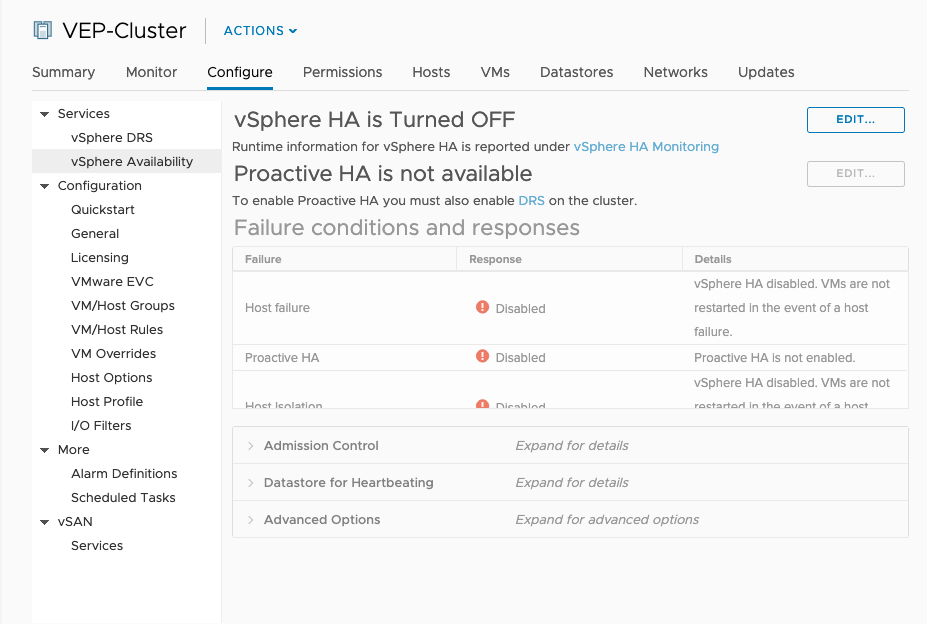
Arista NetVisor UNUM HA - Configure vSphere HA
Select vSphere HA to On.

Arista NetVisor UNUM HA - Configure vSphere HA On
Disable the Admission Control setting.
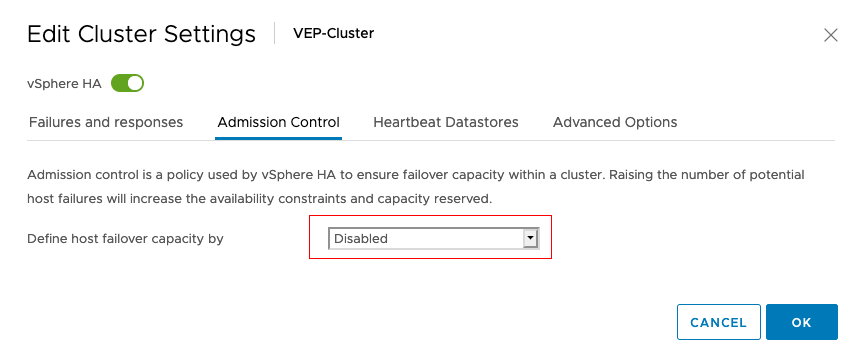
Arista NetVisor UNUM HA - Configure vSphere Admission Control - Disabled
Select Heartbeat Datastores.
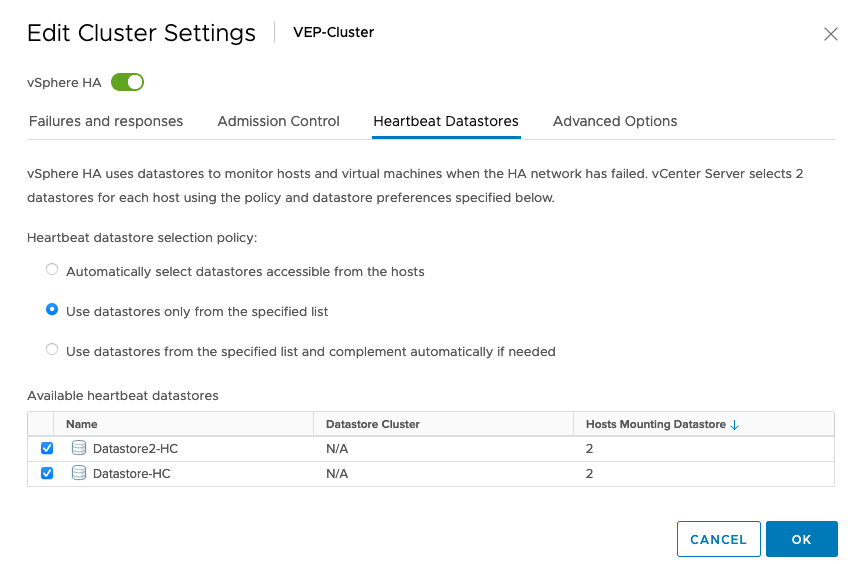
Arista NetVisor UNUM HA - Configure vSphere Heartbeat Datastores
Click on OK.
HA Configuration Validation
The Recent Tasks pane shows that HA configures successfully on the hosts and when HA is configured on the VMware cluster.

Arista NetVisor UNUM HA - Configuration Validation

Arista NetVisor UNUM HA - Configuration Validation - Complete
The VM on Shared Storage shows HA protected.
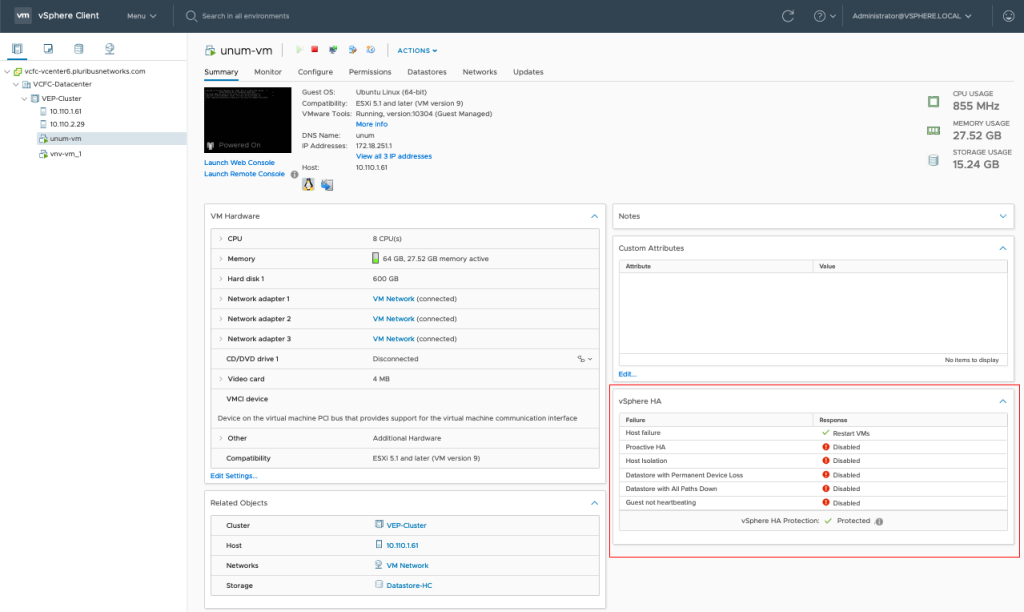
Arista NetVisor UNUM HA - Configuration Validation - vSphere HA Protection Enabled
High Availability Validation after Fail-over
In the following examples, the Arista NetVisor UNUM unum-vm instance runs on one server while the vnv-vm_1 instance runs on the second server. This instance is HA protected.
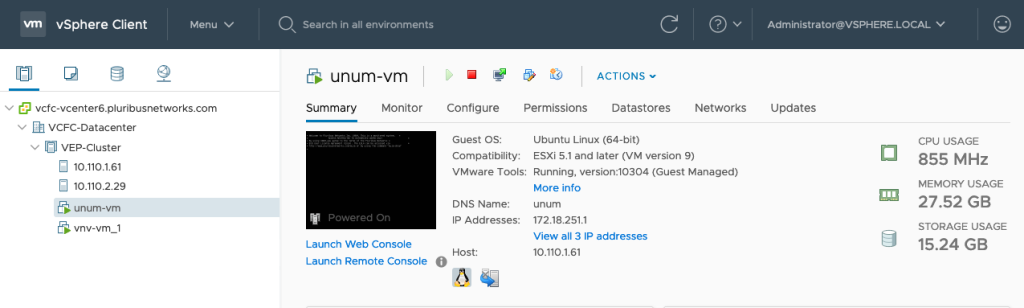
Arista NetVisor UNUM HA - Configuration Validation - Example - Healthy Cluster
Server One running Arista NetVisor UNUM instance.
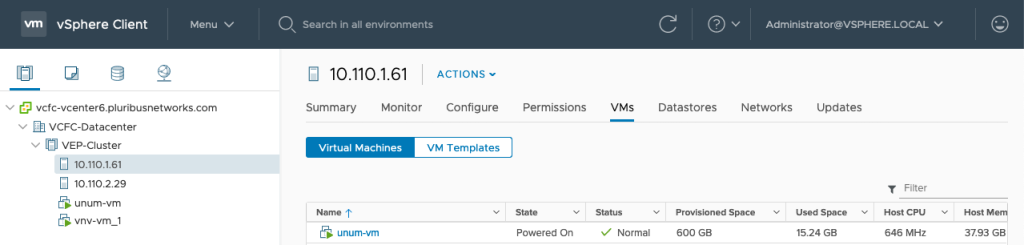
Arista NetVisor UNUM HA - Configuration Validation - Example - Healthy Cluster - Server One - Arista NetVisor UNUM Instance
Server Two running vNV instance.
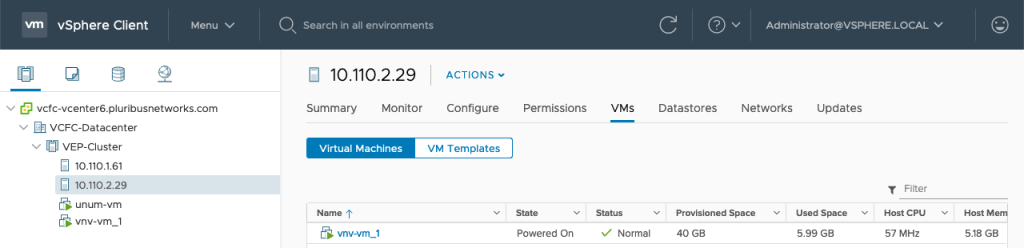
Arista NetVisor UNUM HA - Configuration Validation - Example - Server Two - vNV Instance
Server One (10.110.1.61) then becomes unresponsive or is rebooted. The unum-vm instance is now running on Server Two (10.110.2.29) along with the vnv-vm_1 instance.
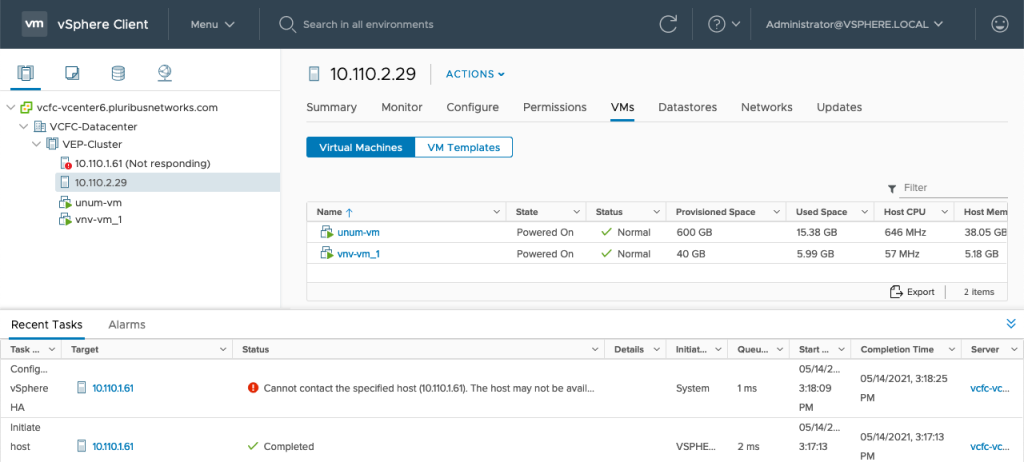
Arista NetVisor UNUM HA - Configuration Validation - Example - Cluster Instance Failed or Rebooted
You can confirm the Arista NetVisor UNUM instance is running on the second host (10.110.2.29), Server Two, in the same VMWare Cluster.
When Server One returns online, there are now no vm instances running on the server. All instances are running on Server Two.
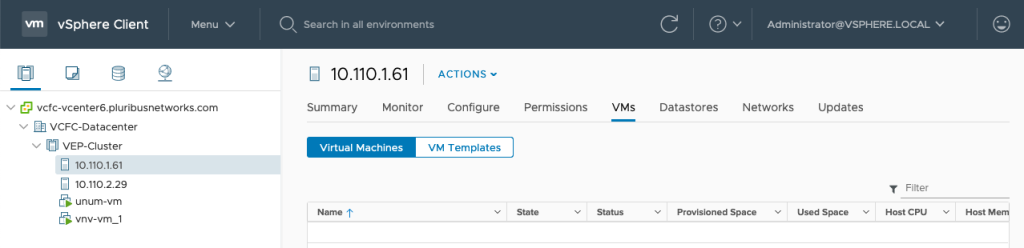
Arista NetVisor UNUM HA - Configuration Validation - Example - Cluster Instance Failed Over
Arista NetVisor UNUM Database Health - High Availability Validation after Fail-over
In Arista NetVisor UNUM, Settings → Database → Health monitor the datanode status.
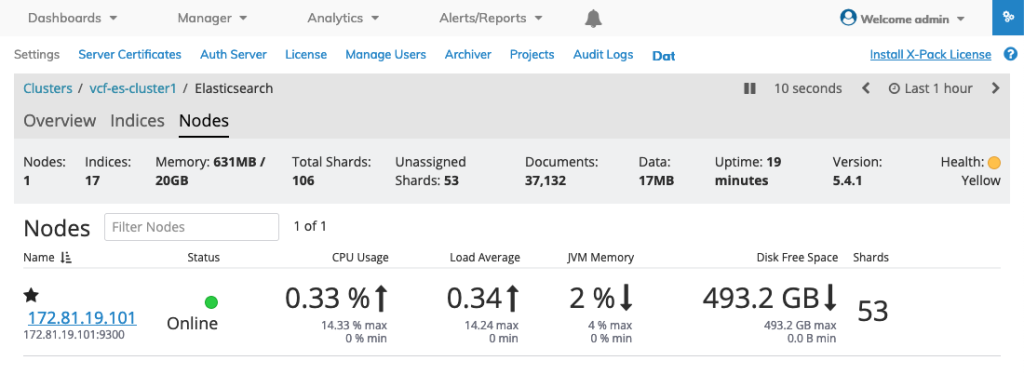
Arista NetVisor UNUM HA - Configuration Validation - Example - UNUM Datanode Status
