
VMware - Traffic
Insight Analytics VMware Traffic
There are features and functions used in UNUM Manager and UNUM Analytics that are common throughout the user interface (UI). Please refer to the Common Functions section for more information on the use of these functions and features.
Selecting Analytics → Insight Analytics VMware → Traffic displays the Traffic dashboard. The Traffic tab highlights.
Usage Note: Before any analytics are collected, add a Fabric and install and activate a valid license.
The VMware dashboard is designed to analyze the health of the VMware infrastructure in correlation with the network.
Overall, the VMware Traffic tab displays the following information:
•Total Bytes by VM/vm-kernel – shows the total number of VM and vm-kernel bytes over the selected time.
•VMware Infrastructure Total Bytes – shows the total of bytes.
•vm-kernel Services Total Bytes – shows the total number of vm-kernel bytes over the selected time.
•VM only Total Bytes – shows the total of VM-only bytes.
•IP Storage vm-kernel Total Bytes – shows the total number of bytes by storage type.
•Total Bytes by vCenter – chart of total number of bytes by vCenter instance.
•Virtual SAN Services Total Bytes – shows the total number of bytes by virtual SAN service.
•Top VM Service by Total Bytes – shows the total number of bytes by VM service.
•Top vm-kernel Services by Total Bytes – shows the total number of bytes by vm-kernel service.
•Top VM Clients by Total Bytes – shows the total number of bytes by top VM clients.
•Top VM Servers by Total Bytes – shows the total number of bytes by top VM servers.
•Top ESXi Servers by Total Bytes – shows the total number of bytes by top ESXi servers.
•Top vm-kernel Clients by Total Bytes – shows the total number of bytes by top vm-kernel clients.
•Top Standard Port Groups by Total Bytes – shows the total number of bytes by top standard port groups.
•Top Distributed Port Groups by Total Bytes – shows the total number of bytes by top distributed port groups.
•VMware Details – displays granular information about each connection.
The upper VMware Traffic dashboard widgets include:
•Total Bytes by VM/vm-kernel – shows the total number of VM and vm-kernel bytes over the selected time.
•VMware Infrastructure Total Bytes – shows the total of bytes.
•vm-kernel Services Total Bytes – shows the total number of vm-kernel bytes over the selected time.
•VM only Total Bytes – shows the total of VM-only bytes.
•IP Storage vm-kernel Total Bytes – shows the total number of bytes by storage type.
•Total Bytes by vCenter – chart of total number of bytes by vCenter instance.
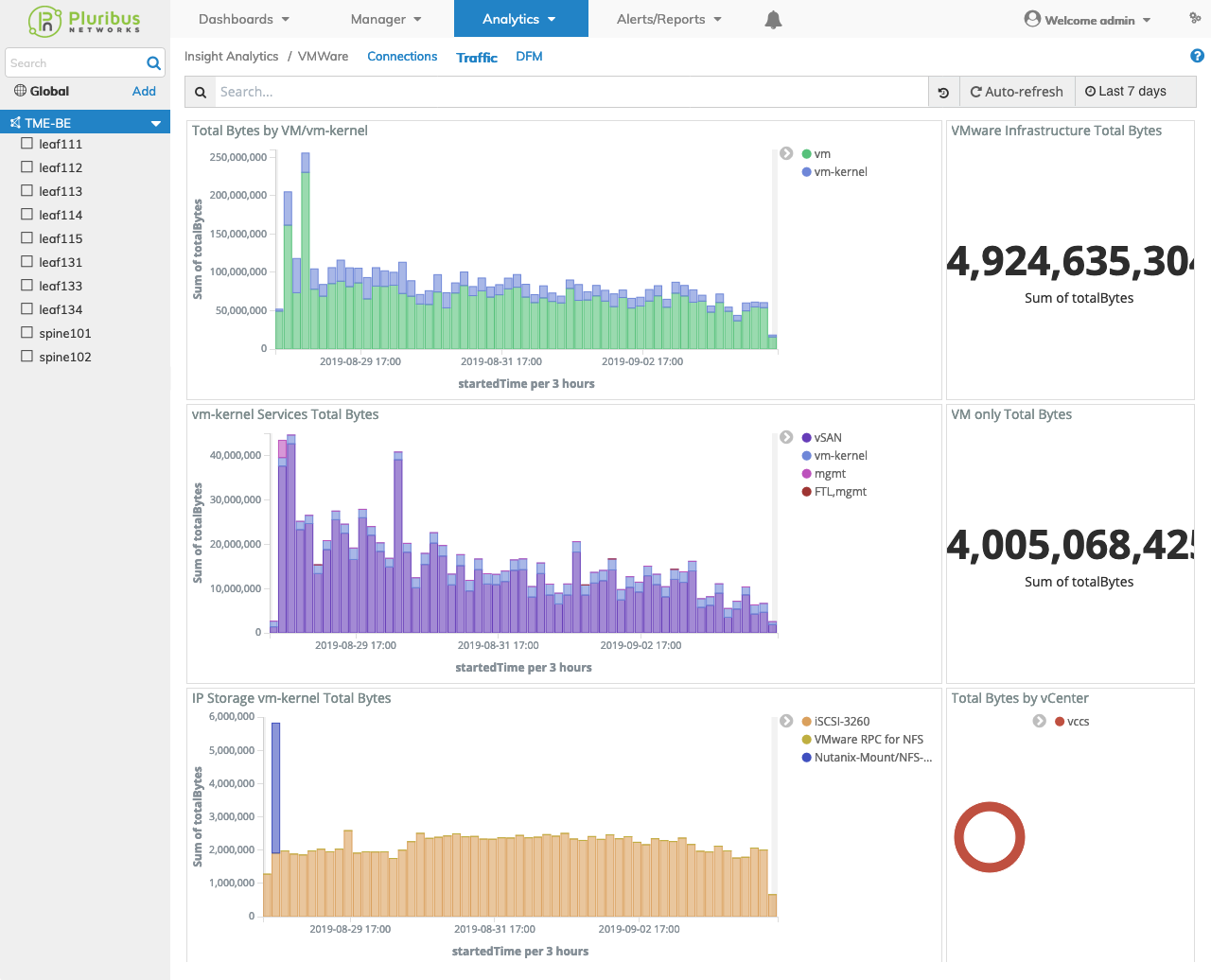
Insight Analytics VMware Traffic Upper Dashboard
The middle VMware Traffic dashboard widgets include:
•Virtual SAN Services Total Bytes – shows the total number of bytes by virtual SAN service.
•Top VM Service by Total Bytes – shows the total number of bytes by VM service.
•Top vm-kernel Services by Total Bytes – shows the total number of bytes by vm-kernel service.
•Top VM Clients by Total Bytes – shows the total number of bytes by top VM clients.
•Top VM Servers by Total Bytes – shows the total number of bytes by top VM servers.
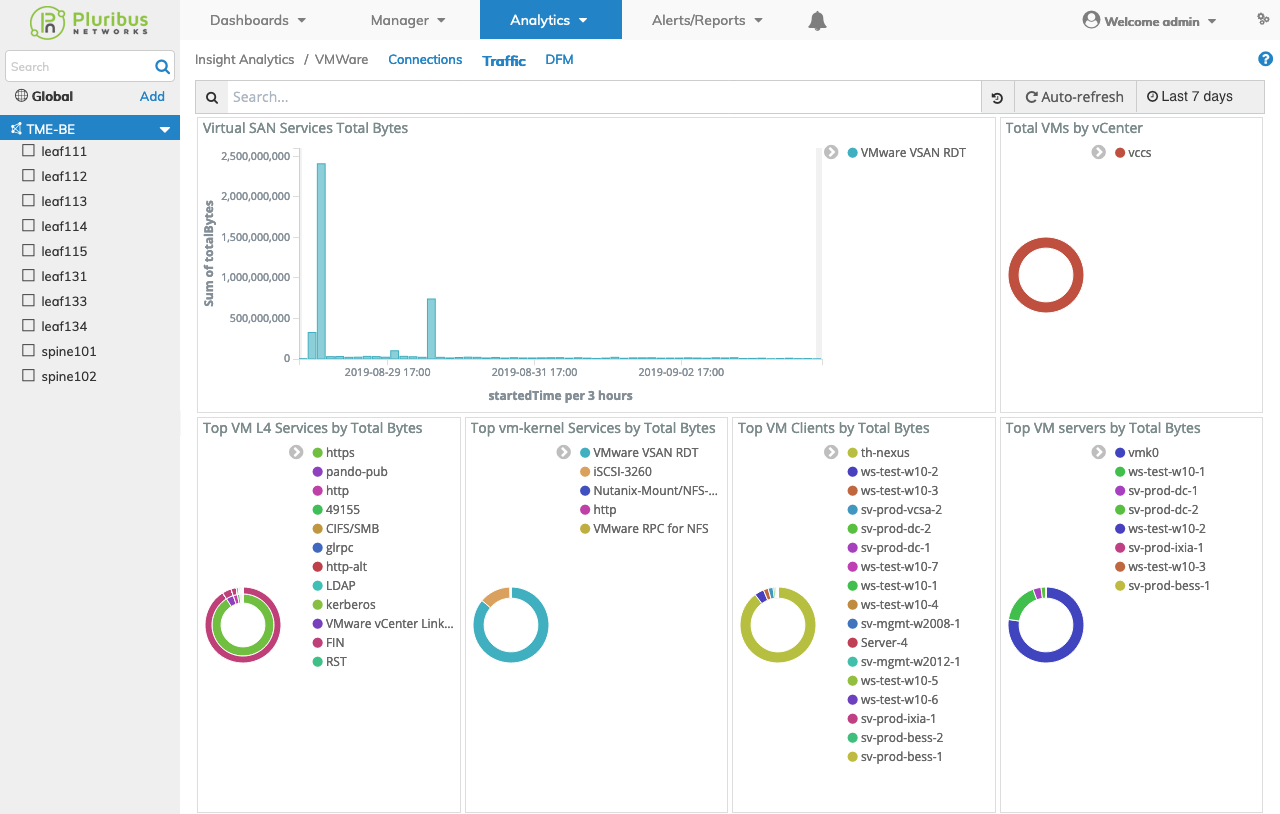
Insight Analytics VMware Traffic Middle Dashboard
The lower VMware Traffic dashboard widgets include:
•Top ESXi Servers by Total Bytes – shows the total number of bytes by top ESXi servers.
•Top vm-kernel Clients by Total Bytes – shows the total number of bytes by top vm-kernel clients.
•Top Standard Port Groups by Total Bytes – shows the total number of bytes by top standard port groups.
•Top Distributed Port Groups by Total Bytes – shows the total number of bytes by top distributed port groups.
•VMware Details – displays granular information about each connection.
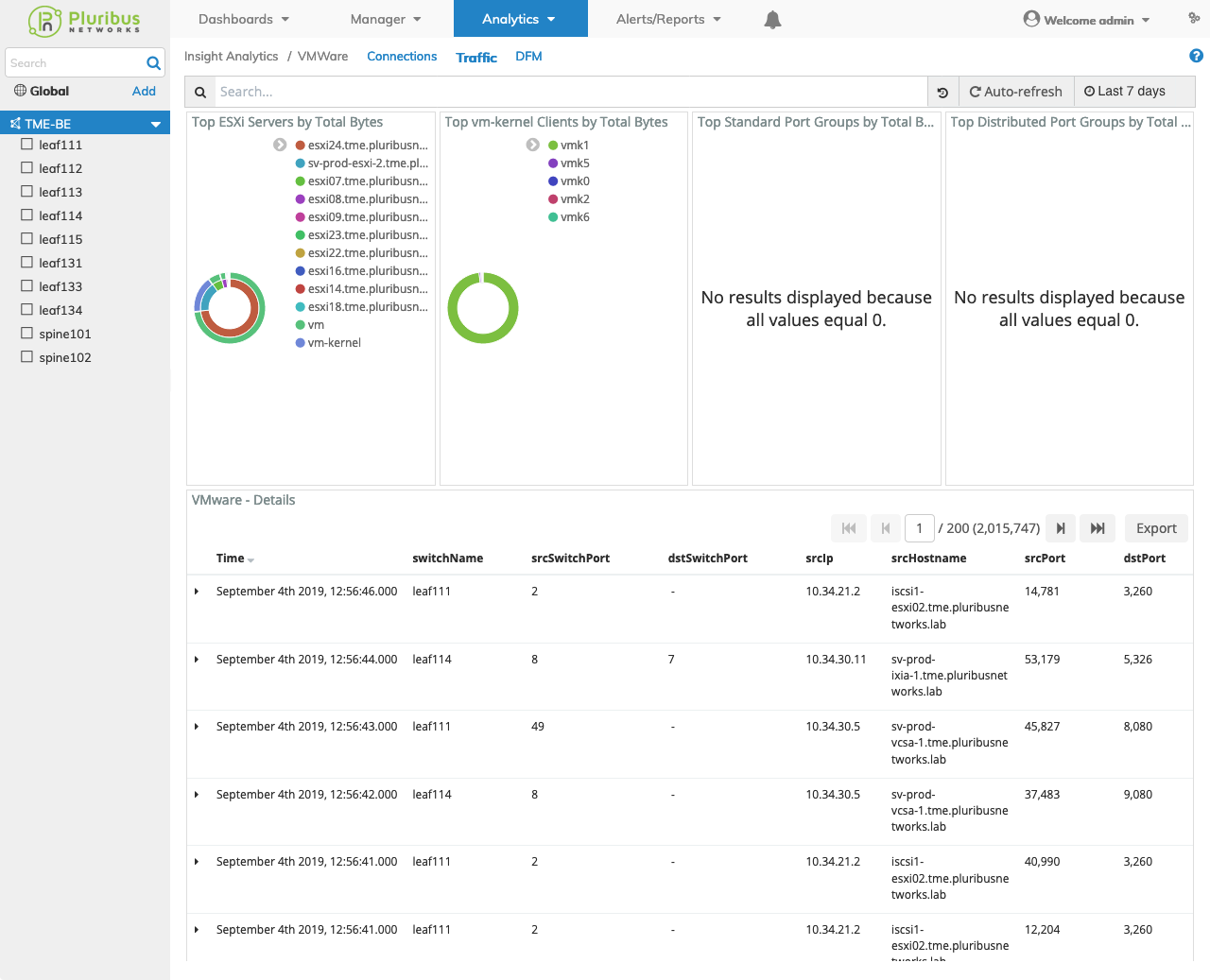
Insight Analytics VMware Traffic Lower Dashboard
Selecting a Switch within the Fabric automatically updates the Insight Analytics VMware Traffic dashboard with information from the selected switch.
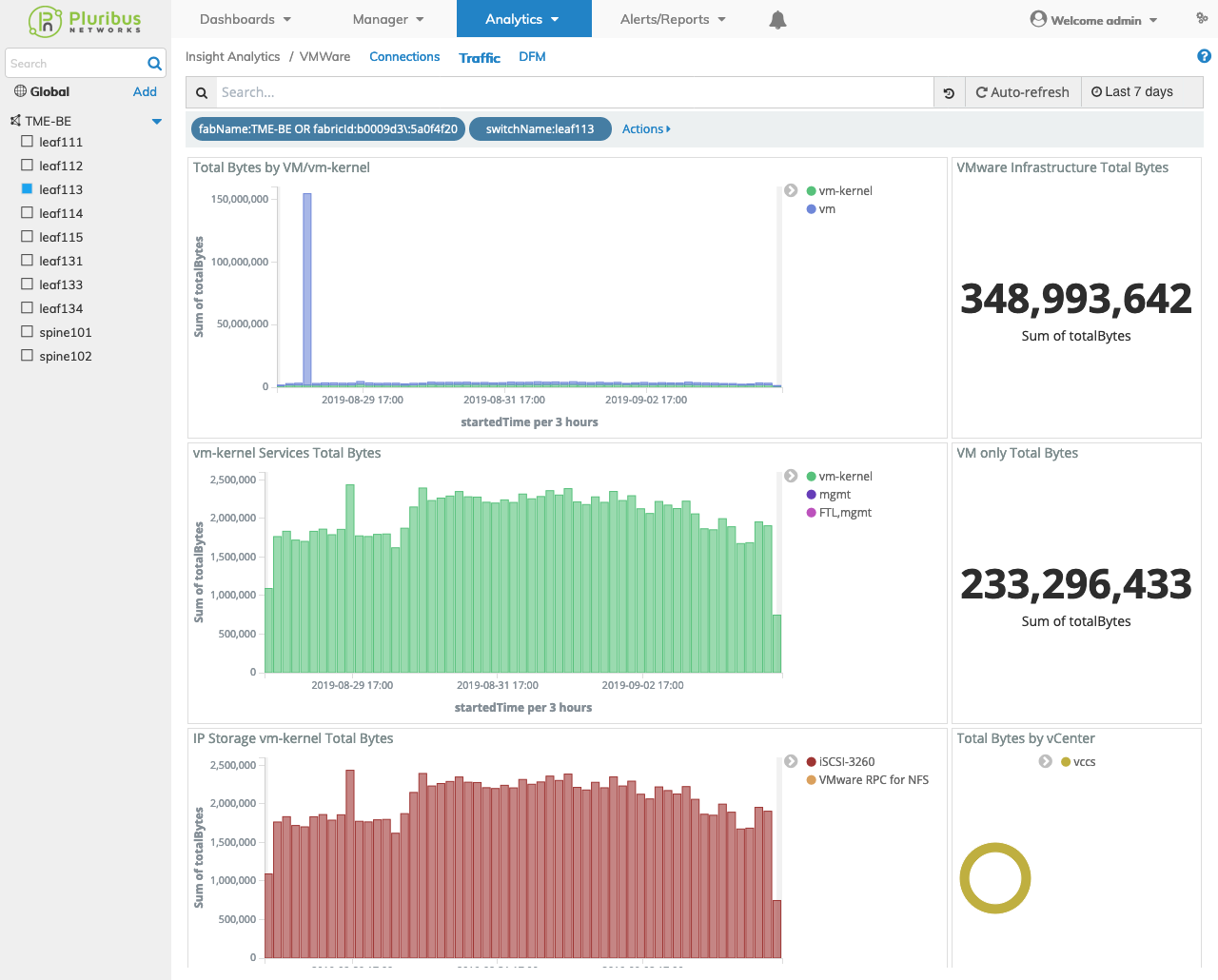
Insight Analytics VMware Traffic Switch Dashboard
The VMware Traffic module also supports global filters by clicking on any of the chart items.
You drill-down into the data by selecting any chart item in the dashboard and clicking on an area of interest.
Insight Analytics Flow General Features
Data drill-down, widget interaction, search and filtering functions work in a similar manner as described under the Insight Analytics Flow General Features section.
