
Micro-segmentation - Network Port Group Ports
Security/Monitoring - Micro-segmentation
Caution: Micro-segmentation - Network Port Group Ports is an Early Field Trial (EFT) feature. EFTs are intended for test environments and are not supported for use in production networks. You should consult your local partner or Arista Networks account team before using any EFT feature or to provide feedback.
There are features and functions used in Arista NetVisor UNUM and Insight Analytics that are common throughout the user interface (UI). Please refer to the Common Functions section for more information on the use of these functions and features.
Network Port Group Ports
Please refer to the Micro-segmentation section for alternate instructions for using Network Port Group Ports and adding network port groups.
Selecting Manager → Security / Monitoring → Micro-segmentation → Network Port Group Ports displays the Network Port Group Ports dashboard with a list of any existing entries.
Select the applicable Fabric from the left-hand navigation bar and the dashboard updates showing all Network Port Group Ports from all switches within the Fabric.
Additional parameters include: Switch, Name (Network Port Groups), Scope, and Ports.
Note: Security Group Members depicted in the following screens are for illustrative purposes only and may not reflect actual use.
Select --All-- to view all network port groups or select the network port group from the drop-down list to filter the results.
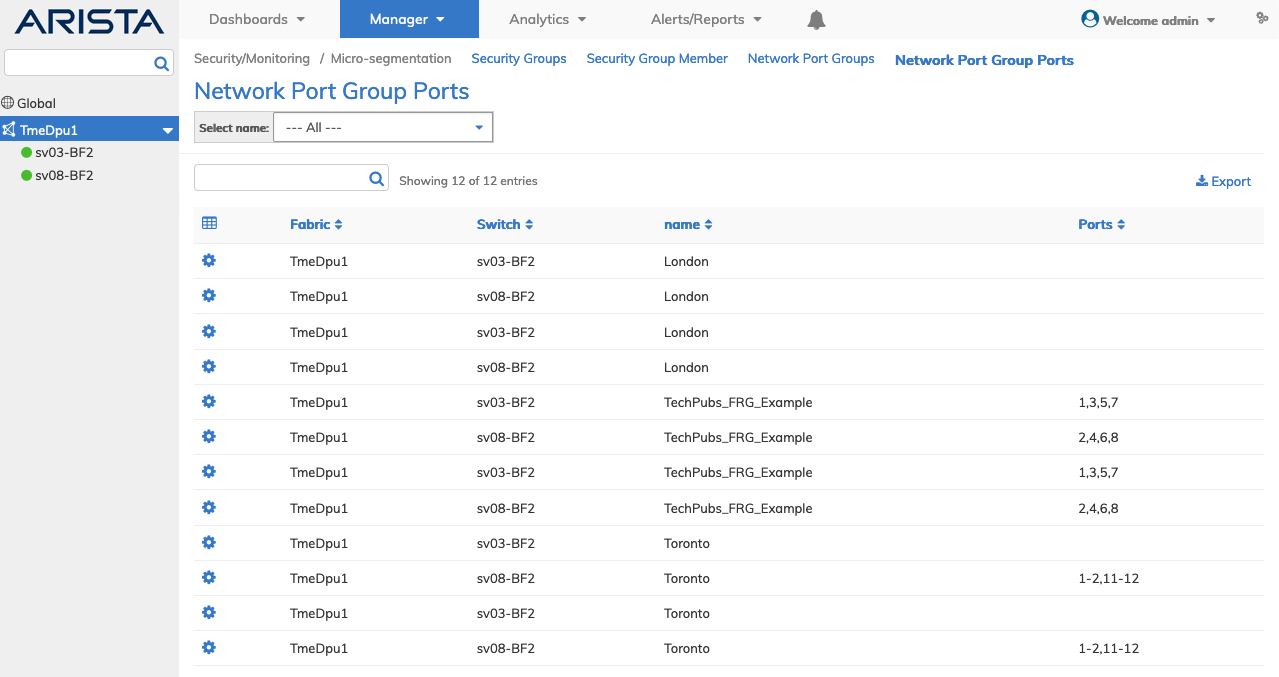
Security / Monitoring - Micro-segmentation - Fabric Dashboard - Network Port Group Ports
Filter by Security Group Name in drop-down list to add a network port group port.
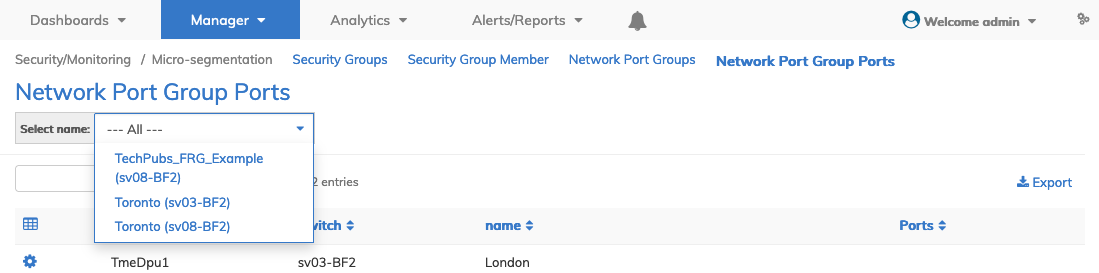
Security / Monitoring - Micro-segmentation - Network Port Group Ports - Filter
Add a Network Port Group Port
Filter by Security Group Name using the drop-down list and select a network port group group to add a port.
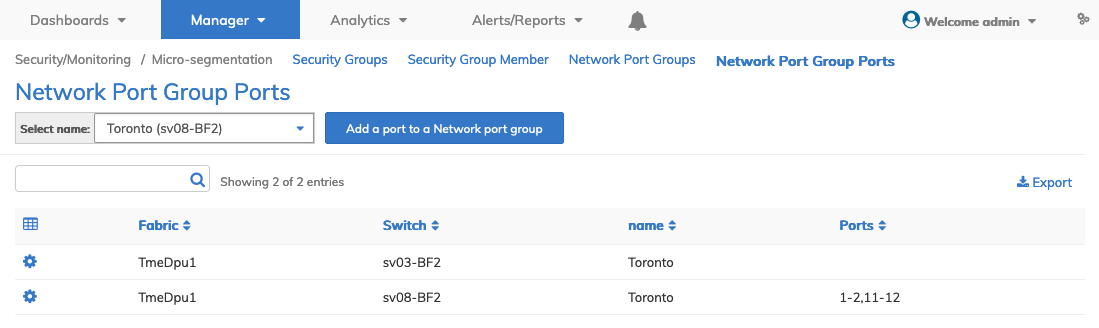
Security / Monitoring - Micro-segmentation - Network Port Group Ports - Add a Port to a Network Port Group
Using Add a port to a Network port group, enter the requisite parameters, which include:
•Switch / FRG – Select a device or a Fabric Resource Group from the drop-down list.
•name – Pre-populated based on network port group filter selection.
•Ports – Use the interactive port selector to select the required ports.
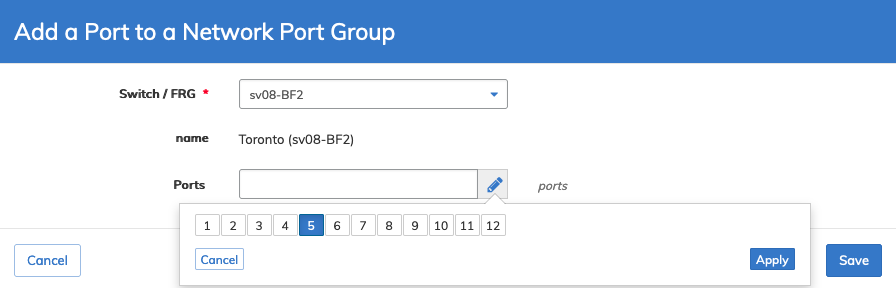
Security / Monitoring - Micro-segmentation - Network Port Group Ports - Add a Port
Click Save to continue or Cancel to return to the previous screen.
The dashboard updates with the new entry.
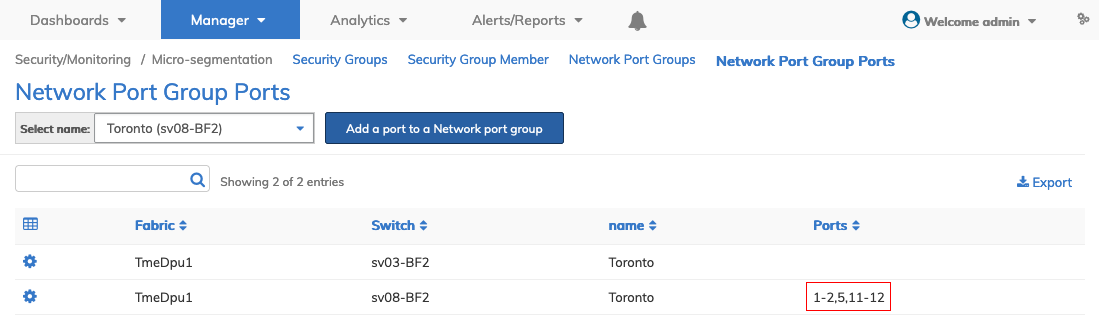
Security / Monitoring - Micro-segmentation - Network Port Group Ports - Updated Dashboard
Delete a Network Port Group Port
Select Delete using the Cog ![]() icon to delete a network port group port.
icon to delete a network port group port.
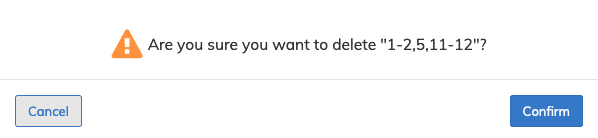
Security / Monitoring - Micro-segmentation - Delete a Network Port Group Port Entry
Click Confirm to continue or Cancel to return to the previous screen without making any changes.
