
QOS - DSCP Map
Services – QOS - DSCP Map
There are features and functions used in Arista NetVisor UNUM and Insight Analytics that are common throughout the user interface (UI). Please refer to the Common Functions section for more information on the use of these functions and features.
DSCP Map
NetVisor OS supports creating Quality of Service (QoS) maps that configure hardware-based mapping of Differentiated Services Code Point (DSCP) value in a received IP header to a Cost of Service (CoS) priority. By doing so, this helps prioritize traffic based on DSCP markings using the appropriate egress CoS queues to send packets out.
Selecting Manager → Services → DSCP Map displays the DSCP Map dashboard with a list of any existing DSCP Map settings.
Select the applicable Fabric from the left-hand navigation bar and the dashboard updates showing all DSCP Map entries from all switches within the Fabric.
Note: If no entries exist a "No Data Exists" message is displayed. You must first configure an entry on a switch. Prerequisite settings and configuration may be required.
The dashboard displays a list of existing DSCP Map entries by Fabric name.
Additional parameters include: Switch, Name, and Scope.

Fabric Manager Services QOS - DSCP Map - Fabric
Select the applicable switch from the fabric and the dashboard updates automatically with DSCP Map settings.
The dashboard displays a list of existing DSCP Map entries by Name and Scope.
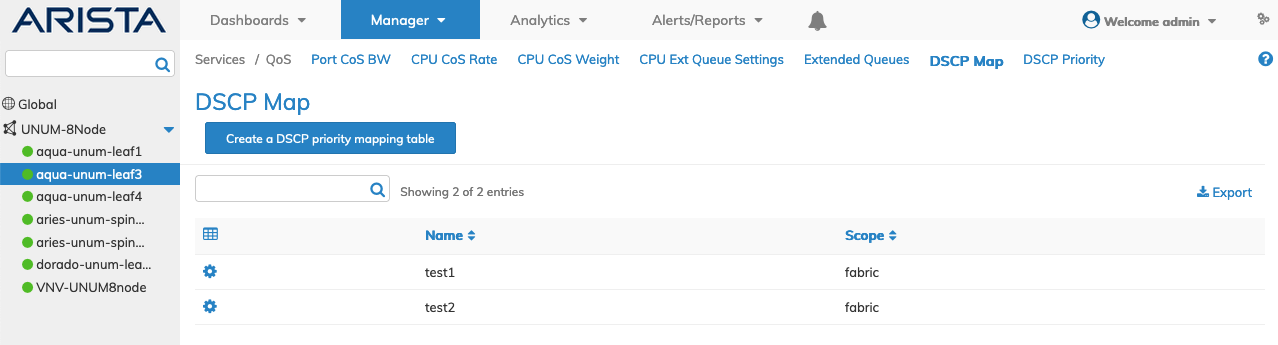
Fabric Manager Services QOS - DSCP Map - Switch
Create a DSCP Priority Mapping Table
Select Create A DSCP Priority Mapping Table to make a new entry and enter the required parameters, which include:
•FRG / Switch – Select the Fabric Resource Group (FRG), Switch, or All from the drop-down list.
•Name – Name for the DSCP map.
•Scope – Scope for DSCP map, fabric or local.
Note: An FRG must exist before being selectable in the FRG selection box. Refer to Manage Groups and Fabric Virtualization for more information on creating and using FRGs.
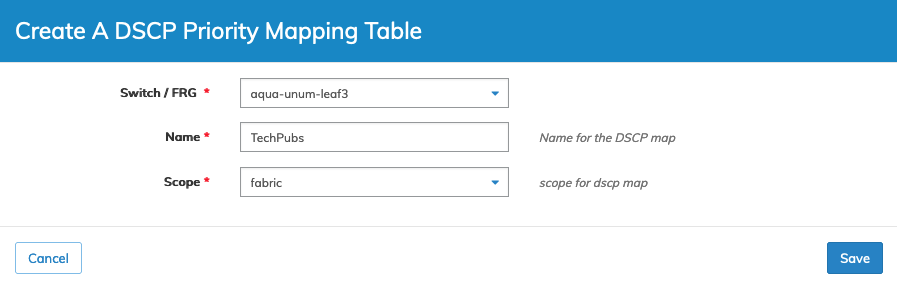
Fabric Manager Services QOS - DSCP Map - Create DSCP Priority Mapping Table
The new DSCP entry displays in the dashboard.
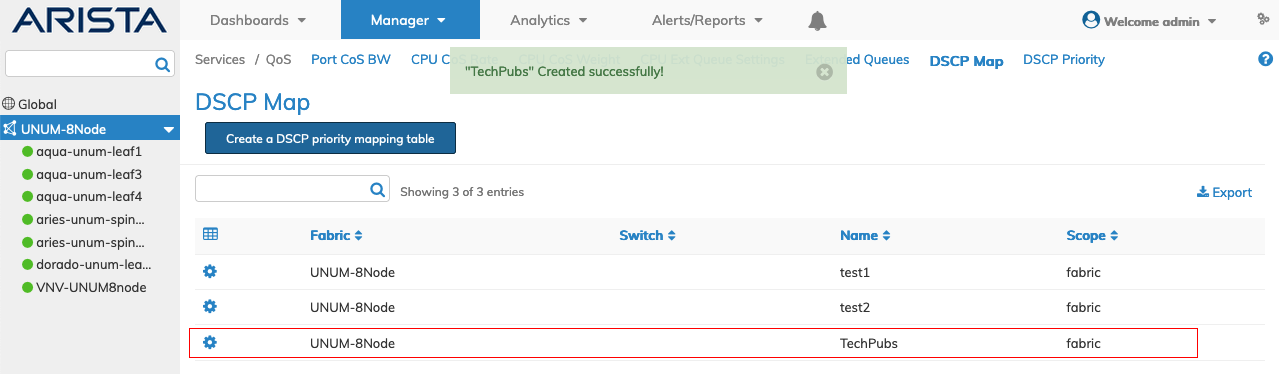
Fabric Manager Services QOS - DSCP Map - Create DSCP Priority Mapping Table - Updated Dashboard
Delete a DSCP Priority Mapping Table
To delete a DSCP Priority Mapping Table entry click Delete by selecting the Cog ![]() icon. A confirmation message requires an acknowledgment to continue deletion.
icon. A confirmation message requires an acknowledgment to continue deletion.
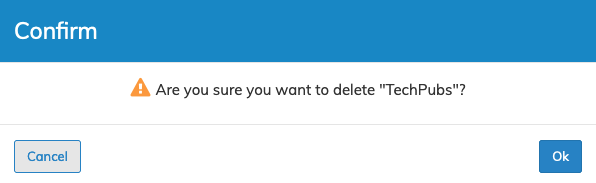
Fabric Manager Services QOS - DSCP Map - Delete DSCP Priority Mapping Table Entry
Click OK to continue or Cancel to return to the previous screen without making any changes.
