
QOS - DSCP Priority
Services – QOS - DSCP Priority
There are features and functions used in Arista NetVisor UNUM and Insight Analytics that are common throughout the user interface (UI). Please refer to the Common Functions section for more information on the use of these functions and features.
DSCP Priority
NetVisor OS supports creating Quality of Service (QoS) maps that configure hardware-based mapping of Differentiated Services Code Point (DSCP) value in a received IP header to a Cost of Service (CoS) priority. By doing so, this helps in prioritizing traffic based on DSCP markings by using the appropriate egress CoS queues to send packets out.
Selecting Manager → Services → DSCP Priority displays the DSCP Priority dashboard with a list of any existing DSCP Priority settings.
Select the applicable Fabric from the left-hand navigation bar and the dashboard updates showing all DSCP Priority entries from all switches within the Fabric.
Note: If no entries exist a "No Data Exists" message is displayed. You must first configure an entry on a switch. Prerequisite settings and configuration may be required.
The dashboard displays a list of existing DSCP Priority entries by DSCP Priority and sorted using a drop-down selector.
Parameters include: Fabric, Switch, Name, Pri, and Dsmap.
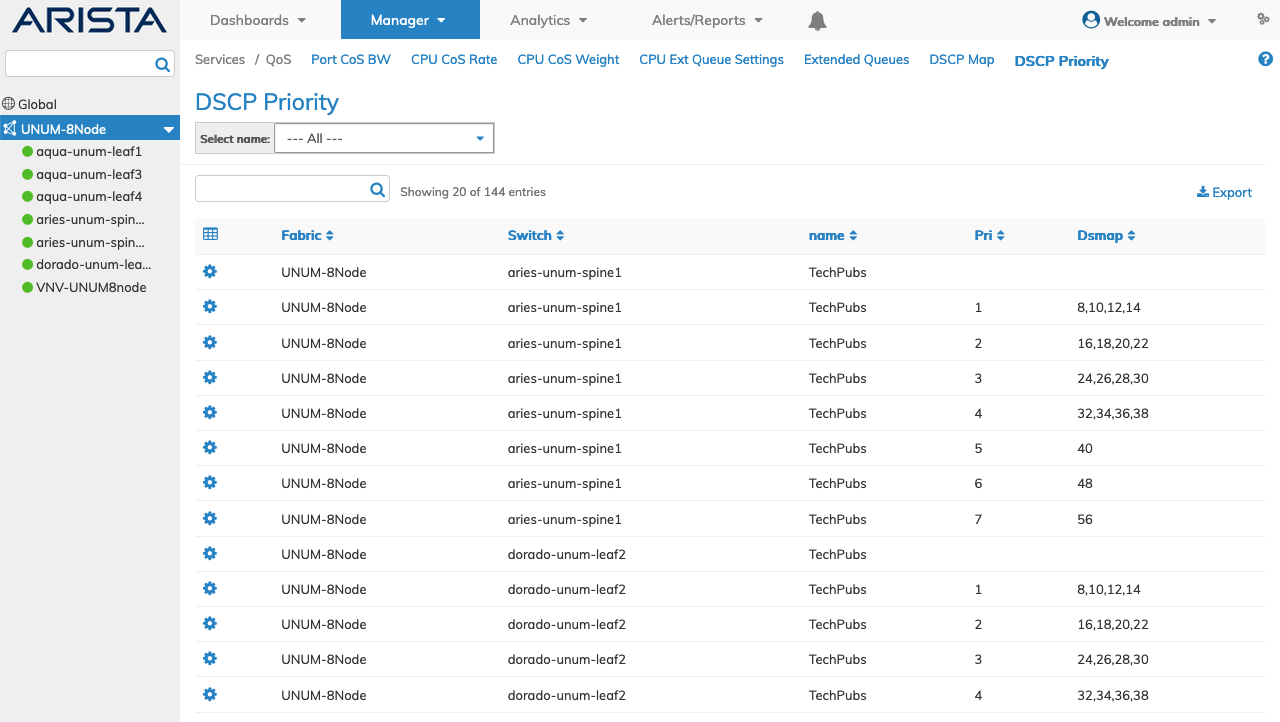
Fabric Manager Services QOS - DSCP Priority - Fabric
Select the applicable switch from the fabric and the dashboard updates automatically with DSCP Priority settings.
The dashboard displays a list of existing DSCP Priority entries by Name, Pri, and Dsmap.
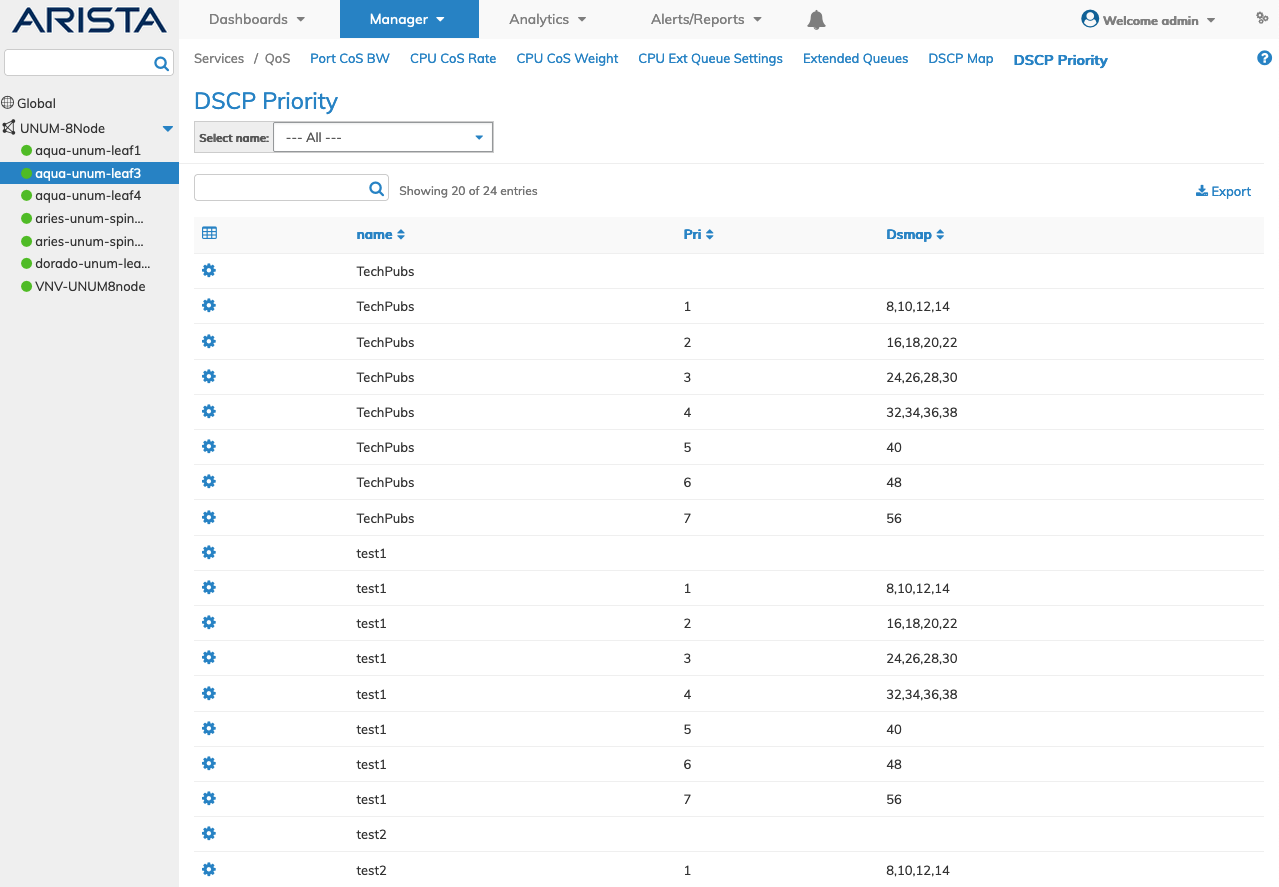
Fabric Manager Services QOS - DSCP Priority - Switch
Select Name DSCP Priority
In the event, many DSCP Priority entries exist, use the Select Name filter to reduce the number of listings displayed.
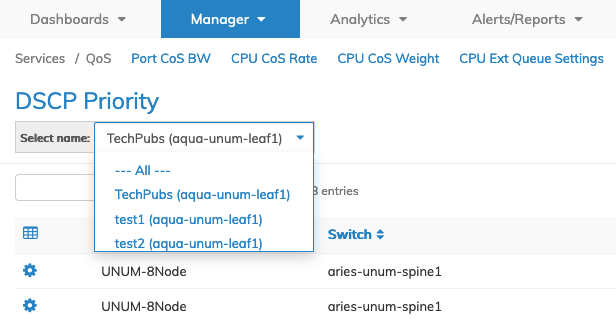
Fabric Manager Services QOS - DSCP Priority - Select Name Feature
Edit DSCP Priority
To modify a DSCP Priority entry click on Edit by selecting the Cog ![]() icon to make changes to parameters which include:
icon to make changes to parameters which include:
•Dsmap – DSCP value(s)
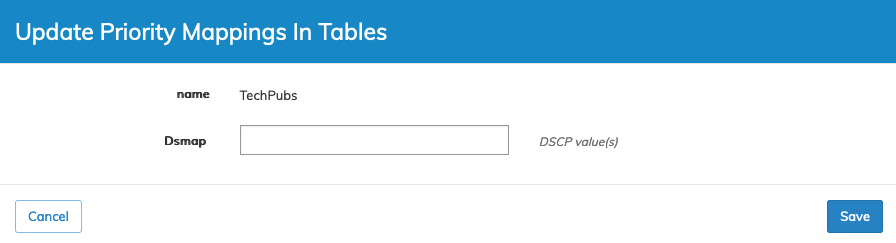
Fabric Manager Services QOS - DSCP Priority - Update Priority Mappings in a Table
Click Save to continue or Cancel to return to the previous screen without saving any changes.
