
Upgrade Fabric
Upgrade Fabric
There are features and functions used in Arista NetVisor UNUM and Insight Analytics that are common throughout the user interface (UI). Please refer to the Common Functions section for more information on the use of these functions and features.
Upgrade Fabric provides the ability to perform Fabric upgrades and install new versions of software and works in conjunction with Manage Images & Keys.
Selecting Manager → Fabric → Maintenance → Upgrade Fabric triggers the process.
Note: Please refer to the Recommended Procedure before starting a software upgrade.
You can upgrade switch software versions by selecting Upgrade Fabric.
Using the left-hand navigation bar by highlighting a particular Fabric, right-clicking on that Fabric, and then selecting Upgrade Fabric.
The dashboard displays:
•Software Version – A required filed and a drop-down list for selecting the software version to be installed. To upload a local software version first use Manage Images & Keys.
•MD5 Hash – A required field for entering the MD5 Hash value verifying the integrity of the software version file.
•Hostname / IP – Name of the device and the IP address of the device.
•State – The current state of the device, online or offline and the current version of the device software.
•Software – The software version for the upgrade process. The software column is grayed-out if the selected software version cannot be applied to the designated switch.
Entries marked with ** (double asterisk) indicate the file is a local file on the NetVisor UNUM instance.
Warning: All Fabric nodes must be at the same software version to make configuration changes to a Fabric.
Hold the CTRL / Command / Shift and click on a row or multiple rows to select the switches, as illustrated in the following examples.
Select the applicable Software Version from the drop-down list, select the switch or switches, and enter the MD5 Hash value to perform the upgrade.
When selecting a software image, each node (switch or device) has a drop-down with that image chosen and the option to select other upgrade packages of the same version.
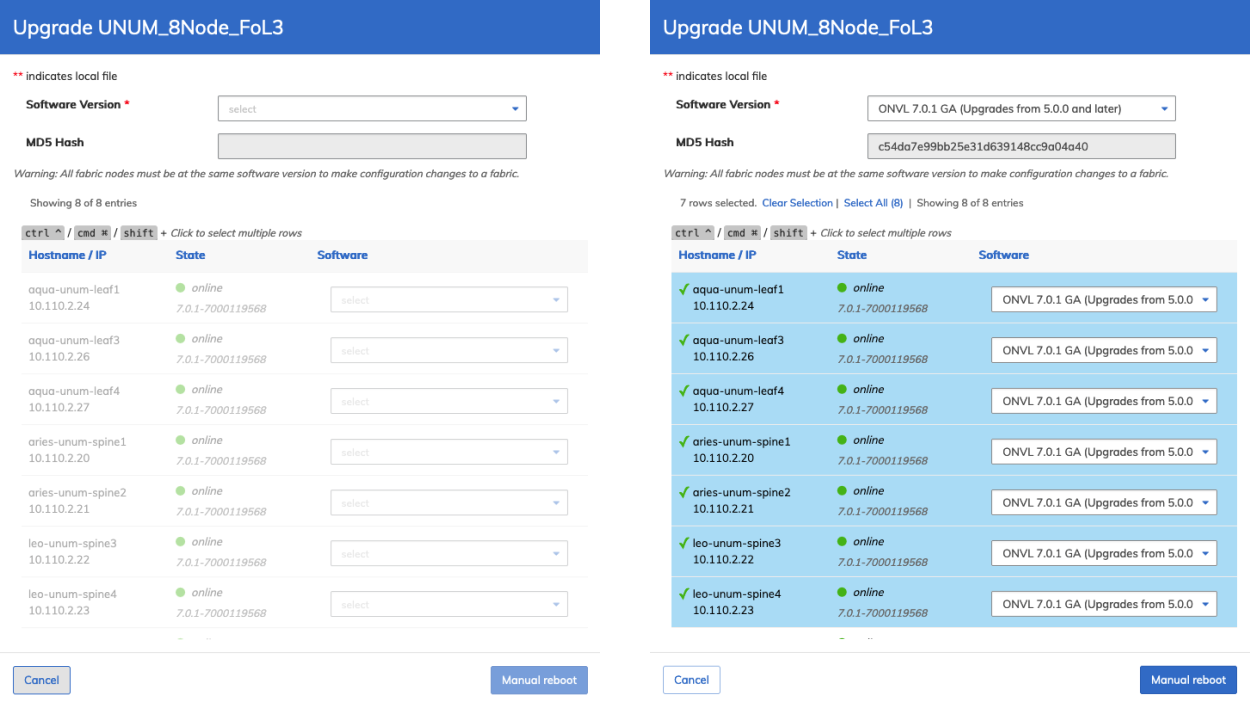
NetVisor UNUM Upgrade Fabric Menu and Switch Selection
The software drop-down displays available image upgrades as shown in the following example.
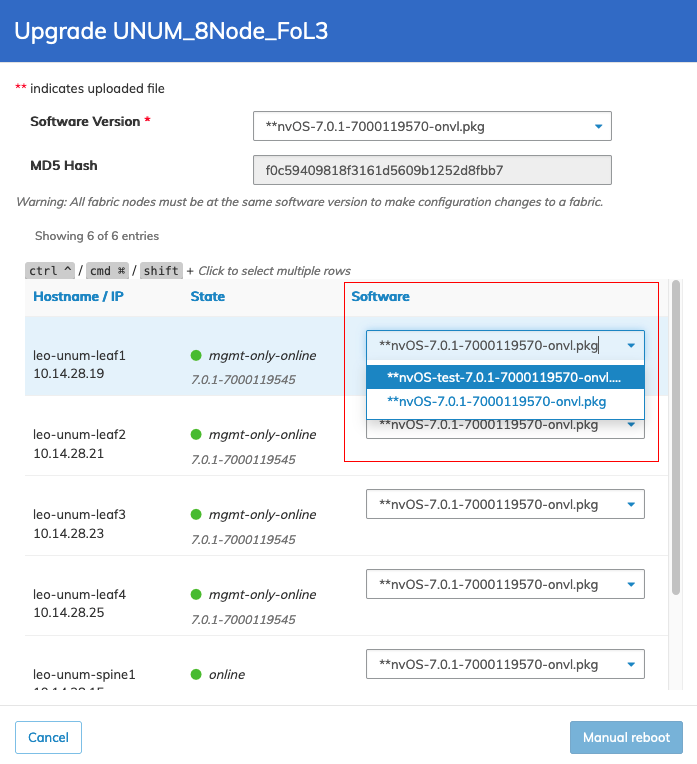
NetVisor UNUM Upgrade Fabric Menu Available Image Options
The dashboard displays the selected switches, the number of rows chosen, and the total number of entries.
Use the Clear Selection or Select All options, as required.
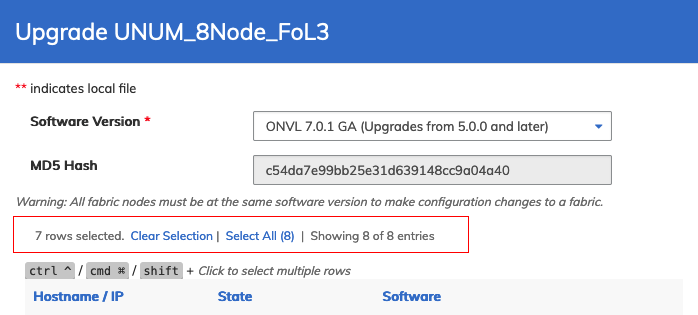
NetVisor UNUM Upgrade Fabric Menu and Switch Selection Options
To upload a local software version first use Manage Images & Keys.
After selecting the upgrade version click Manual Reboot to continue. Select Cancel to return to the previous screen without making any changes.
•Manual Reboot – You must reboot the switches manually to complete the upgrade process. NetVisor UNUM prompts you to perform the reboot or abort the upgrade. Refer to the example further below.
A backup automatically runs before the upgrade process begins.
Caution: During the upgrade process, all backups are disabled until the upgrade process is complete.
The Topology dashboard displays the status of the upgrade.
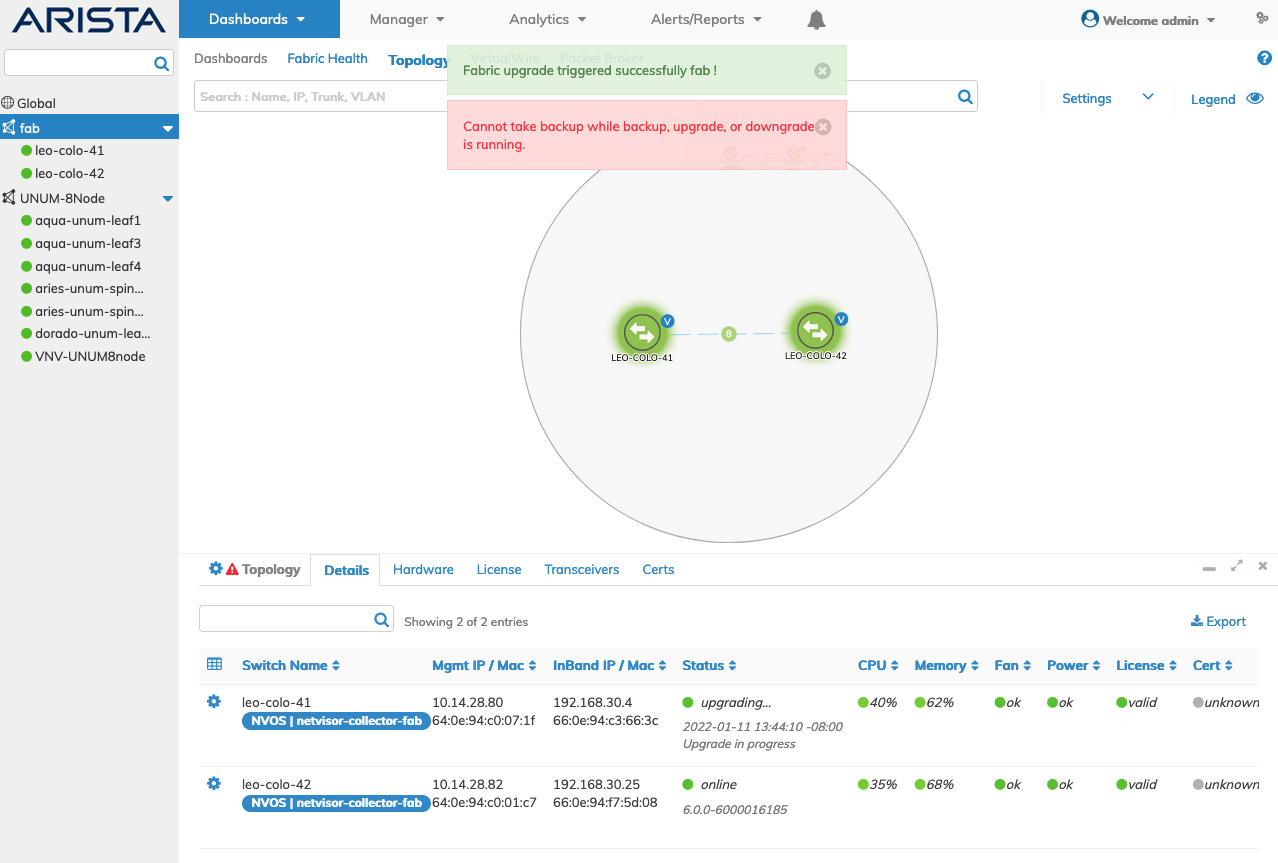
NetVisor UNUM - Upgrade Fabric - Software Upgrade Progress Messages
Optionally, click on the Status column entry to display a console session, providing details about the upgrade process.
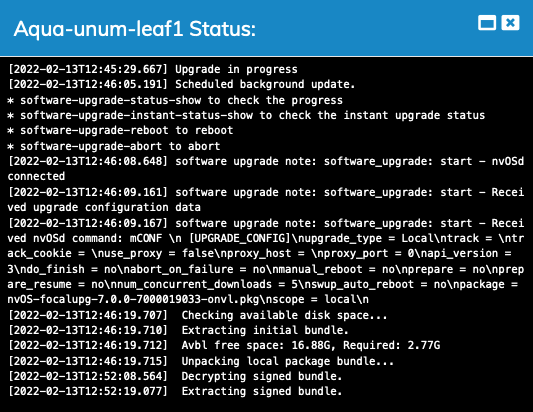
NetVisor UNUM Topology Left-hand Navigation - Upgrade Fabric - Upgrade Status Console
Once the upgrade completes, the details dashboard Upgrade Status updates.
Note: During the process, various notifications, including switches going offline, appear. The appearance of these messages is normal and expected behavior.
Status Message Examples
The following Status message examples appear during an upgrade process.
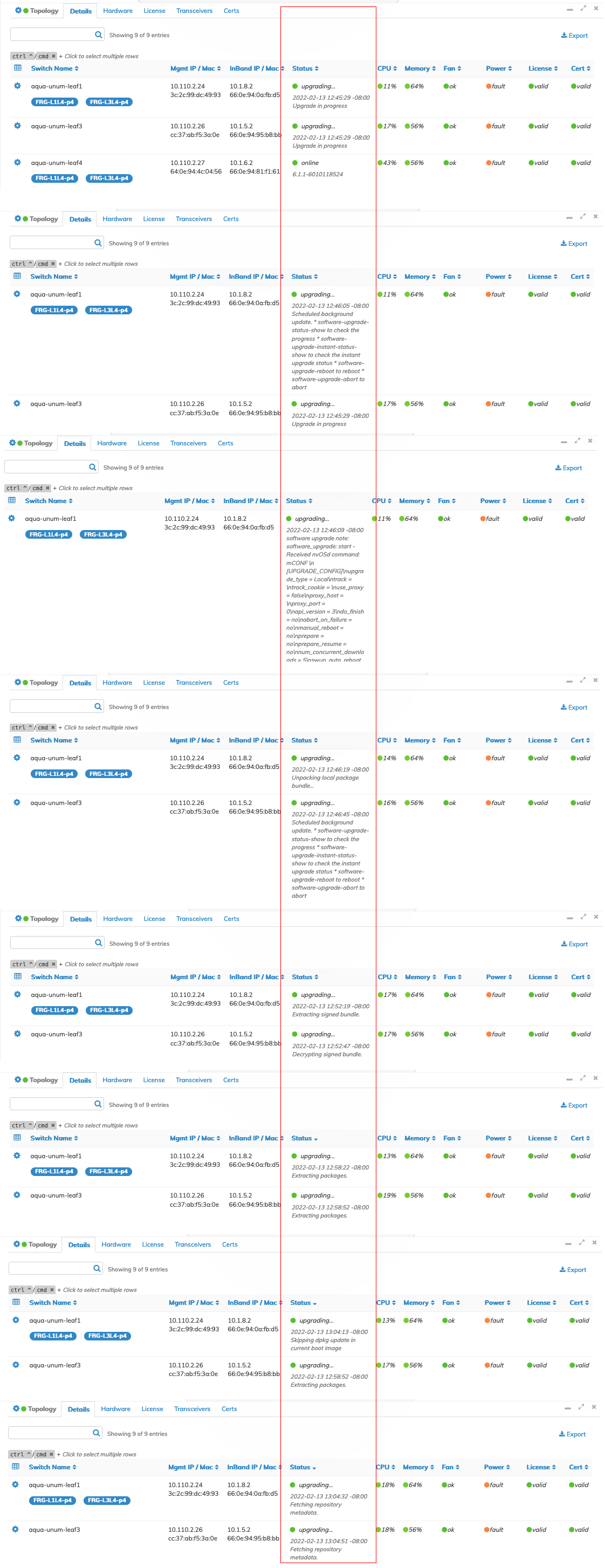
NetVisor UNUM Topology - Upgrade Fabric - Dashboard Messages
Manual Reboot or Abort
The following example illustrates to Reboot or Abort prompt following a software upgrade using the Manual Reboot option.
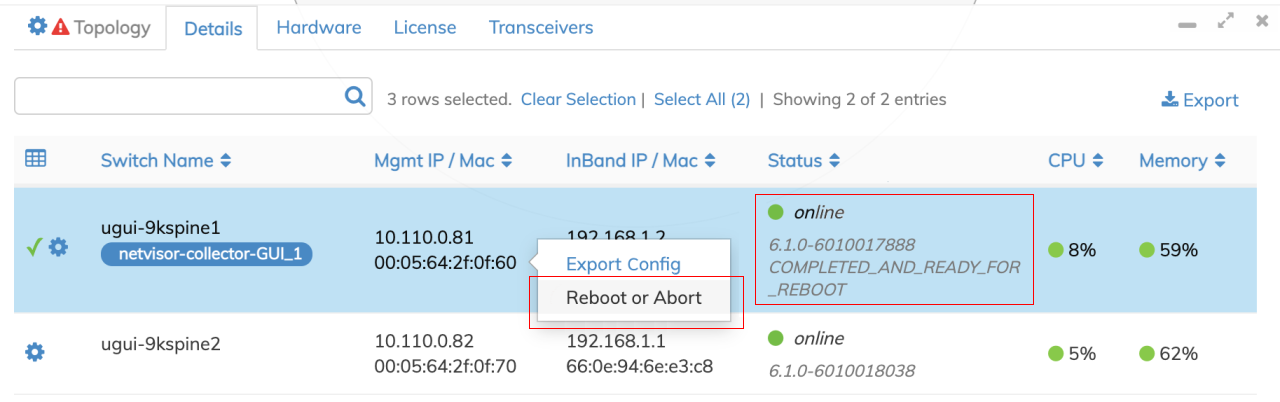
NetVisor UNUM - Upgrade Fabric - Software Upgrade Manual Reboot or Abort
Reboot completes the upgrade process while Abort keeps the switch at its current software version.
Confirm the selection using Reboot or Abort Upgrade. Click Cancel to return to the previous screen without making any changes.
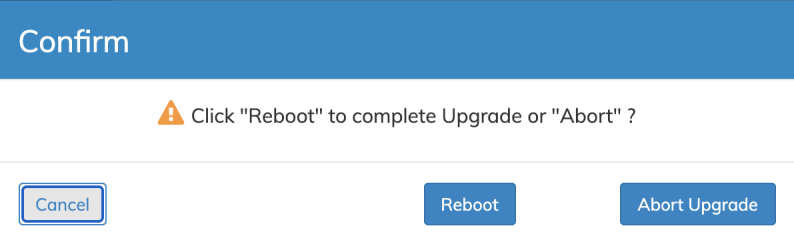
NetVisor UNUM - Upgrade Fabric - Software Upgrade Manual Reboot or Abort - Confirm
Caution: Attempting to select an upgrade for a switch with an earlier version of the software results in a grayed-out menu screen, and completing the upgrade process cannot be performed.
