
LOGS - Manage Syslogs
Security/Monitoring Manage Syslogs
There are features and functions used in Arista NetVisor UNUM and Insight Analytics that are common throughout the user interface (UI). Please refer to the Common Functions section for more information on the use of these functions and features.
Manage Syslogs
Selecting Manager → Security/Monitoring → Manage Syslogs displays the Manage Syslog dashboard.
Select the applicable Fabric from the left-hand navigation bar and the dashboard updates showing all Syslog entries from all switches within the Fabric.
Note: If no entries exist a "No Data Exists" message is displayed. You must first configure an entry on a switch. Prerequisite settings and configuration may be required.
The dashboard displays a list of existing Syslog entries by Switch name. When scope is set to Fabric the Switch name is not displayed.
Additional parameters include: Name, Scope, Host, Port, Transport, and Message Format.
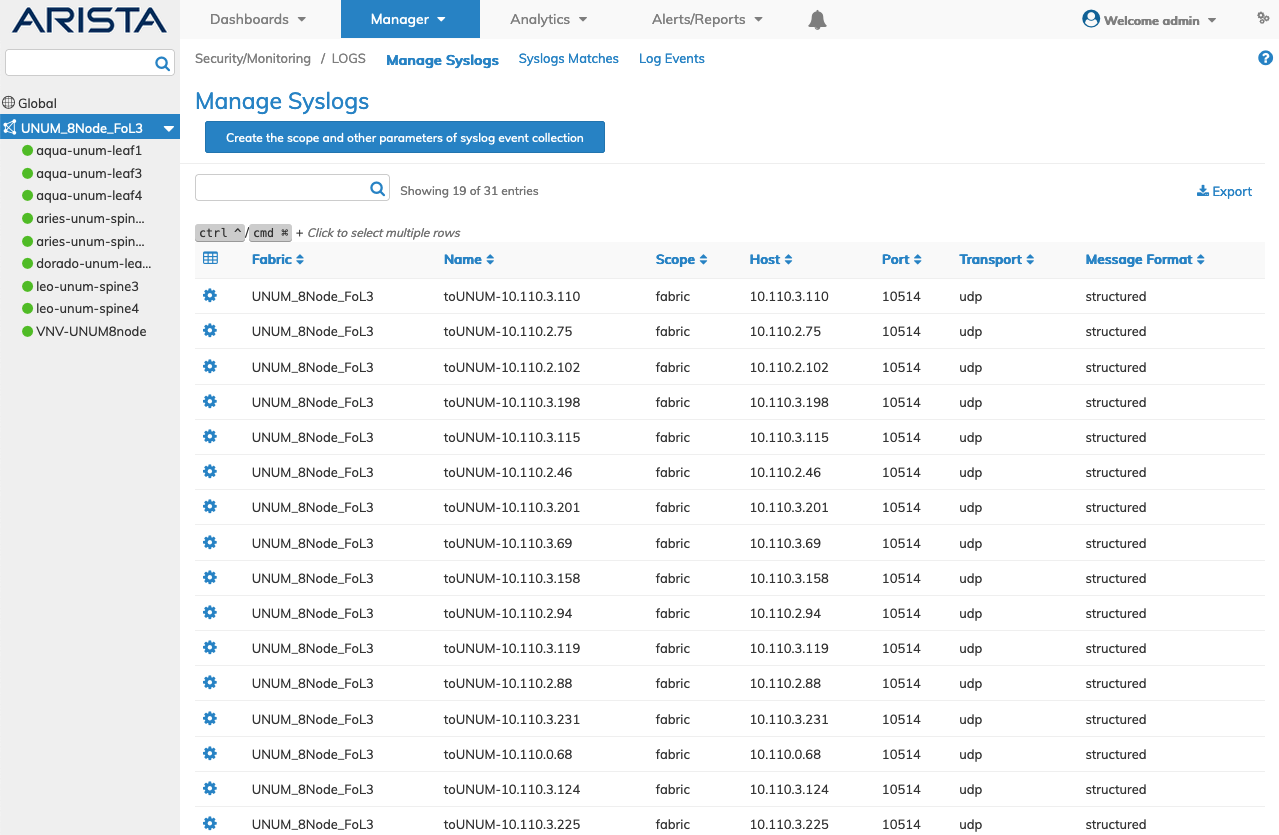
Manager Syslog Fabric Dashboard
Select the applicable switch from the Fabric and the dashboard updates automatically with Manage Syslog settings.
The dashboard displays a list of existing Syslog entries by Name.
Additional parameters include: Scope, Host, Port, Transport, and Message Format.
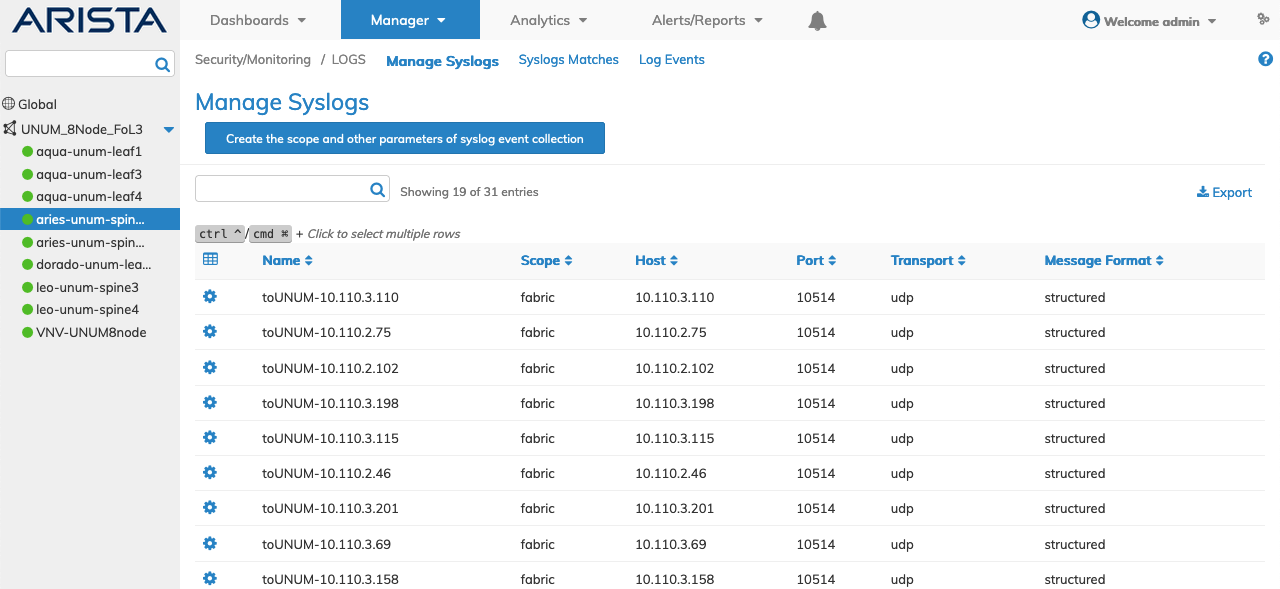
Manager Syslog Switch Dashboard
Before using the Syslog dashboard, you should ensure a syslog collection entry exists.
Create Scope of Syslog Event Collection
To add a syslog click Create the scope and other parameters of syslog collection and enter the configuration parameters which include:
•Switch / FRG – Select All, a switch or a FRG (Fabric Resource Group) from the drop down list.
•Name – Name of the system log.
•Scope – Scope of the system log (local or fabric).
•Host – Host name to log system events (NetVisor UNUM instance).
•Port – Host port.
•Message Format – Message-format for log events - structured or legacy.
Select additional field parameters by clicking on the ![]() icon. Additional fields include:
icon. Additional fields include:
•Transport – Transport for log events - tcp/tls or udp.
•Export Container Logs – (checkbox) Modify container log export functionality.
•Export Os Logs – (checkbox) Modify operating system log export functionality.
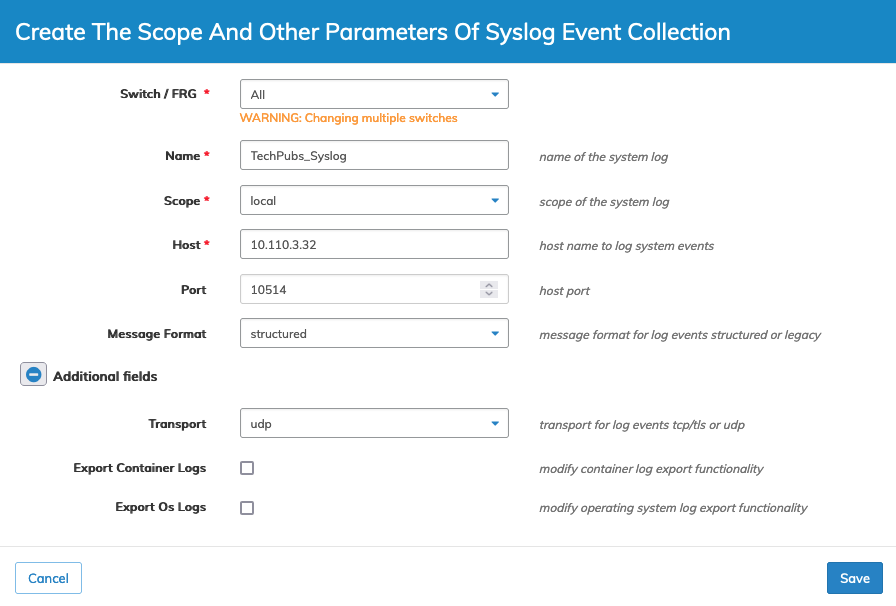
Manager Security/Monitoring Create Syslog Scope
Click Save to continue or Cancel to return to the previous screen without saving any changes.
The new Syslog entry is added to the dashboard.
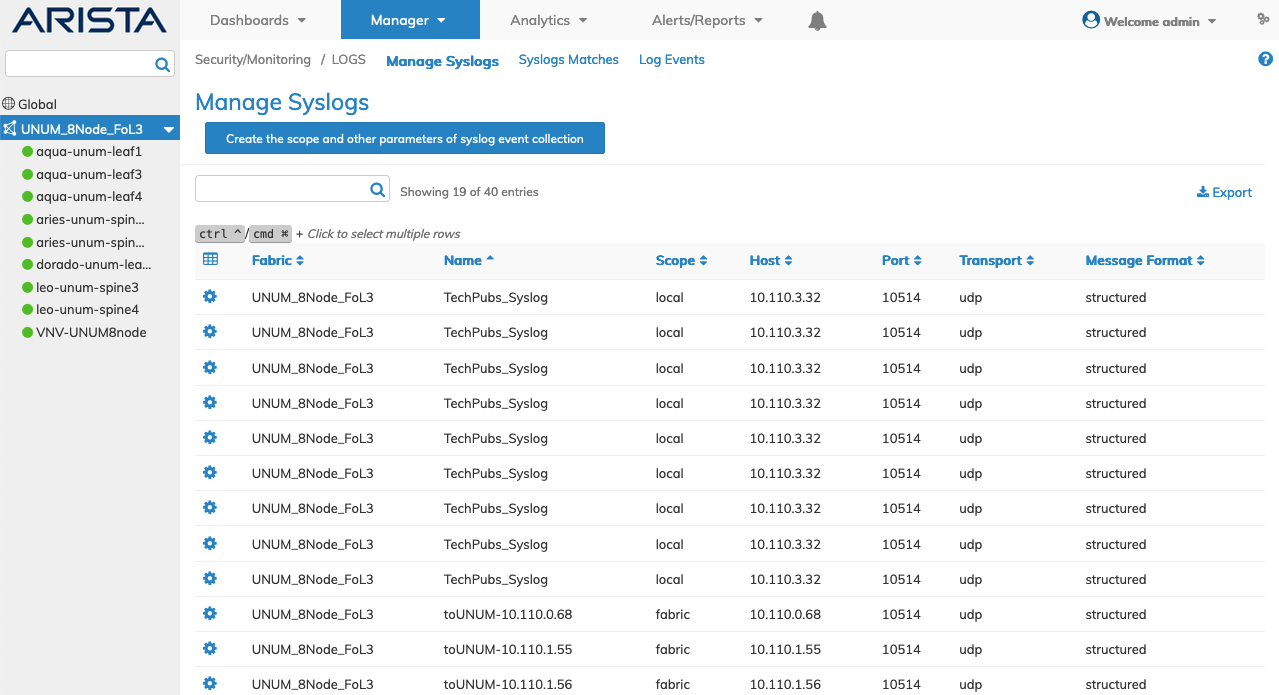
Manager Security/Monitoring New Entry Syslog Dashboard
Modify a Syslog Collection
To modify a Syslog entry use Edit by selecting the Cog ![]() icon to make changes to the Syslog configuration which include:
icon to make changes to the Syslog configuration which include:
•Scope – Scope of the system log (local or fabric).
•Host – Host name to log system events (NetVisor UNUM instance).
•Port – Host port.
•Message Format – Message-format for log events - structured or legacy.
Select additional field parameters by clicking on the ![]() icon. Additional fields include:
icon. Additional fields include:
•Transport – Transport for log events - tcp/tls or udp.
•Export Container Logs – (checkbox) Modify container log export functionality.
•Export Os Logs – (checkbox) Modify operating system log export functionality.
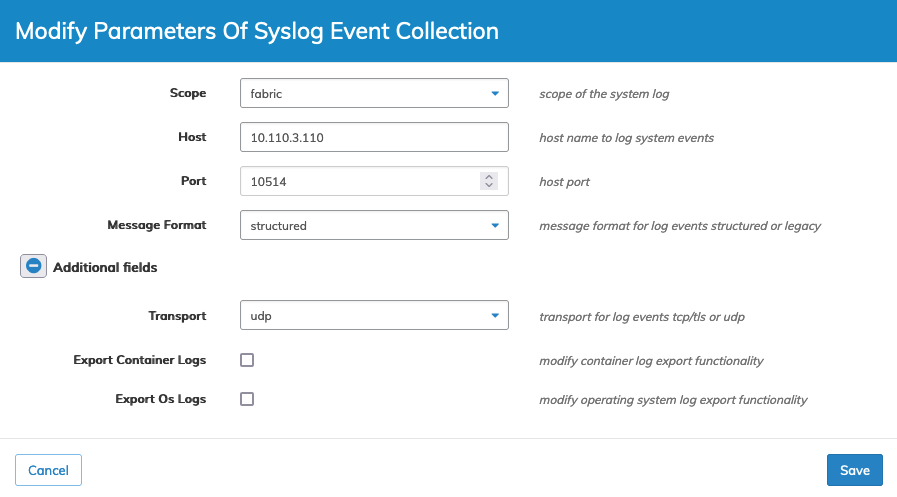
Manager Security/Monitoring Modify Syslog Collection
Click Save to continue or Cancel to return to the previous screen without saving any changes.
Delete Syslog Collection
To delete a Syslog entry use Delete by selecting the Cog ![]() icon. A confirmation message requires an acknowledgment to continue deletion.
icon. A confirmation message requires an acknowledgment to continue deletion.
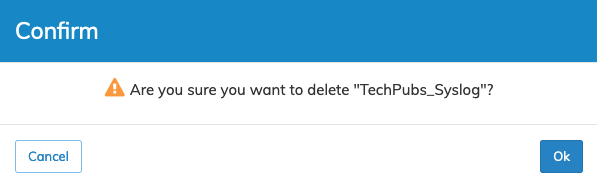
Manager Security/Monitoring Delete Syslog
Click OK to continue or Cancel to return to the previous screen without making any changes.
