
Mirror - Manage Mirror
Security/Monitoring Mirrors
There are features and functions used in Arista NetVisor UNUM and Insight Analytics that are common throughout the user interface (UI). Please refer to the Common Functions section for more information on the use of these functions and features.
Manage Mirror
Selecting Manager → Security/Monitoring → Manage Mirror displays the Manage Mirror dashboard with a list of any existing Mirror settings.
Select the applicable Fabric from the left-hand navigation bar and the dashboard updates showing all Mirror entries from all switches within the Fabric.
Note: If no entries exist a "No Data Exists" message is displayed. You must first configure an entry on a switch. Prerequisite settings and configuration may be required.
The dashboard displays a list of existing Mirror entries by Switch.
Additional parameters include: Name, Enable, Other Egress Out,Span Encap, Span Local IP, Span Remote IP, Span Src MAC, Span Dst MAC, ID, Out Port, In Port, and Loopback Port.
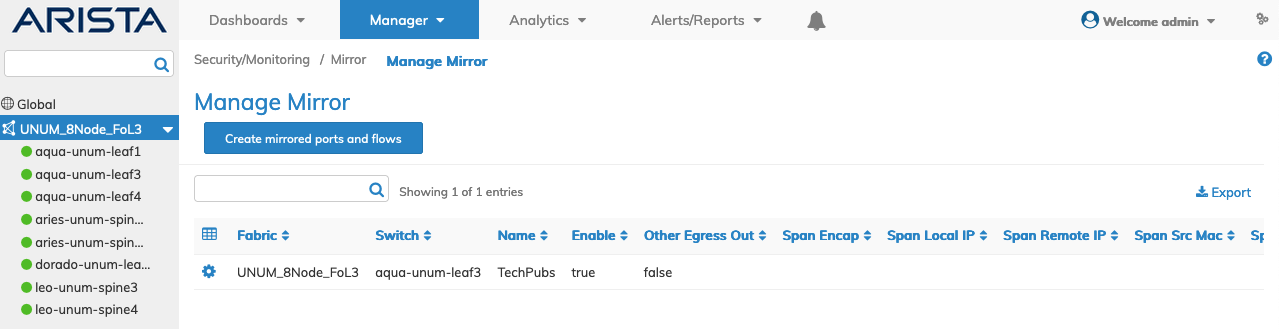
Manager Security/Monitoring Mirror Fabric Dashboard
Select the applicable switch from the fabric and the dashboard updates automatically with Mirror settings.
The dashboard displays a list of existing Mirrors by name.
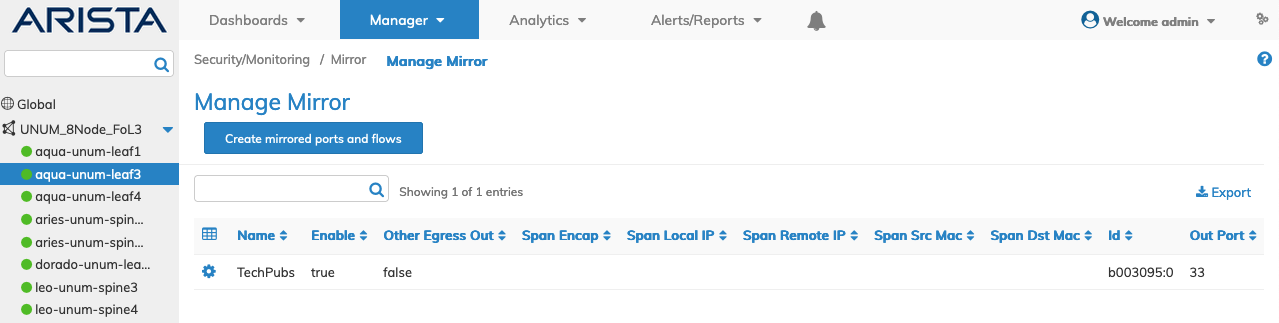
Manager Security/Monitoring Mirror Switch Dashboard
The dashboard displays a list of existing Mirror entries by Name.
Additional parameters include: Enable, Other Egress Out,Span Encap, Span Local IP, Span Remote IP, Span Src MAC, Span Dst MAC, ID, Out Port, In Port, and Loopback Port.
Create Mirror Ports and Flows
To add a Mirror click Create Mirror Ports and Flows and enter the configuration parameters which include:
•Switch / FRG – Select All, a switch or a FRG (Fabric Resource Group) from the drop down list.
•Name – Name of the mirror.
•Enable – (checkbox) – Mirror state - default enable.
•Out Port – Outgoing traffic port.
•In Port – Incoming traffic port.
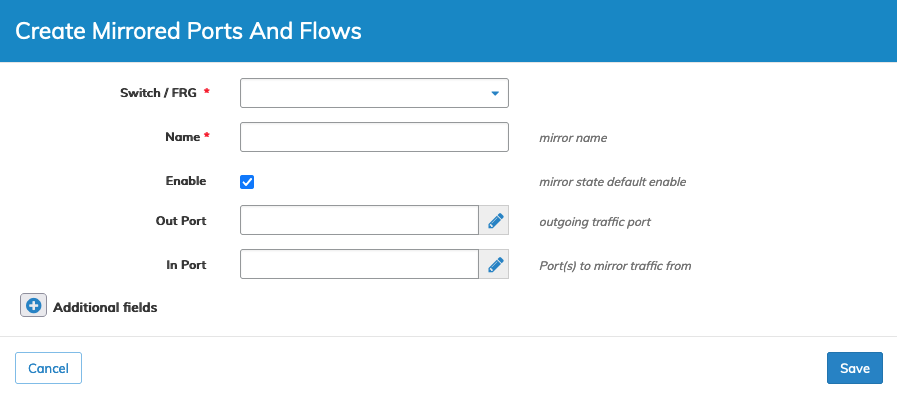
Manager Security/Monitoring Create Mirror
Click Save to continue or Cancel to return to the previous screen without saving any changes.
Select additional field parameters by clicking on the ![]() icon. Additional fields include:
icon. Additional fields include:
•Filtering – Port, vflow-and-port, vflow-or-port – filter traffic policy.
•Span Local Ip – Local IP v4 address.
•Span Remote Ip – Remote IP v4 address.
•Direction – Bidirection, egress, ingress – direction of mirrored traffic.
•Out Trunk – Outgoing traffic trunk.
•Other Egress Out – (checkbox) – Allow other traffic out - default prevent.
•Span Encap – None, over-ip, over vlan - mirror span type - default none.
•Span Src Mac – Source MAC address for the span.
•Span Dst Mac – Destination MAC address for the span.
•Span Tagging VLAN – Mirror span vlan tagging ID - default none.
•Span Tos – Mirror span tos - default none.
•Nvie Mirror – (checkbox) - Mark this mirror as NVIE mirror used to mirror traffic to NVIE Virtual Machine.
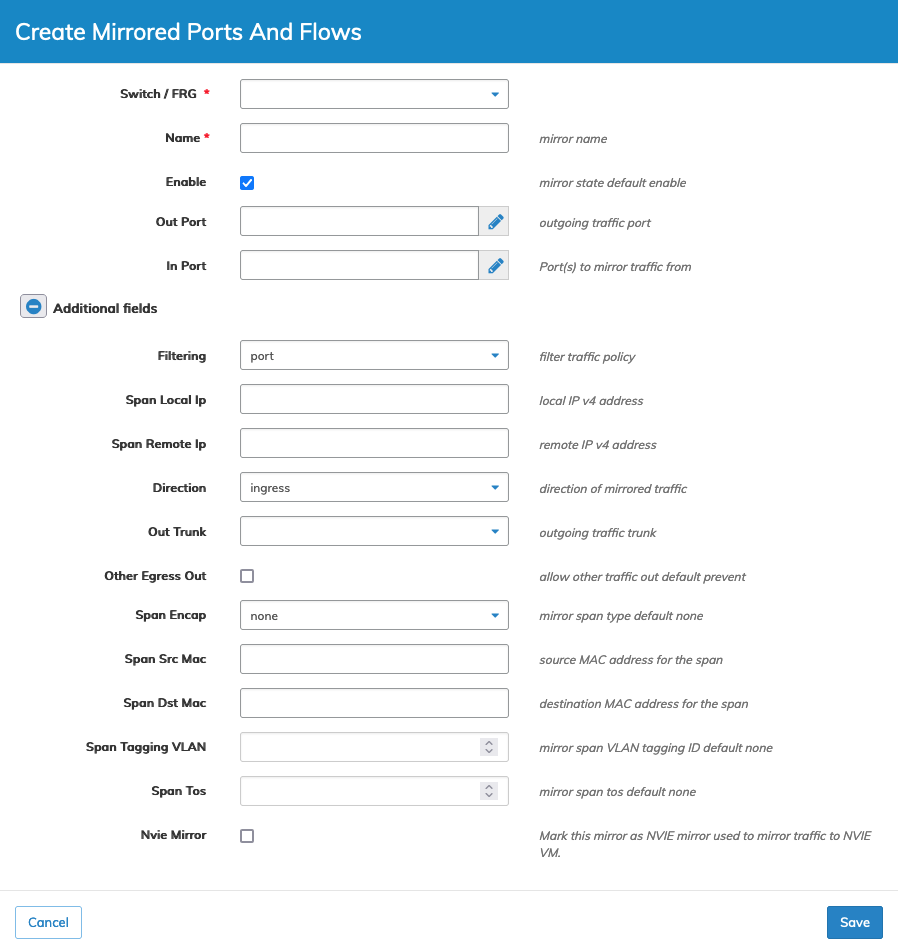
Manager Security/Monitoring Create Mirror - Additional Parameters
Click Save to continue or Cancel to return to the previous screen without making any changes.
Modify Mirror
To modify a Mirror use Edit by selecting the Cog ![]() icon to make changes to the Mirror parameters which include:
icon to make changes to the Mirror parameters which include:
•Enable – (checkbox) – Mirror state - default enable.
•Out Port – Outgoing traffic port.
•In Port – Incoming traffic port.
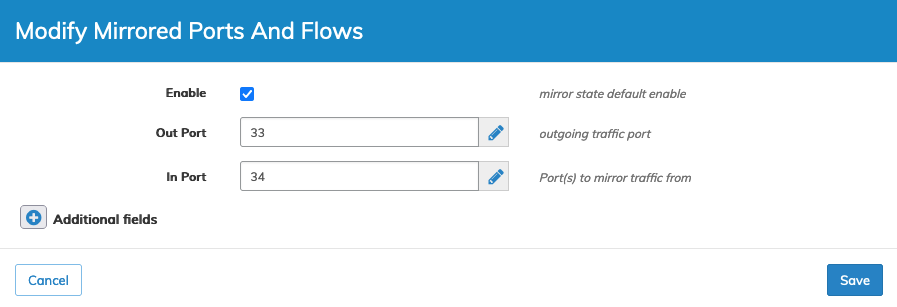
Manager Security/Monitoring Modify Mirror
Select additional field parameters by clicking on the ![]() icon. Additional fields include:
icon. Additional fields include:
•Filtering – Port, vflow-and-port, vflow-or-port – filter traffic policy.
•Span Local Ip – Local IP v4 address.
•Span Remote Ip – Remote IP v4 address.
•Direction – Bidirection, egress, ingress – direction of mirrored traffic.
•Out Trunk – Outgoing traffic trunk.
•Other Egress Out – (checkbox) – Allow other traffic out - default prevent.
•Span Encap – None, over-ip, over vlan - mirror span type - default none.
•Span Src Mac – Source MAC address for the span.
•Span Dst Mac – Destination MAC address for the span.
•Span Tagging VLAN – Mirror span vlan tagging ID - default none.
•Span Tos – Mirror span tos - default none.
•Nvie Mirror – (checkbox) - Mark this mirror as NVIE mirror used to mirror traffic to NVIE Virtual Machine.
Click Save to continue or Cancel to return to the previous screen without making any changes.
Delete Mirror
To delete a Mirror use Delete by selecting the Cog ![]() icon. A confirmation message requires an acknowledgment to continue deletion.
icon. A confirmation message requires an acknowledgment to continue deletion.
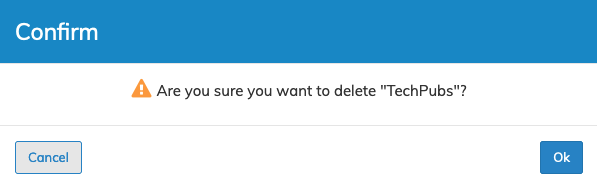
Manager Security/Monitoring Enable Mirror
Click OK to continue or Cancel to return to the previous screen without making any changes.
