
Search & Analytics
Topology Search Feature
There are features and functions used in Arista NetVisor UNUM and Insight Analytics that are common throughout the user interface (UI). Please refer to the Common Functions section for more information on the use of these functions and features.
A Search function provides a useful method of searching the Fabric topology to locate specific switches and nodes. You begin by entering criteria in the Search box.
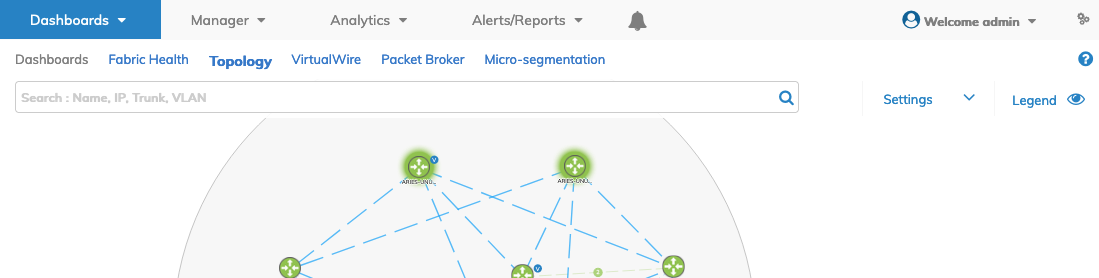
Topology Dashboard Search
Enter your search criteria for Name, IP Address, Trunk or Vlan and click the ![]() icon.
icon.
The search results are displayed in the Topology map dashboard by switch and highlighted by a green dashed circle.
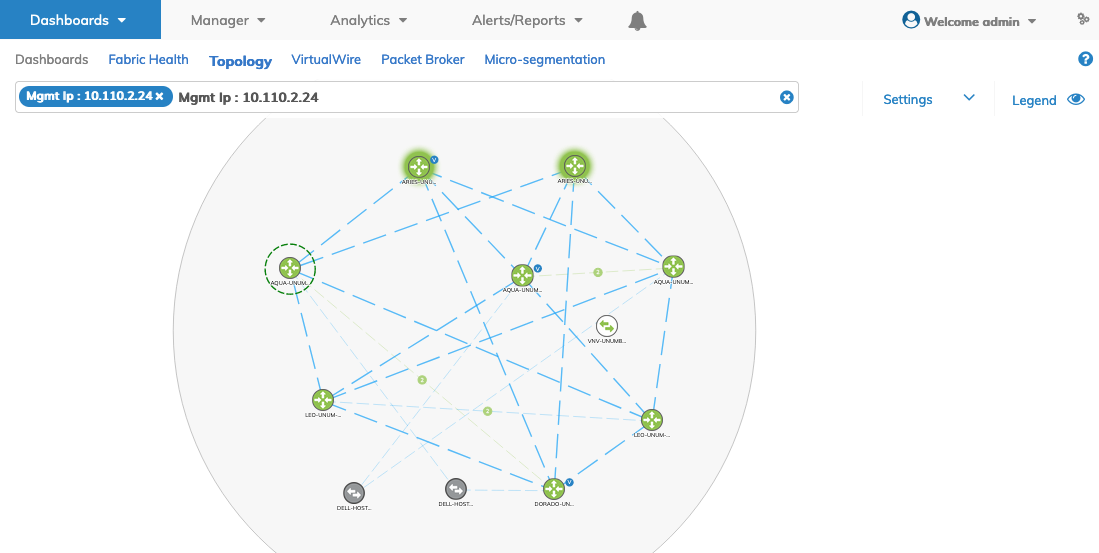
Topology Dashboard Search Results
If there are multiple matches, the display will show multiple switches highlighted by green dashed circles.
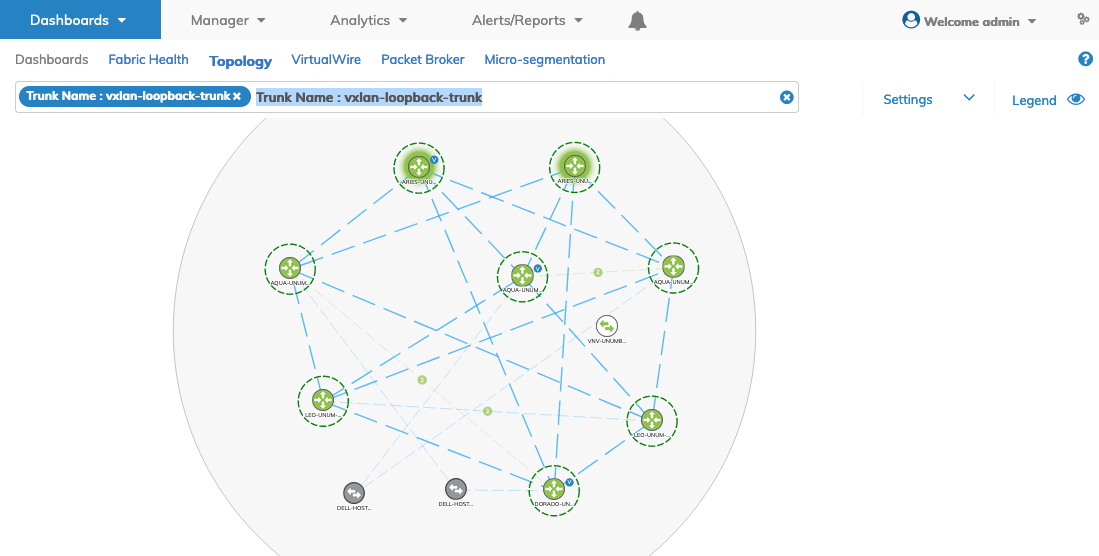
Topology Dashboard Search Results - Multiple Results
You enter additional search criteria and the topology map is updated accordingly in a cumulative mode.
The search results are displayed in the Topology map dashboard by switch and highlighted by green dashed circles.

Topology Dashboard Multiple Search Results
To delete the topology map dashboard search results, delete any search criteria in the Search box and click the ![]() icon.
icon.
The Search feature allows you to quickly locate nodes by Name, IP, Trunk or VLAN.
Enter the applicable search text in the search field. The results field updates automatically when a search criteria match is found. Scroll through the list to view additional data.
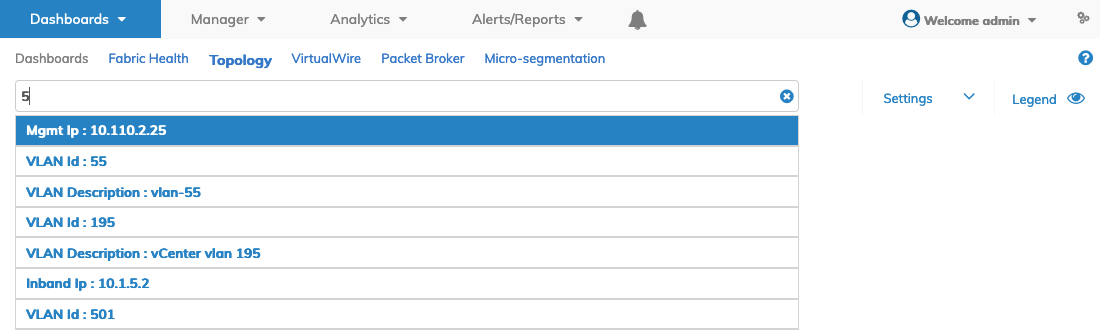
Topology Map Search Results
Select the applicable search result.
The search results are highlighted by a dashed green circle. Multiple criteria matches result in multiple dashed green circles.
To clear the search field, click the ![]() icon.
icon.
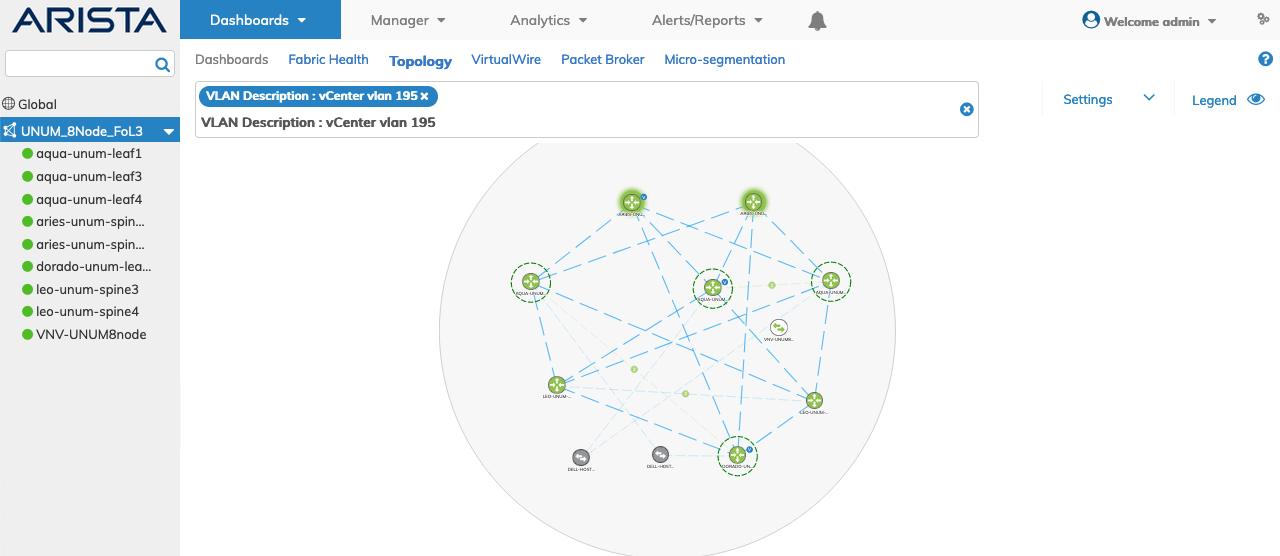
NetVisor UNUM Platform Global - Topology Map Labels
Topology Details Incremental Search Feature
Begin typing in the search bar. Matching results auto-updates the details dashboard.
A practical example of using the incremental search feature is during a fabric upgrade or downgrade, especially in larger Fabrics with many devices. Grouping specific switches into separate Fabric Resource Groups (FRGs) for controlled upgrades and reboots occurring at staggered times are then searchable by FRG name using the search feature. This method is illustrated in the following example filtering on a specific Fabric Resource Group (FRG).
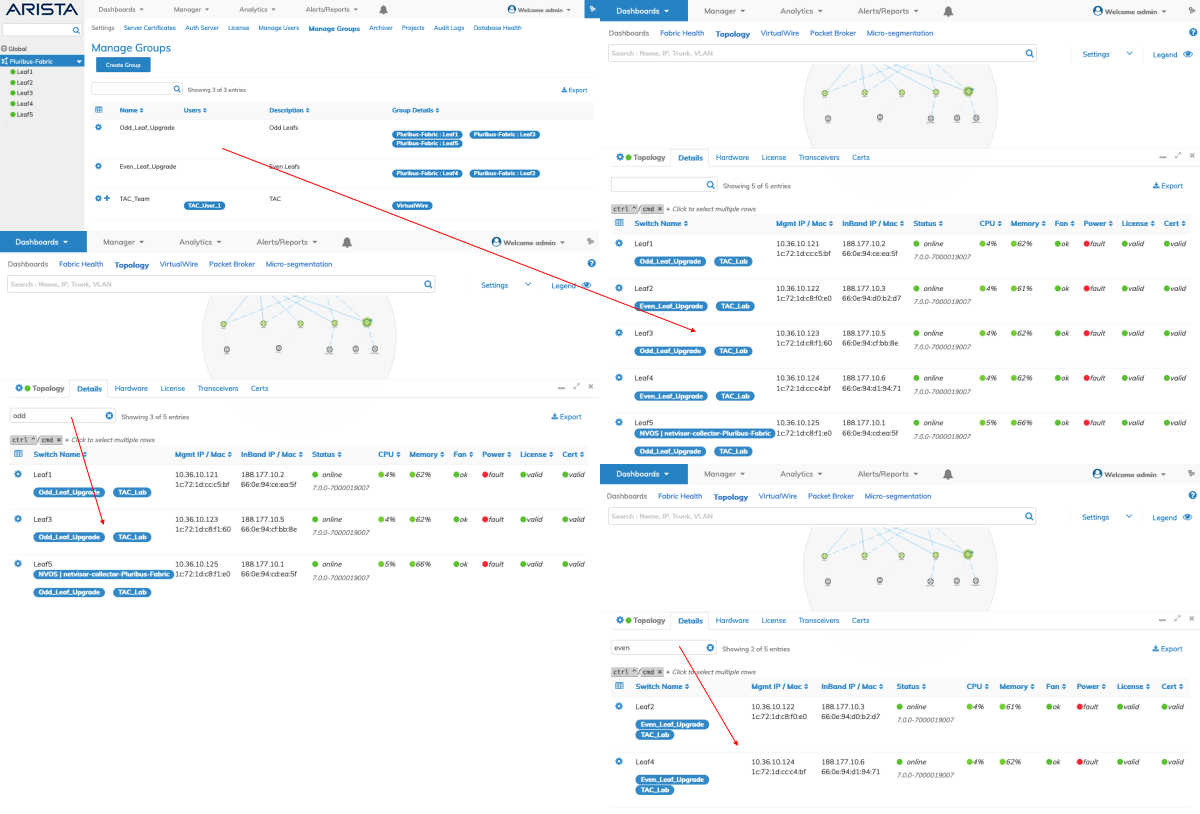
NetVisor UNUM Platform Global - Topology Details Incremental Search
vPorts Search
A vPorts Search function provides a useful method of searching and refining list information.
Click on a ![]() icon in the Topology map and begin by entering criteria displayed in any of the available columns. The dashboard updates automatically.
icon in the Topology map and begin by entering criteria displayed in any of the available columns. The dashboard updates automatically.
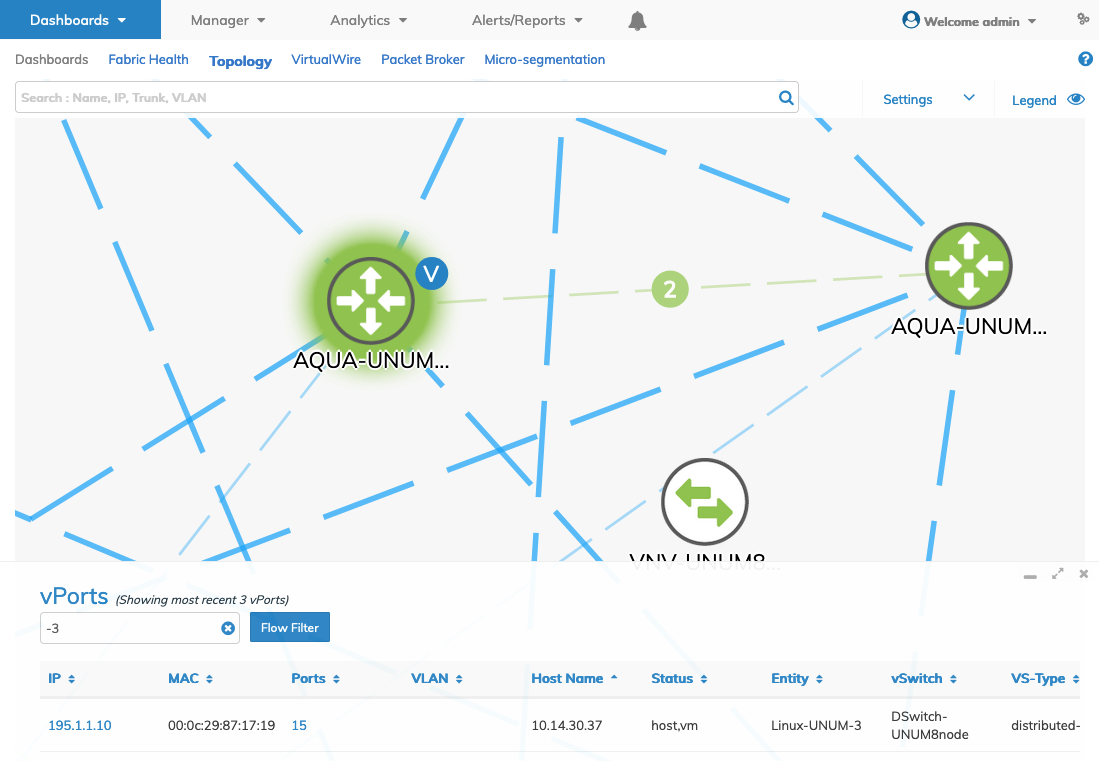
NetVisor UNUM Platform Global - Topology Map vPorts Search Details
Switch Analytics Dashboard
You click on any Port, VLAN, other than an IP Address link in the display dashboard to access and obtain detailed information from the Switch Analytics dashboard as shown below.
When you select an IP Address link you are prompted to create an IP based Flow Filter.
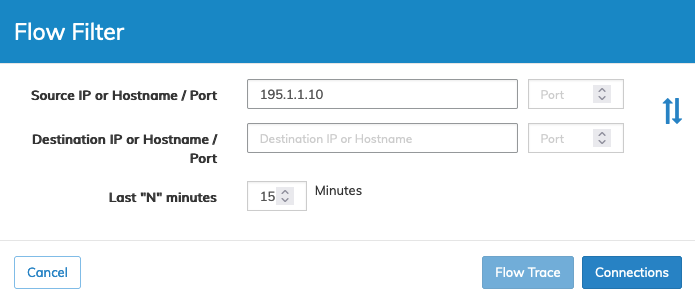
Topology vPorts IP Address Source / Destination
Selecting Connections takes you to the Insight Analytics Flow Connections dashboard.
Alternatively, clicking on any link in the dashboard other than the IP Address takes you to the Insight Analytics Flow Connections dashboard as well.
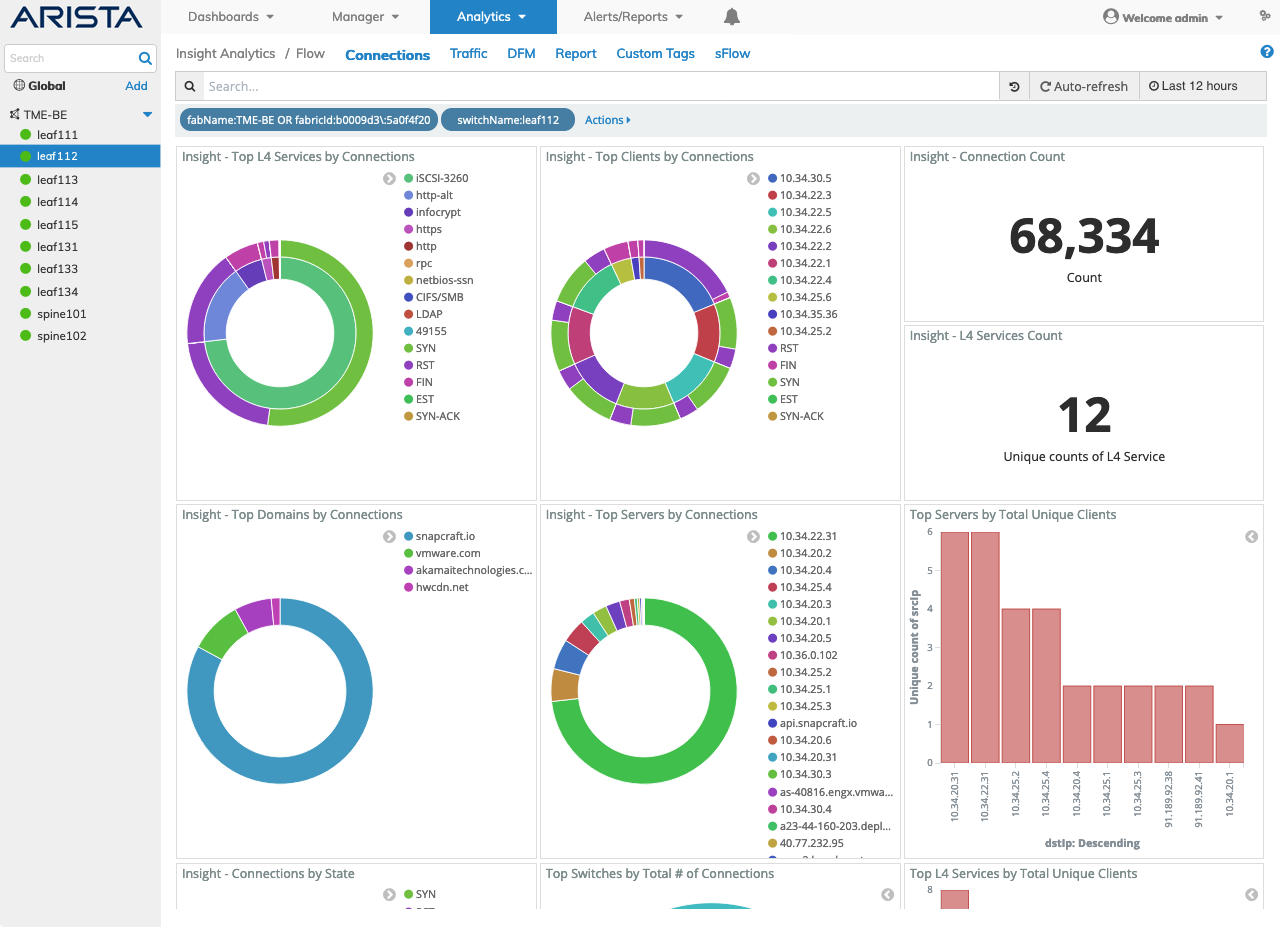
NetVisor UNUM Platform Global - Topology Map Device Details Switch Analytics Details
