
L3 OVL - VSG Network
Layer 3 Configuration - vSG Network
There are features and functions used in UNUM Manager and UNUM Analytics that are common throughout the user interface (UI). Please refer to the Common Functions section for more information on the use of these functions and features.
Selecting Manager → Layer 3 → vSG Network displays the vSG Network dashboard with a list of any existing vSG Network settings.
Note: This feature is supported only on Dell, Edgecore, and Freedom series switches.
Select the applicable Fabric from the left-hand navigation bar and the dashboard updates showing all vSG Network entries from all switches within the Fabric.
Note: If no entries exist a "No Data Exists" message is displayed. You must first configure an entry on a switch. Prerequisite settings and configuration may be required.
The dashboard displays a list of existingvSG Network entries by Switch. Additional parameters include: vsgs, VRF, Subnet, Network, Netmask, Network6, Netmask6, Vnet ID, and Network State.
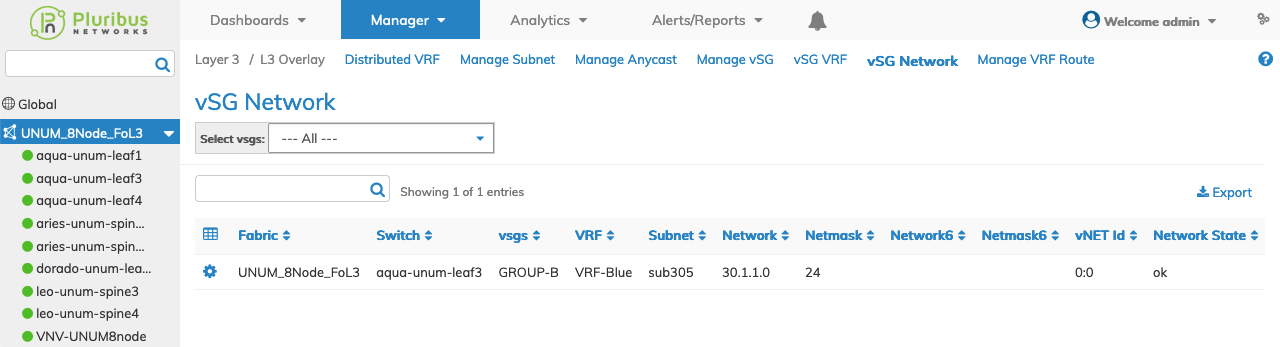
Manage vSG Network Fabric Dashboard
Select the applicable switch from the fabric and the dashboard updates automatically withvSG Network settings.
The dashboard displays a list of existingvSG Network entries by vsgs, VRF, Subnet, Network, Netmask, Network6, Netmask6, Vnet ID, and Network State.
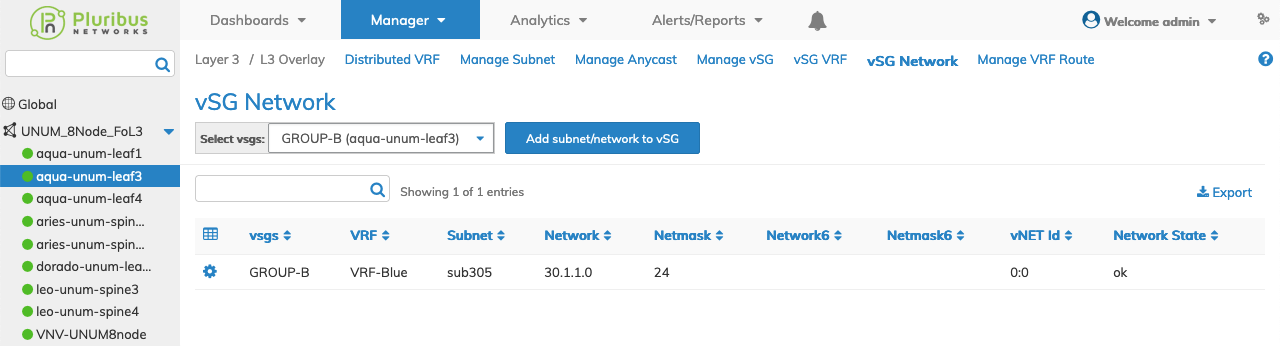
Manage vSG Network Switch Dashboard
Add a vSG Network
Select the vSGs Group from the drop-down list and click Add subnet/network to vSG and select the required parameters which include:
•Switch / FRG – Select All, a switch or a FRG (Fabric Resource Group) from the drop down list.
•vSGs – This setting is configured in Manage vSG.
•VRF – (drop-down list) - Select the required VRF created using Distributed VRF.
•Subnet – (drop-down list) - Select the required subnet created using Manage Subnet.
•Network – Enter a network address as required.
•Netmask – Enter a netmask as required.
•Network6 – Enter an IPv6 network address as required.
•Netmask6 – Enter a IPV6 netmask as required.
•vNET Id – vNET for the VRF.
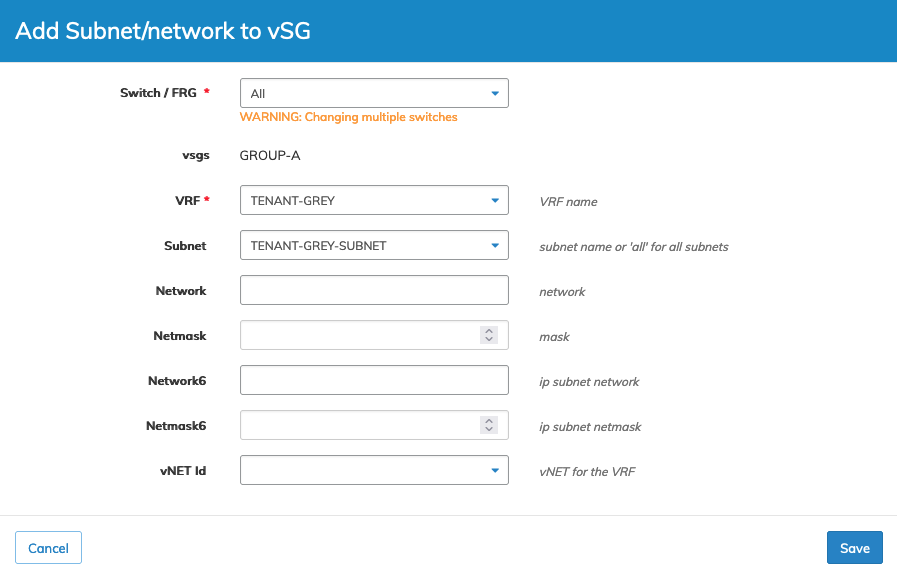
Manage vSG Network Add
The dashboard updates displaying the configuration of the selected vSG Network entries.
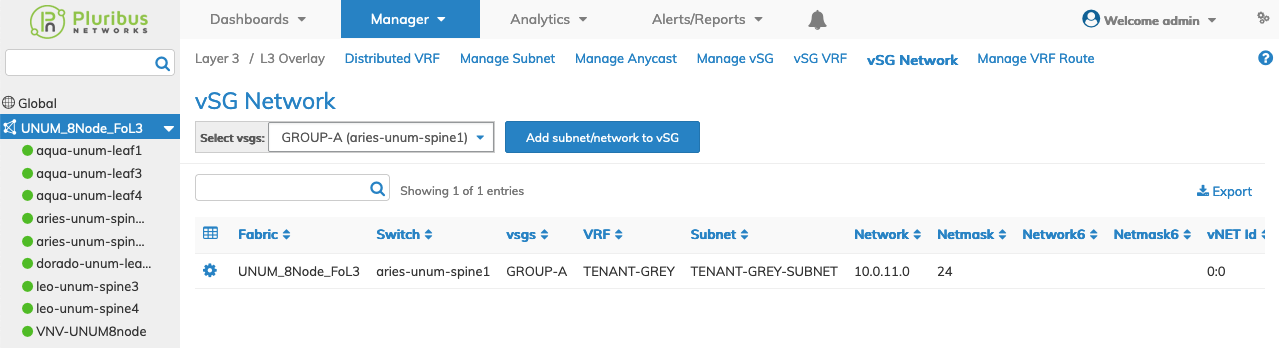
Manage vSG Network Switch Dashboard
Delete a vSG Network
To delete a Network entry use Delete by selecting the Cog ![]() icon.
icon.
A confirmation message requires an acknowledgment to continue deletion.
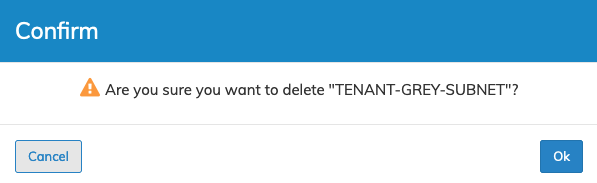
Manage vSG Network Delete
Click OK to continue or Cancel to return to the previous screen without making any changes.
vSG Network Example
In the following example, UNUM created three VRF Networks added to a Group-A.
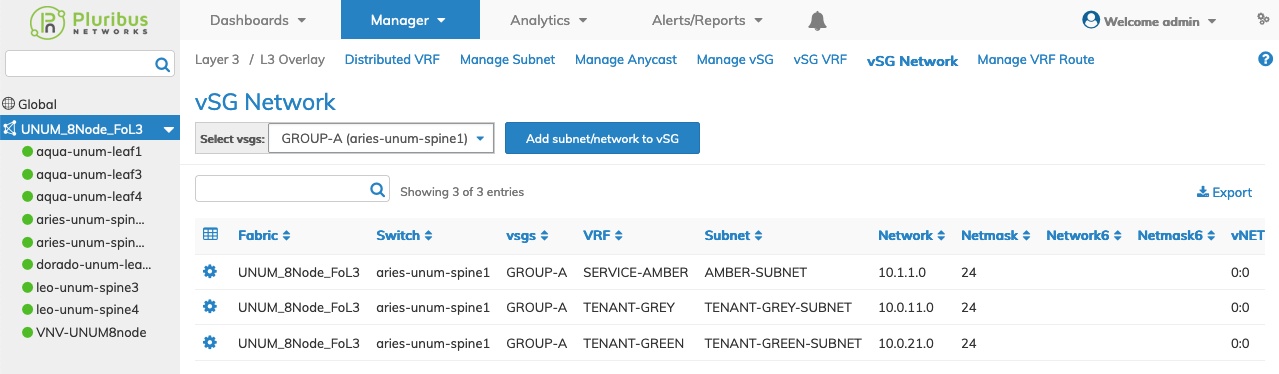
Manage vSG Network Example
To configurevSG Route proceed to Manage VRF Route.
