
L3 OVL - Manage VSG
Layer 3 Configuration - Manage vSG
There are features and functions used in UNUM Manager and UNUM Analytics that are common throughout the user interface (UI). Please refer to the Common Functions section for more information on the use of these functions and features.
Configuring Virtual Service Groups
In the following scenario, there are, for example, two tenants who share a common service.
The three network entities are associated with three VRFs, respectively:
•TENANT-GREEN
•TENANT-GREY
•SERVICE-AMBER
All three VRFs need to share at least one subnet with the others for proper connectivity.
This configuration is an any-to-any communication model, in which you can use the promiscuous keyword to (explicitly) state that sharing is allowed. Then you can specify which subnets are shared.
For example, TENANT-GREEN and TENANT-GREY share one of their subnets with SERVICE-AMBER.
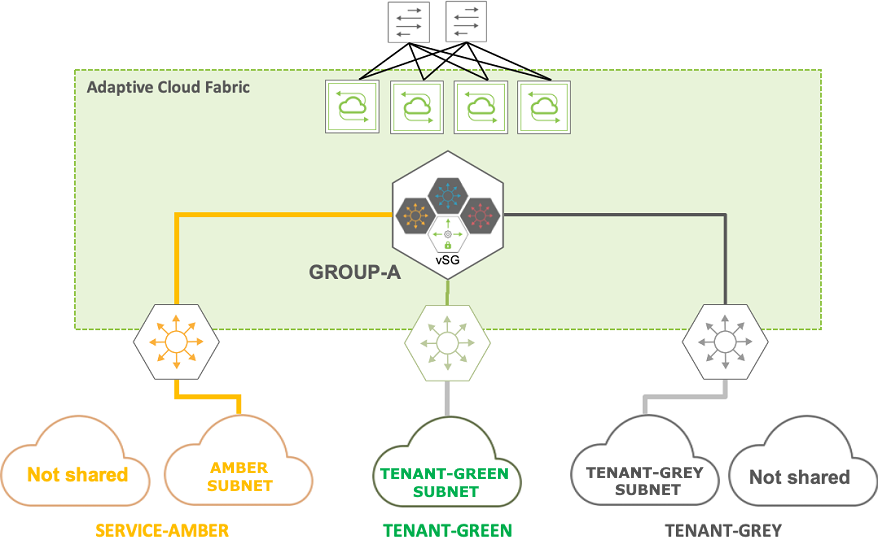
Manager Layer 3 vSG Example
To create a similar configuration, use the UNUM features in the order as follows:
Manage vSG
Selecting Manager → Layer 3 → Manage vSG displays the Manage vSG dashboard with a list of any existing vSG address settings.
Note: This feature is supported only on Dell, Edgecore, and Freedom series switches.
Note: UNUM does not currently support Manage VSG, VSG VRF, VSG Network at a Super Fabric level. They are supported at a per Pod level (select the Pod from the LHN).
Select the applicable Fabric from the left-hand navigation bar and the dashboard updates showing all vSG entries from all switches within the Fabric.
Note: If no entries exist a "No Data Exists" message is displayed. You must first configure an entry on a switch. Prerequisite settings and configuration may be required.
The dashboard displays a list of existing vSG entries by Switch. Additional parameters include: Name and Description.
The vSG information is Local scope.

Manage vSG Fabric Dashboard
Select the applicable switch from the fabric and the dashboard updates automatically withvSG settings.
The dashboard displays a list of existing vSG entries by Name and Description.
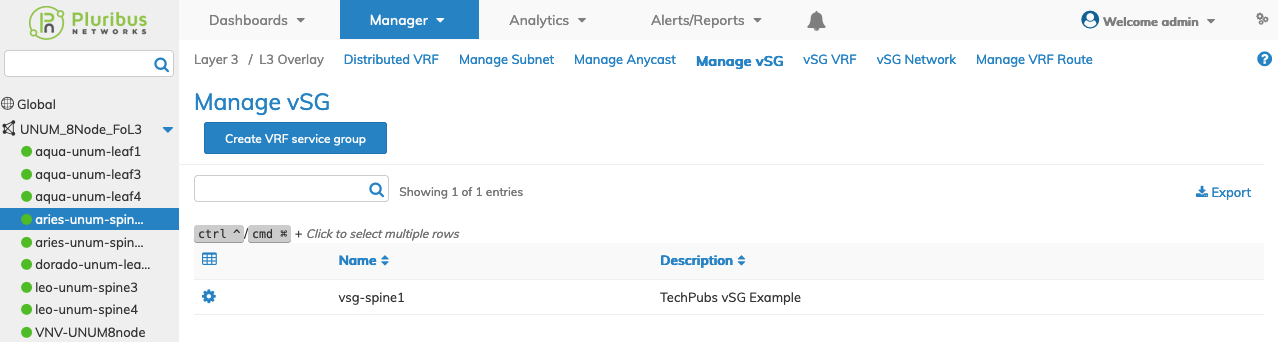
Manage vSG Switch Dashboard
Create VRF Service Group
To create a VRF service group select Create VRF Service Group and enter the required parameters.
•Switch / FRG – Select All, a switch or a FRG (Fabric Resource Group) from the drop down list.
•Name – VRG Service Group Name.
•Description – A description for the vSG.
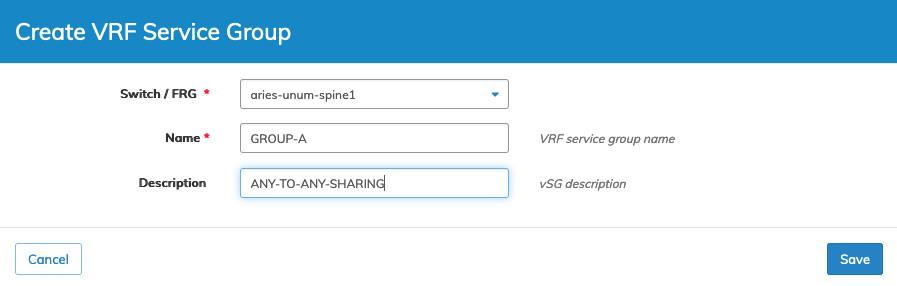
Manage vSG Create VRF Service Group
Click Save to continue or Cancel to return to the previous screen without making any changes.
The new entry displays in the dashboard.
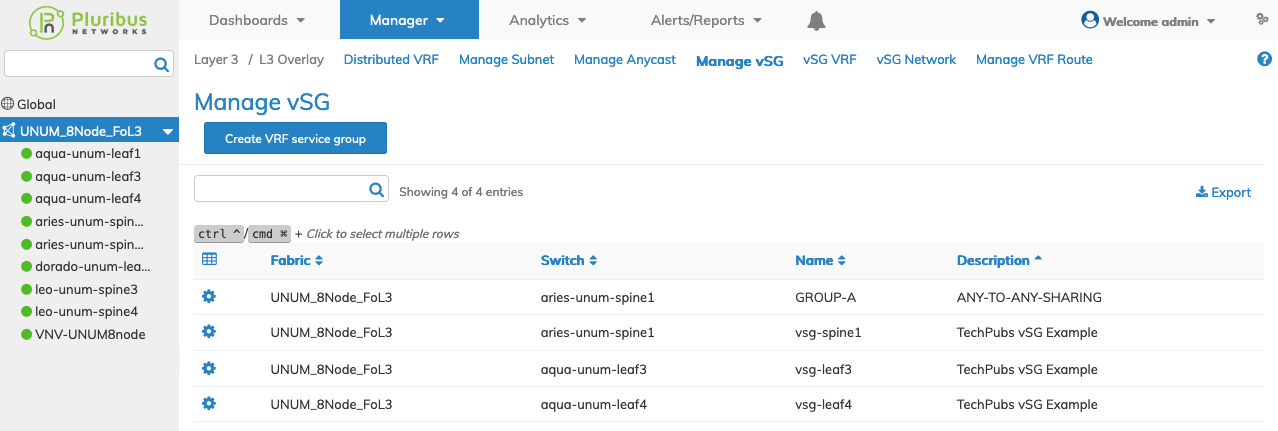
Manage vSG Added to Dashboard
Modify VRF Service Group
To modify a vSG entry use Edit by selecting the Cog ![]() icon.
icon.
Update the following:
•Description – A description for the vSG.
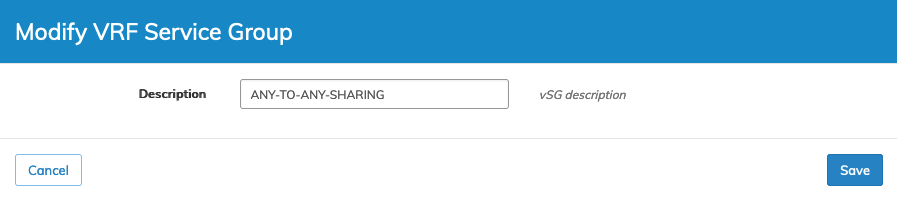
Manage vSG Modify VRF Service Group
Click Save to continue or Cancel to return to the previous screen without making any changes.
Delete a vSG
To delete a vSG entry use Delete by selecting the Cog ![]() icon.
icon.
A confirmation message requires an acknowledgment to continue deletion.
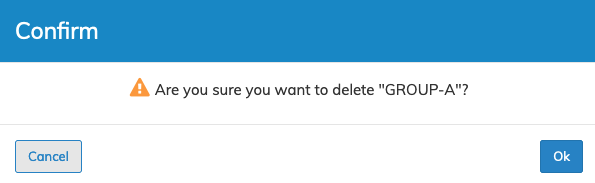
Manage vSG Delete
Click OK to continue or Cancel to return to the previous screen without making any changes.
Manage vSG Example
In the following example, UNUM created a vSG named GROUP-A as a prerequisite for configuring a vSG Network.
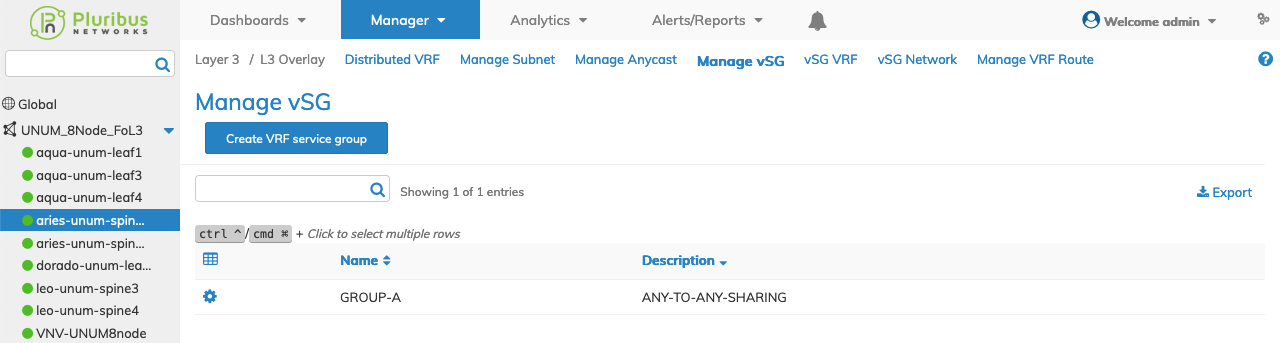
Manage vSG Example
To add a VRF to a vSG proceed to vSG VRF.
