
ZTP Server
ZTP Server
There are features and functions used in UNUM Manager and UNUM Analytics that are common throughout the user interface (UI). Please refer to the Common Functions section for more information on the use of these functions and features.
Selecting Manager → ZTP → ZTP Server displays the ZTP Server configuration dashboard. The ZTP Server is running by default.
Caution: Before starting the ZTP Server please ensure there are no other DHCP servers running in the Management Subnet or VLAN while ZTP executes.
To configure the ZTP Server enter the required parameters which include:
•Interface – Interface the server should be listening on.
•Subnet – Network for which DHCP requests is being serviced. This will also serve as the DHCP address pool range.
•Subnet Mask – Mask for the network mentioned above.
•First IP in address pool range – Specify the first IP address in the DHCP address pool.
•Last IP in address pool range – Specify the last ip address in the DHCP address pool.
•Primary DNS – The primary DNS server to be configured on the hosts.***
•Secondary DNS – The secondary DNS server to be configured on the hosts.***
•Domain Name – The domain name to be configured on the hosts.
•Gateway – The default gateway to be configured on the hosts.
•NTP Server – The default NTP Server to be configured on the hosts.
*** Note: Pluribus Networks only supports offline provisioning for ONIE and PXEBOOT provisioning and does not support Internet-based online provisioning. Please enter the following IP addresses in the primary and secondary DNS fields: 1.2.3.4 and 4.3.2.1, respectively. Actual DNS IP addresses are entered at a later stage.
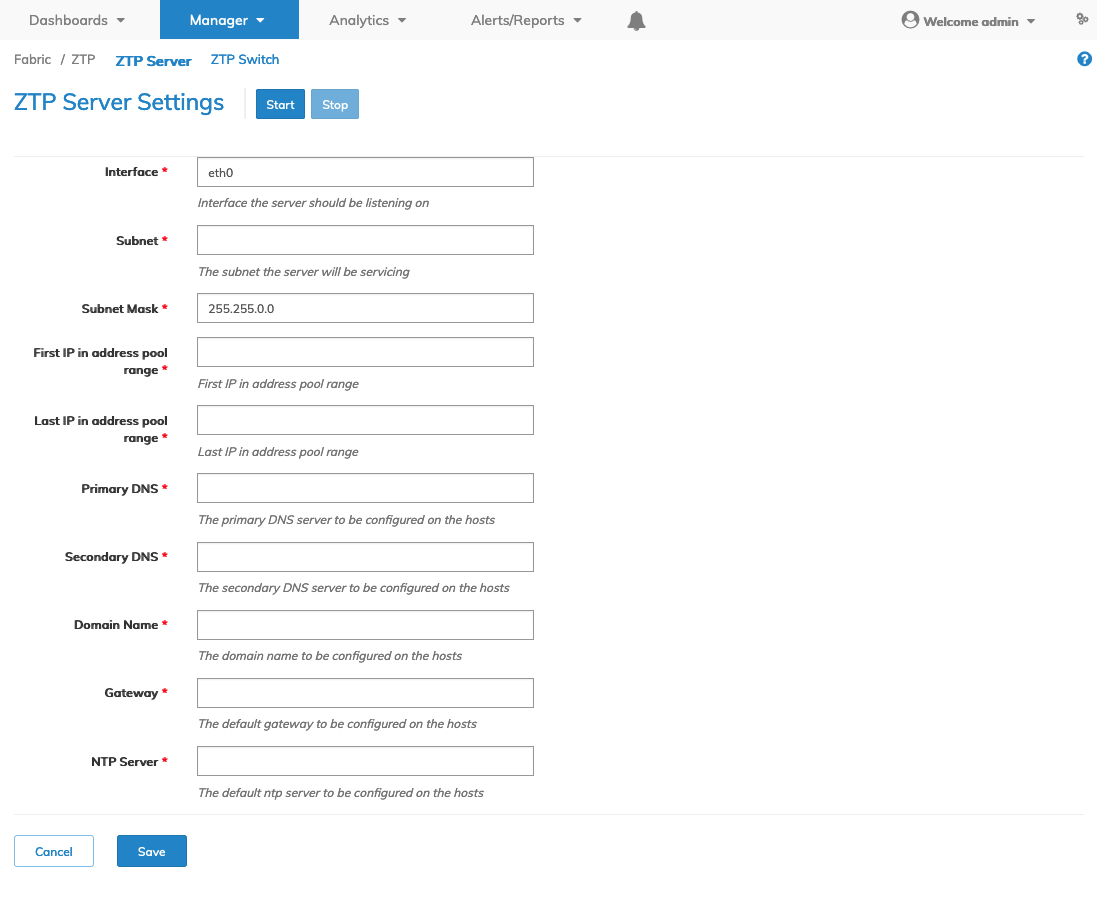
ZTP Server Configuration
Enter the required parameters and click Save to continue or Cancel to return to the previous screen without saving any changes.
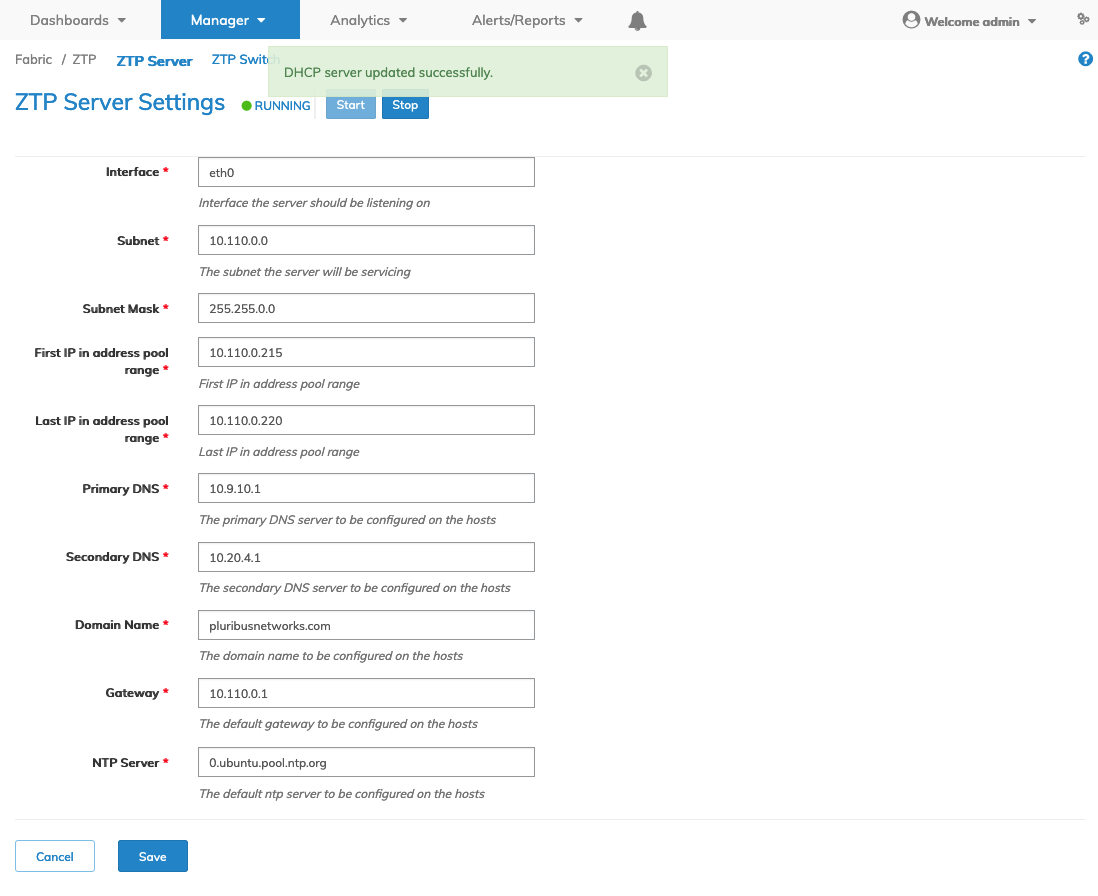
ZTP Server Configuration - Example
You must Stop and then Start the ZTP Server to use the new configuration settings.
The new configuration settings are used by ONIE Switches for provisioning.
After the ZTP Server configuration is complete you proceed to ZTP Switch.
Note: QS uses default values for DNS, Gateway, Domain Name, and NTP. If you need to change the QS default values enter the applicable values in the ZTP Server configuration panel and click Save. There is no need to start the ZTP Server for QS.
